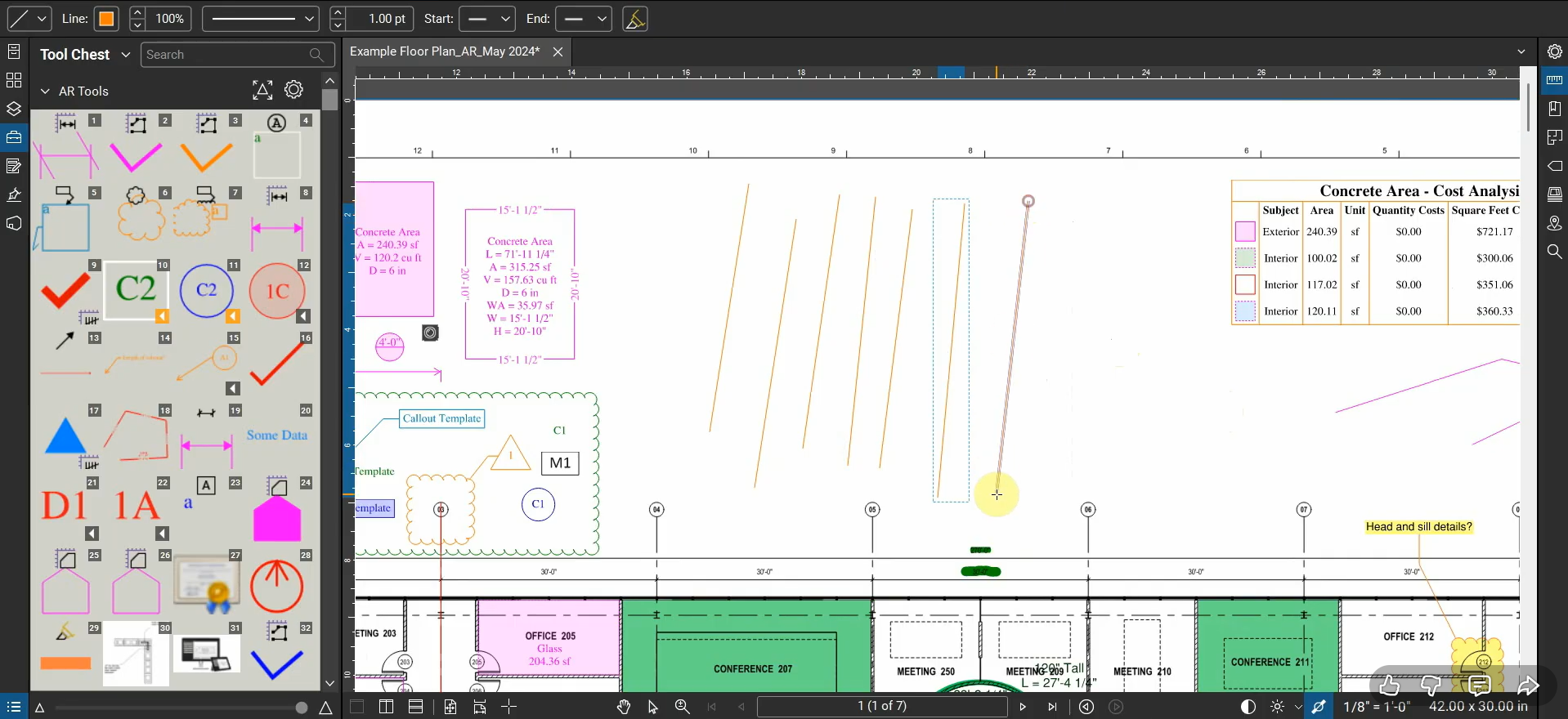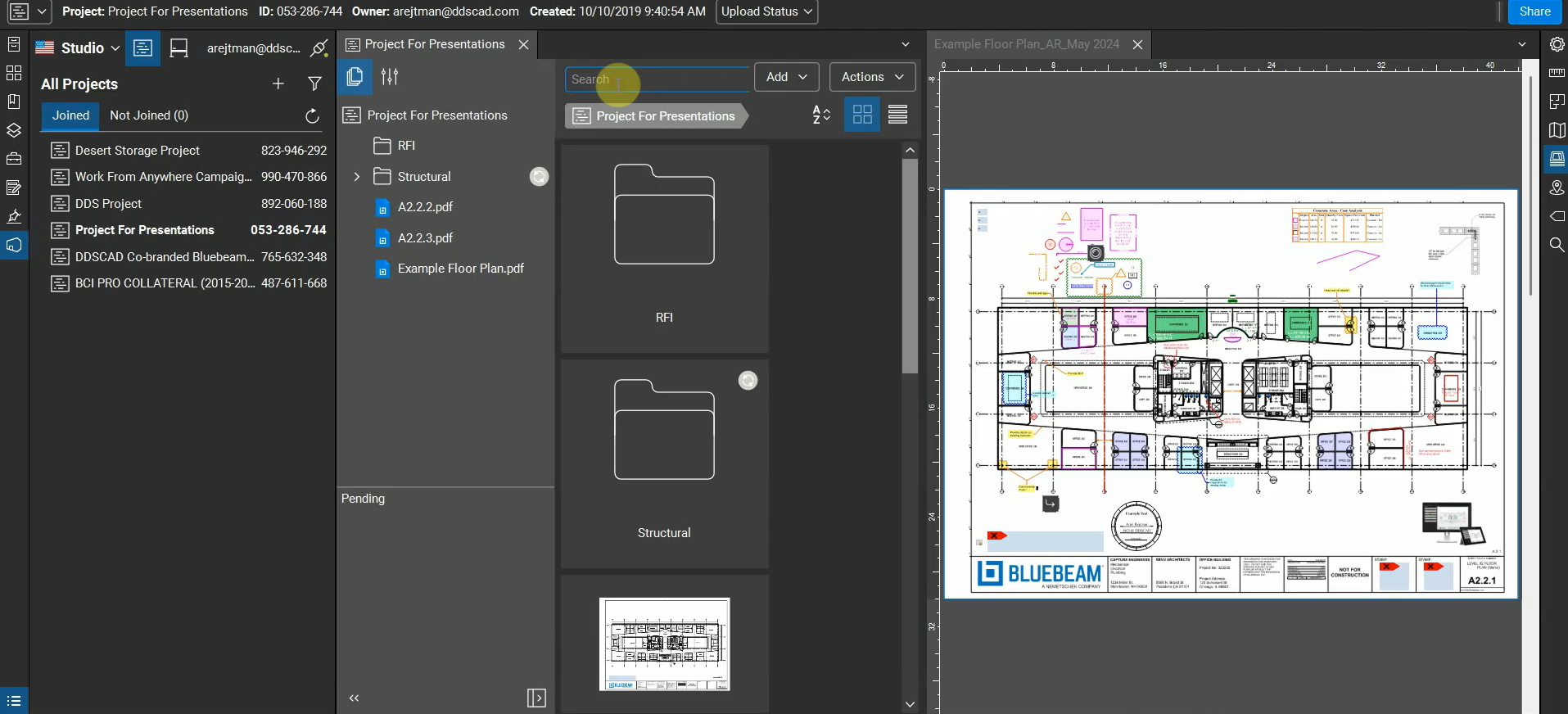After managing our preferences, we can apply our new settings to our workflow and use them to navigate Revu efficiently. For example, the “middle-mouse-wheel” and “CTRL” key give us flexibility and alternate functions.
This is the third part of our three-part series titled “The Interface & Navigation of Bluebeam Revu 20”. Please find links for parts 1 and 2 below. For more information, please contact us at info@ddscad.com.
The Interface of Bluebeam Revu 20: https://www.youtube.com/watch?v=PiGRgT-q150
Preferences in Bluebeam Revu 20: https://www.youtube.com/watch?v=sNiIck32eQo