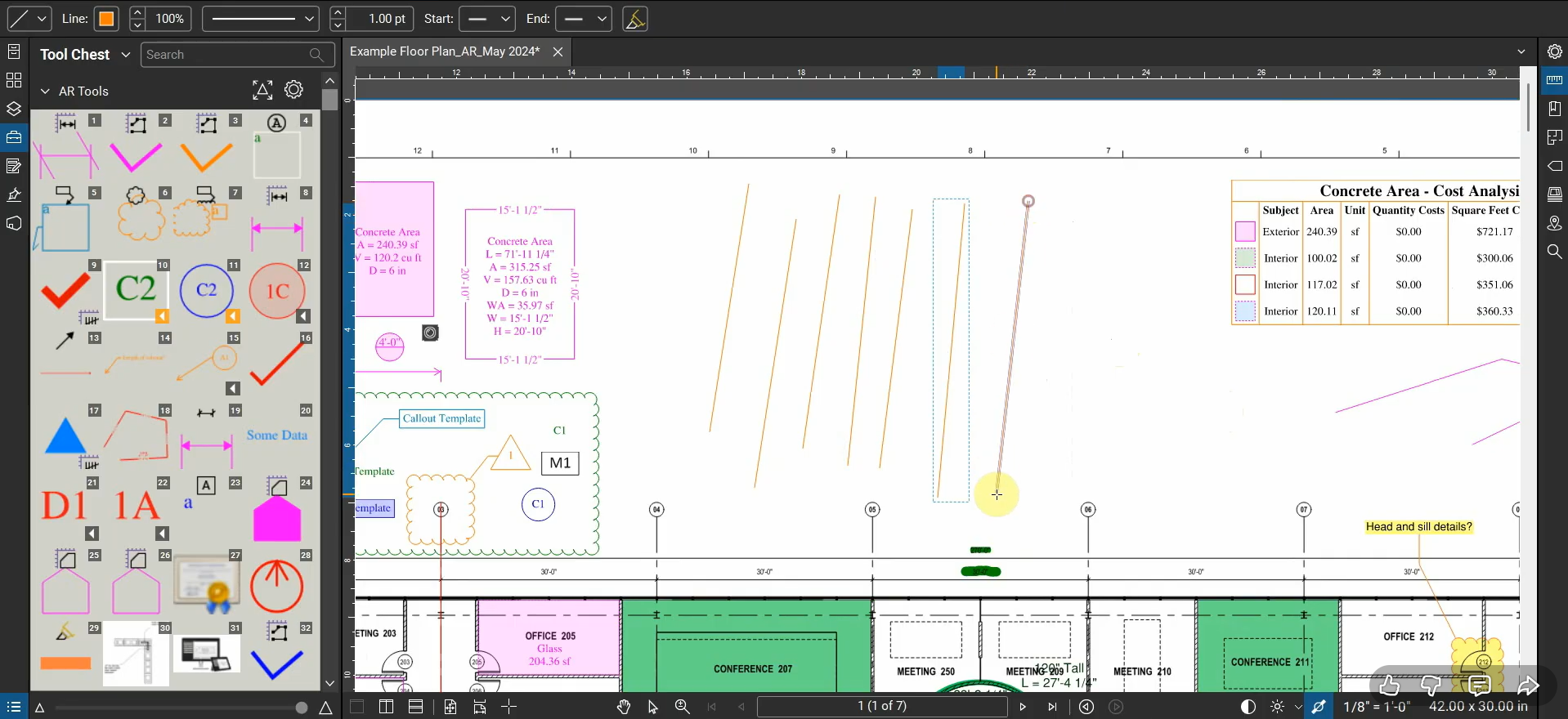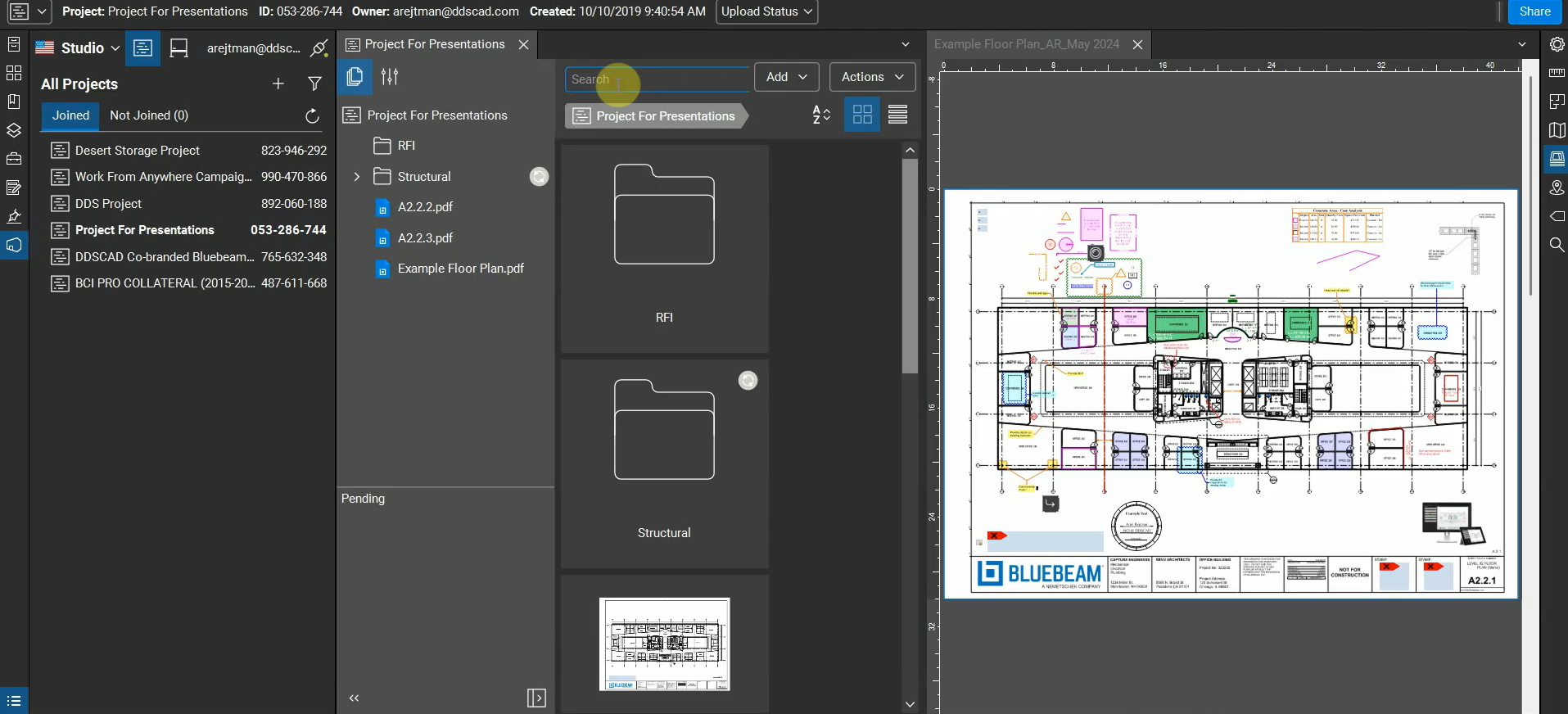Reuse Markup Tools with Bluebeam Revu
When we create a Markup in Revu, our cursor automatically de-selects the tool, so if we wanted to create multiple Markups sequentially, we can turn “Reuse Markup Tools” on and save a ton of time. This toggle is one of my favorites, and it allows us to control when we finish creating/placing Markups with the…
Read morePOSTED BY
Ariel Rejtman
What’s New with Bluebeam Revu 21.7
Bluebeam Revu’s new 21.7 update has been released! It includes a few new features and a ton of bug fixes. This video shows us how we can view Revu’s Release Notes while performing some tests with new and planned features related to searching in Studio Projects. For more information, please contact us at info@ddscad.com. Learn More…
Read morePOSTED BY
Ariel Rejtman
Manage Auto-Complete Entries with Bluebeam Revu
When we type anything in our Subject, Label, and Search sections, they’re automatically added to our Auto-Complete entries. This includes capitalization and any mispellings. These words can be managed in our Preferences section, and when organized and cleaned up, they can save us time when applying labels to our Markups and Measurements. Having a clean…
Read morePOSTED BY
Ariel Rejtman
Custom Punchkeys with Bluebeam Revu
Bluebeam Revu is an excellent program to use for custom and sequential Punchkeys. We can change the color, shape, and data in the Punchkey, and automating this process saves us tons of time. With the release of Revu 21.6, we’re able to create Punchkeys directly into our Tool Chest with some useful pre-set options. This…
Read morePOSTED BY
Ariel Rejtman
What’s New with Bluebeam Revu 21.6
Bluebeam Revu 21.6 was recently released, and it’s arrived with many new features and bug fixes. Some of these features include the new “Markups on Capture” feature, support for ARM processors, Tool Chest quality-of-life features, and Punch Key creation. Revu’s new update provides us with many new features that save us time when managing and…
Read morePOSTED BY
Ariel Rejtman
The Signer’s Identity Unknown error in Bluebeam Revu
Verifying the identity of a signature is important since anyone can create a signature and associate an email with it. To circumvent this, we can hire a third-party company like IdenTrust to verify our identity and issue us a third-party authenticated signature. After using this specialized signature and sharing our signed PDFs, some recipients will…
Read morePOSTED BY
Ariel Rejtman
Plugins for Plot Configurations with Bluebeam Revu
Bluebeam Revu installs plugins that help us preview files in folders without opening them, print PDFs, and set up customizable configurations for different kinds of projects. These programs include Windows Explorer and Microsoft Office programs like Word, Excel, and PowerPoint. Revu also installs plugins into specialized CAD and BIM programs like AutoCAD and Revit. We…
Read morePOSTED BY
Ariel Rejtman
Setting up the Interface of Bluebeam Revu with Profiles
When we install and use Bluebeam Revu for our first time, the program’s interface is set up to maximize our viewing space and minimize clutter. As we begin to use more functions and tools, it benefits us to make some adjustments and include more 1-click buttons to improve our efficiency. Revu’s “Profiles” let us switch…
Read morePOSTED BY
Ariel Rejtman
Convert Shapes into Arcs with Bluebeam Revu
Rectangles, ellipses, squares, and circles can be created with Bluebeam Revu quite precisely. However, their segments can’t be converted into arcs. Contrarily, Polygons and Polylines each have unique segments that can be converted into arcs and adjusted accordingly with specialized grips. Sharp edges and corners can be rounded off and smoothed with a simple right-click.…
Read morePOSTED BY
Ariel Rejtman
File Attachments with Bluebeam Revu
Combining multiple pages of PDFs together can be useful, but we can use one PDF to contain multiple files and filetypes with the “File Attachment” tool in Bluebeam Revu. This tool can be customized to change its size while zooming into a PDF to reduce its physical footprint. Likewise, we can use the “File Icon”…
Read morePOSTED BY