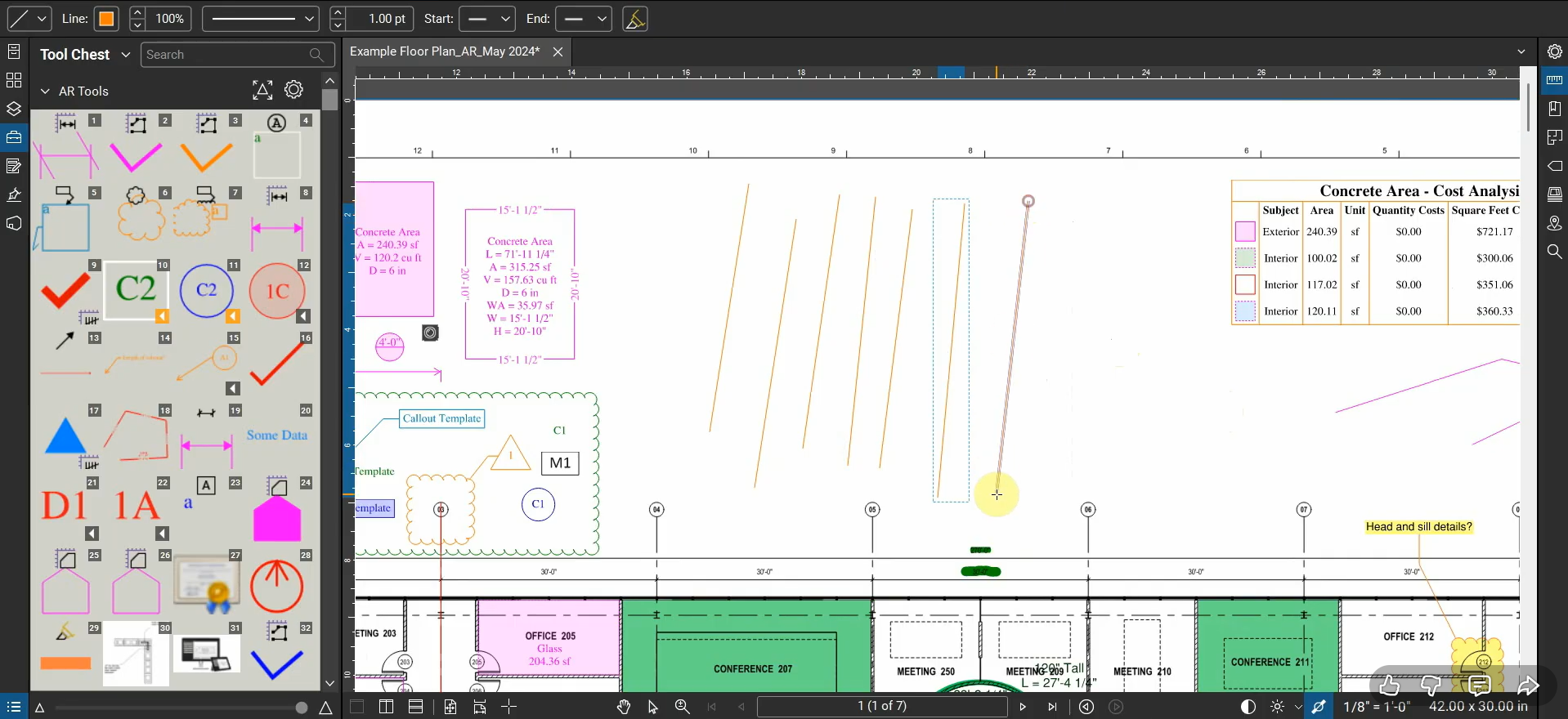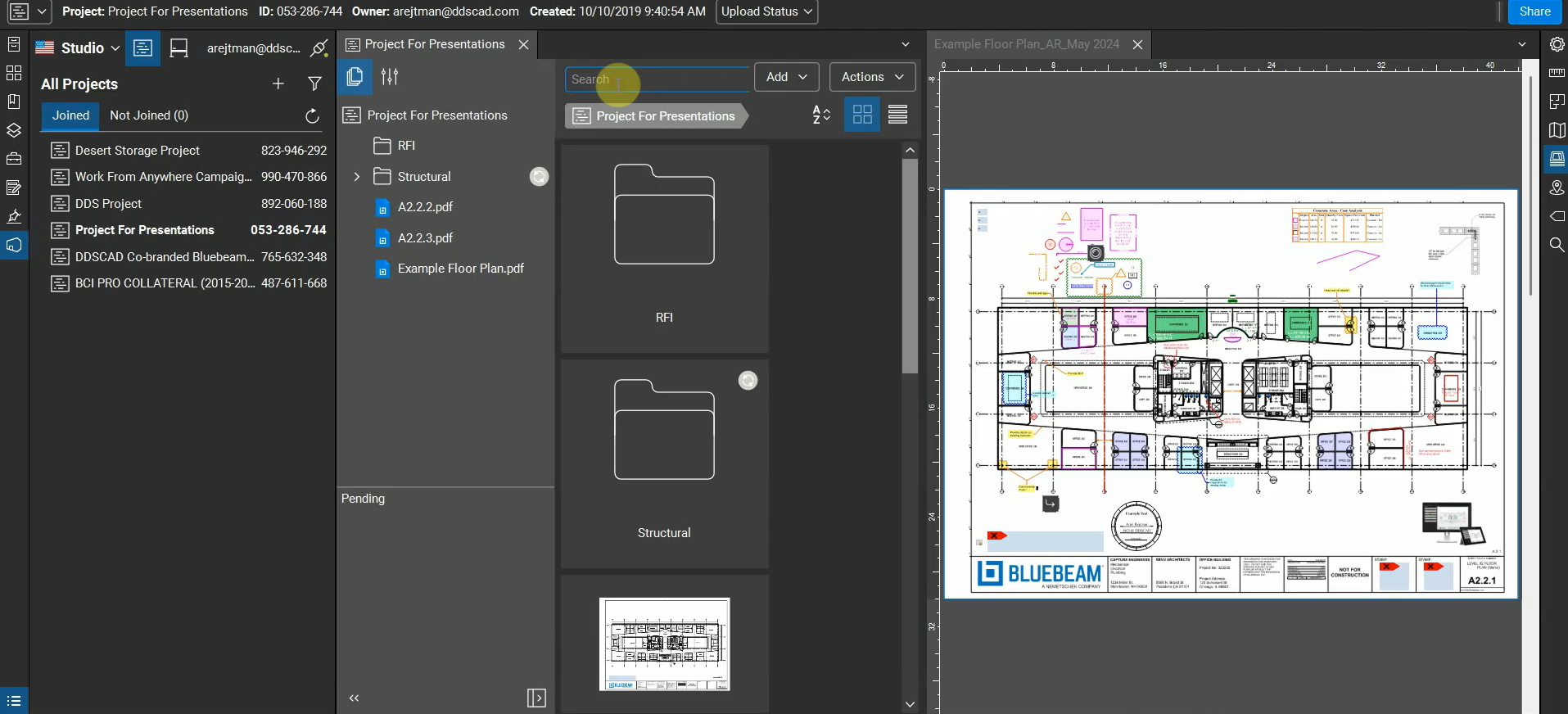When using a program like Bluebeam Revu "out of the box", we tend to utilize features that are more "obvious" and "default" before delving into the alternatives and possibilities that these in-depth programs offer. One of these dualities involves the "Pan" and "Select" tools.
By default, the Pan tool is always enabled when we open and close Revu. While it allows us to use our left-mouse button to click and hold an empty section of a PDF and pan around it, we're also able to do this by holding down the middle-mouse wheel.
Those of us without CAD backgrounds may not even know that the scroll wheel can be depressed like a button. When we swap to the "Select" tool, we can still pan around the screen with the middle-mouse wheel, but now, our left-mouse button has a new feature: The ability to select multiple objects with "Crossing" and "Window" selections depending on which direction you begin creating a selection box.
The details and nuances between "companion functions" in Revu can aid us in saving time and utilizing the program more efficiently. For more information, please contact us at info@ddscad.com.
Related Posts
Reuse Markup Tools with Bluebeam Revu
When we create a Markup in Revu, our cursor automatically de-selects the tool, so if…
What’s New with Bluebeam Revu 21.7
Bluebeam Revu’s new 21.7 update has been released! It includes a few new features and…
Manage Auto-Complete Entries with Bluebeam Revu
When we type anything in our Subject, Label, and Search sections, they’re automatically added to…
Custom Punchkeys with Bluebeam Revu
Bluebeam Revu is an excellent program to use for custom and sequential Punchkeys. We can…