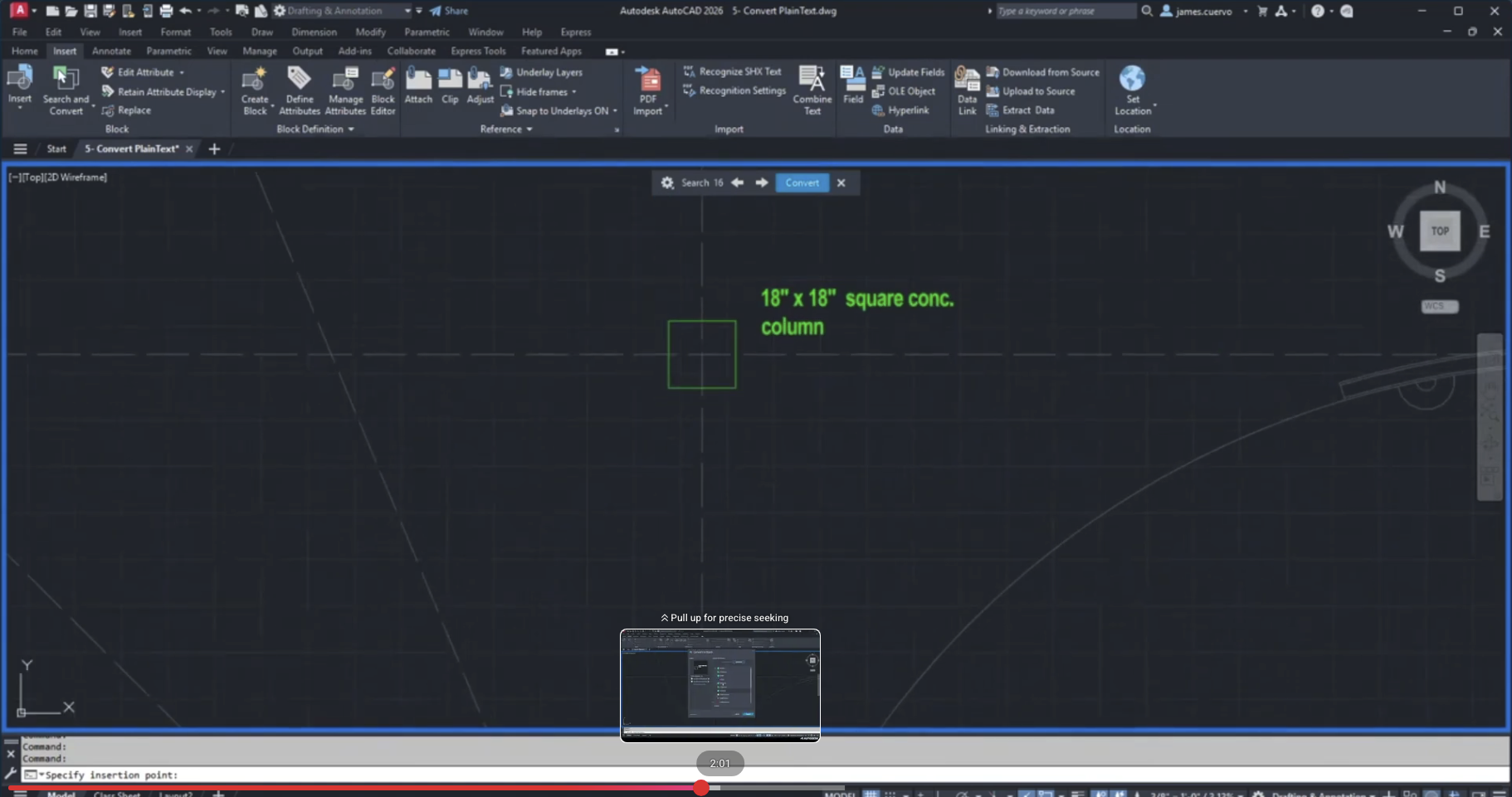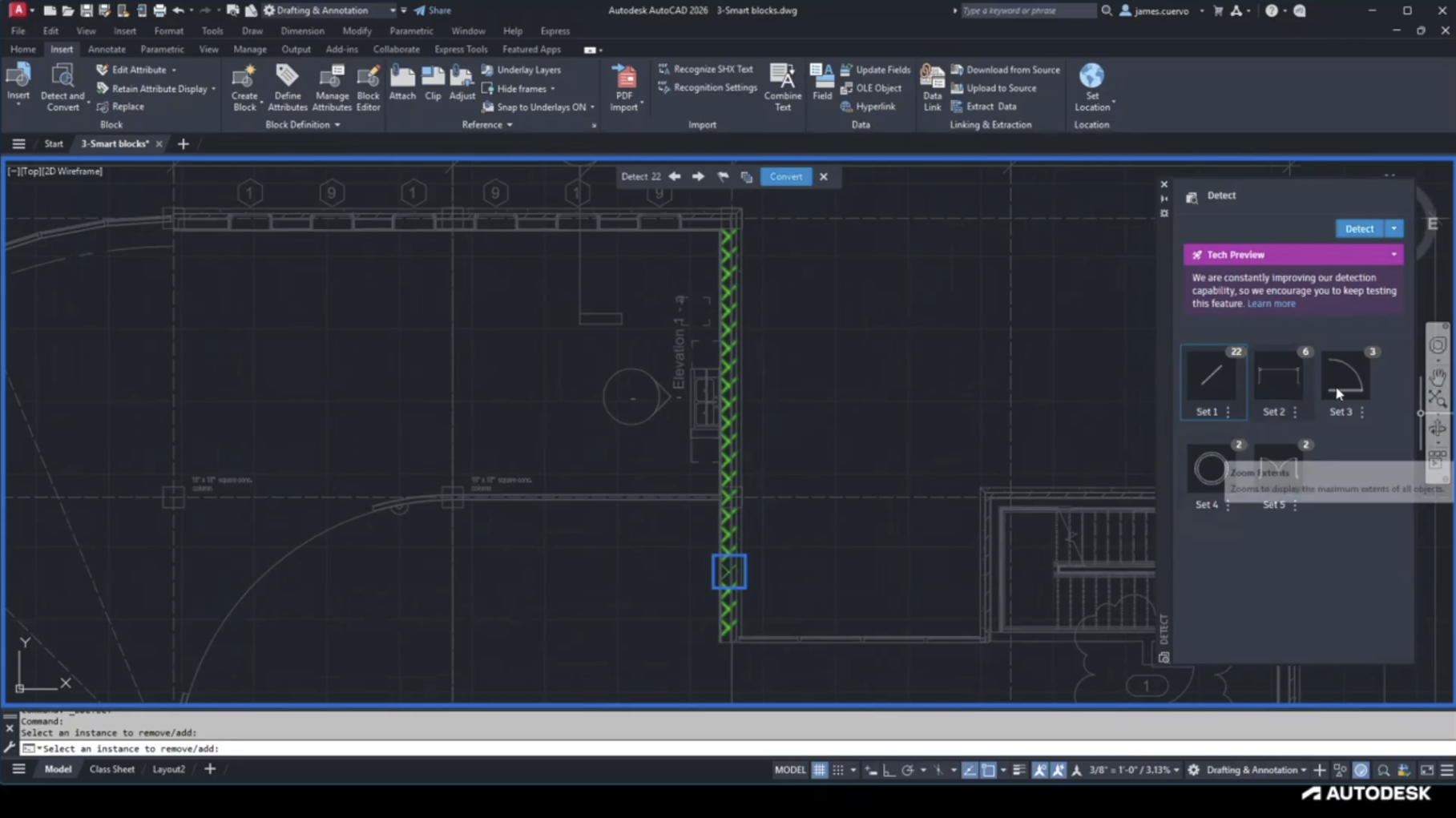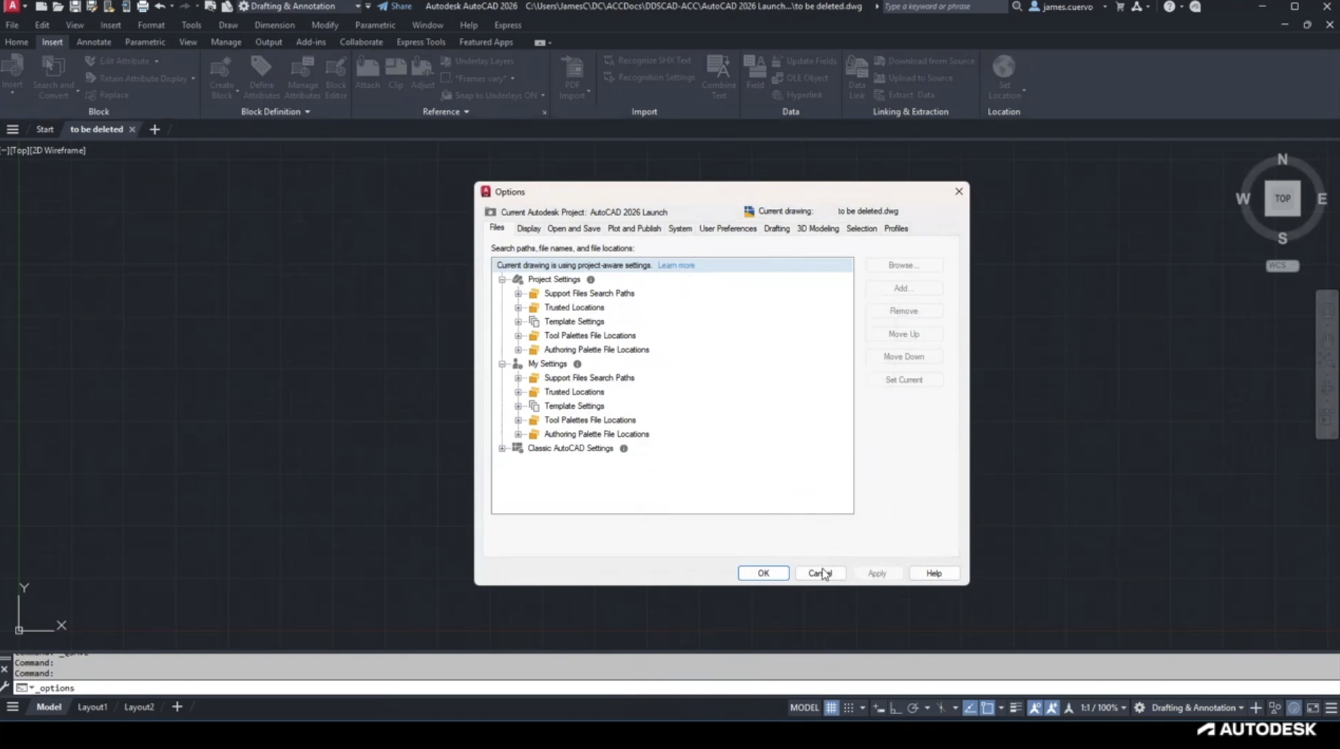With the recent Autodesk transaction changes, customers find that their subscriptions are set to Auto-Renew by default. This can result in the renewal of products you no longer need or plan to change out for others.
This guide will walk you through the process of turning off Auto-Renew for your Autodesk Subscriptions. You will still receive renewal reminders from your Autodesk reseller as your renewal time approaches to prompt a discussion about renewals.
Please contact us for more at info@ddscad.com
Steps:
- Navigate to https://manage.autodesk.com -Log in with the Purchaser/ Primary Admin Autodesk Account
- On the left side menu, click on “Subscriptions and Contracts” under the “Billing and Orders” heading
- Subscriptions that have an Auto-Renews date on the rightmost column have Auto-Renew enabled, click on that product
- Scroll down to the bottom and click the “Turn Off” button on the Auto-Renew line -You will need to choose a reason and click ” Continue”
- Your Auto-Renew for that subscription it turned off, repeat these steps for any subscriptions on your list
Related Posts
Convert Plain Text to Attributes – What’s New in AutoCAD 2026 Webinar
This video is an excerpt from our “What’s New in AutoCAD 2026” Webinar. It focuses…
Smart Blocks from Imported PDF – What’s New in AutoCAD 2026 Webinar
This video is an excerpt from our “What’s New in AutoCAD 2026” Webinar. It focuses…
Hatch Improvements via Command Line – What’s New in AutoCAD 2026 Webinar
This video is an excerpt from our “What’s New in AutoCAD 2026” Webinar. It focuses…
Cloud Configuration for DWG Projects – What’s New in AutoCAD 2026 Webinar
This video is an excerpt from our “What’s New in AutoCAD 2026” Webinar. It focuses…