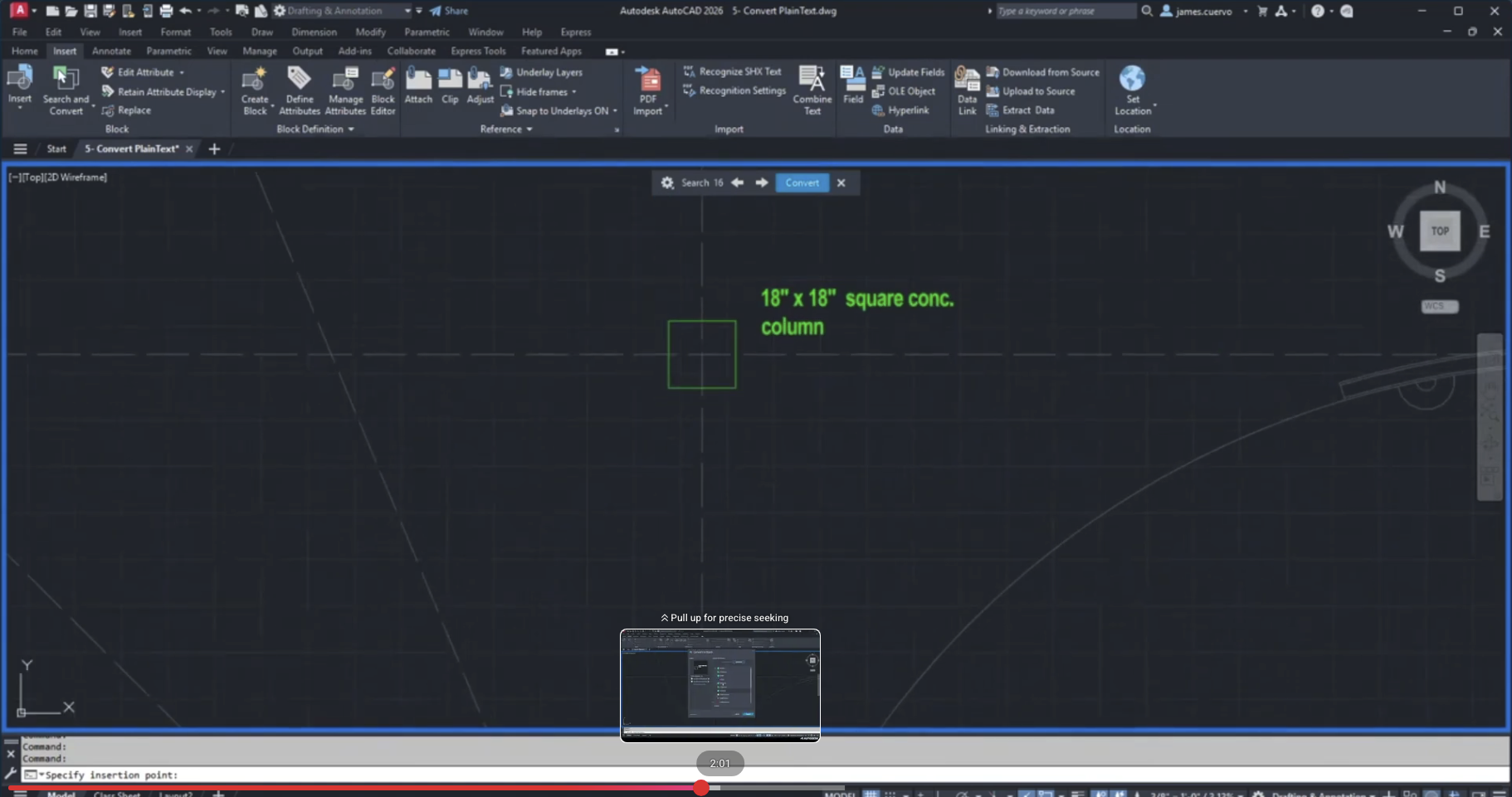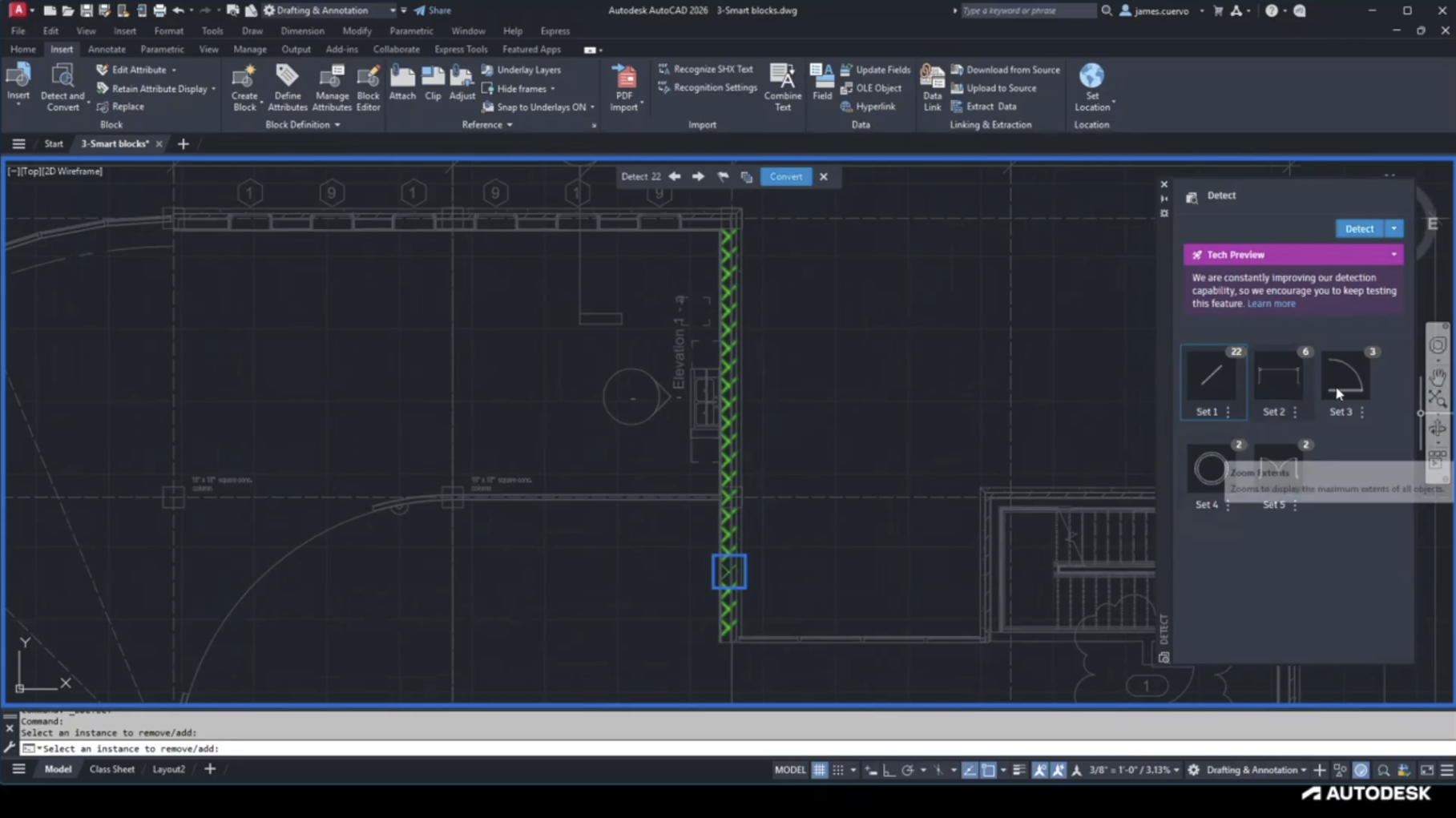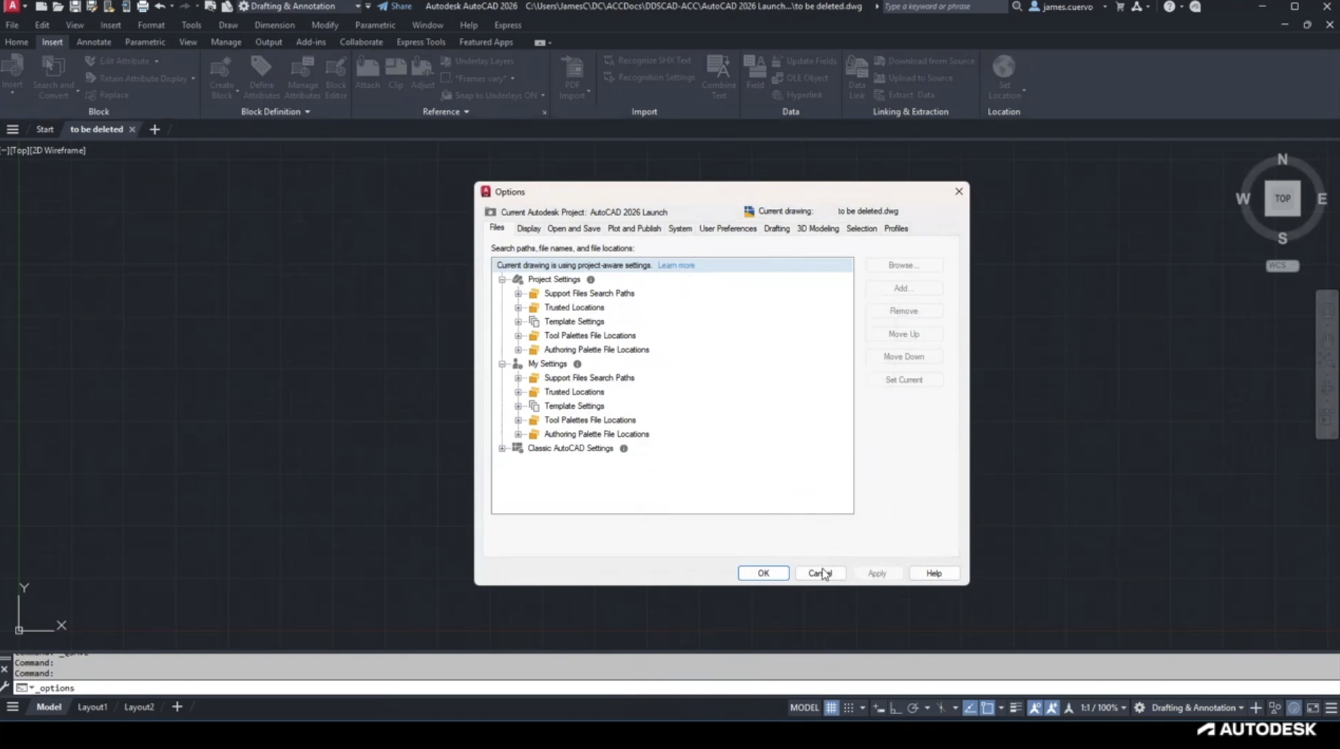We often see our customers running into the above error messages when opening Revit. Though these errors may seem intimidating, they are usually fairly straightforward to repair.
Issue
When trying to open Revit, you will see one of the error messages above (depending on which version of Revit).
- Revit 2024 and Later
- Revit initialization Failure – Revit failed to start
- Revit 2023 and Earlier
- Revit – RevitWorker.exe was not found
Causes
- Windows Issues:
- Corrupt Windows Management Instrumentation Service (WMI).
- Pending/ Missing/ Corrupt Windows Update.
- Permissions rights set incorrectly.
- Cybereason blocks the RevitWorker process.
- RevitWorker.exe is set to run as Administrator.
Solution: Corrupt Windows Management Instrumentation Service (WMI)
This is the most common cause of these error messages. Try this first before trying other solutions below.
- Confirm the Problem
- Click Windows Start.
- Type msinfo32.exe.
- Click System Information (App)
- Check if System Information shows “Can’t Collect Information” as shown in the following picture.
- If this is confirmed, it indicates an issue with the Windows Management Instrumentation service. Otherwise, skip to the next solution.

- The Solution
- Open the Windows Services by typing Services into the Windows Start.
- Open this as Administrator or you may not have permissions to stop the service.
- Check for the service Windows Management Instrumentation and stop it.
- Open Notepad (Start -> Run -> Notepad) or another text editor.
- Add the following text (copy/ paste):
@echo on cd /d c:\temp if not exist %windir%\system32\wbem goto TryInstall cd /d %windir%\system32\wbem net stop winmgmt winmgmt /kill if exist Rep_bak rd Rep_bak /s /q rename Repository Rep_bak for %%i in (*.dll) do RegSvr32 -s %%i for %%i in (*.exe) do call :FixSrv %%i for %%i in (*.mof,*.mfl) do Mofcomp %%i net start winmgmt goto End :FixSrv if /I (%1) == (wbemcntl.exe) goto SkipSrv if /I (%1) == (wbemtest.exe) goto SkipSrv if /I (%1) == (mofcomp.exe) goto SkipSrv %1 /Regserver :SkipSrv goto End :TryInstall if not exist wmicore.exe goto End wmicore /s net start winmgmt :End
- Save the document with the name WBEM_Fix.bat somewhere where you can easily find it.
- Right-click on the saved file and choose “Run as Administrator”. You may be prompted for some admin credentials.
- A command prompt will appear. Enter the letter “Y” and click enter on your keyboard to start the process. This will take some time to run, but when it finishes, it will close itself.
- Once this window closes, try running Revit again.
- IF YOU PREFER, DOWNLOAD THE FILE FROM HERE INSTEAD. EXTRACT THE FILE AFTER DOWNLOADING TO RUN IT. Download File
- If this solution does not solve the problem, move to the next one.
Solution: Pending/ Missing/ Corrupt Windows Updates
If you find the issue to be this one, we suggest reaching out to your IT professional to ask them about rolling back to a previous Windows update in order to fix this issue.
Solution: Permissions Issues
Check the following permissions and change them if needed
- Full Control should be set for “Users” on the folder C:\Users\Public\Public Documents\Autodesk.
- Full Control should be set for “Users” on the registry key KEY_LOCAL_MACHINE\SOFTWARE\Autodesk.
Solution: Cybereason
If you are running Cyberason software on your PC, try disabling it temporarily. If this fixes the issue, then this is the problem.
You may want to check for updates for the software or reach out to Cyberason support for help resolving this.
Solution: RevitWorker.exe Running as Administrator
When Revit runs normally but the RevitWorker.exe file is running as Administrator, the two are not able to communicate. This results in an error.
You can confirm whether this is the issue by finding Revit in your Windows Start Menu, right-clicking, and choosing “Run as Administrator”. If Revit runs without issue, this is the issue.
To fix this. do the following:
- Go to the Revit installation directory (By default, it would be located at C:\Program Files\Autodesk\Revit ####).
- Right-click the RevitWorker.exe file and select “Properties”.
- Click the “Compatibility” tab.
- Remove checkboxes next to both “Compatibility mode” and “Run this program as an administrator”.
- Select Apply and then OK.
- Start Revit again normally to confirm whether this fixed the issue.
Solution: Other Troubleshooting
See the following article for troubleshooting on a similar issue (different symptoms similar journal entries): “Revit has stopped working” and then Revit shuts down
Related Posts
Convert Plain Text to Attributes – What’s New in AutoCAD 2026 Webinar
This video is an excerpt from our “What’s New in AutoCAD 2026” Webinar. It focuses…
Smart Blocks from Imported PDF – What’s New in AutoCAD 2026 Webinar
This video is an excerpt from our “What’s New in AutoCAD 2026” Webinar. It focuses…
Hatch Improvements via Command Line – What’s New in AutoCAD 2026 Webinar
This video is an excerpt from our “What’s New in AutoCAD 2026” Webinar. It focuses…
Cloud Configuration for DWG Projects – What’s New in AutoCAD 2026 Webinar
This video is an excerpt from our “What’s New in AutoCAD 2026” Webinar. It focuses…