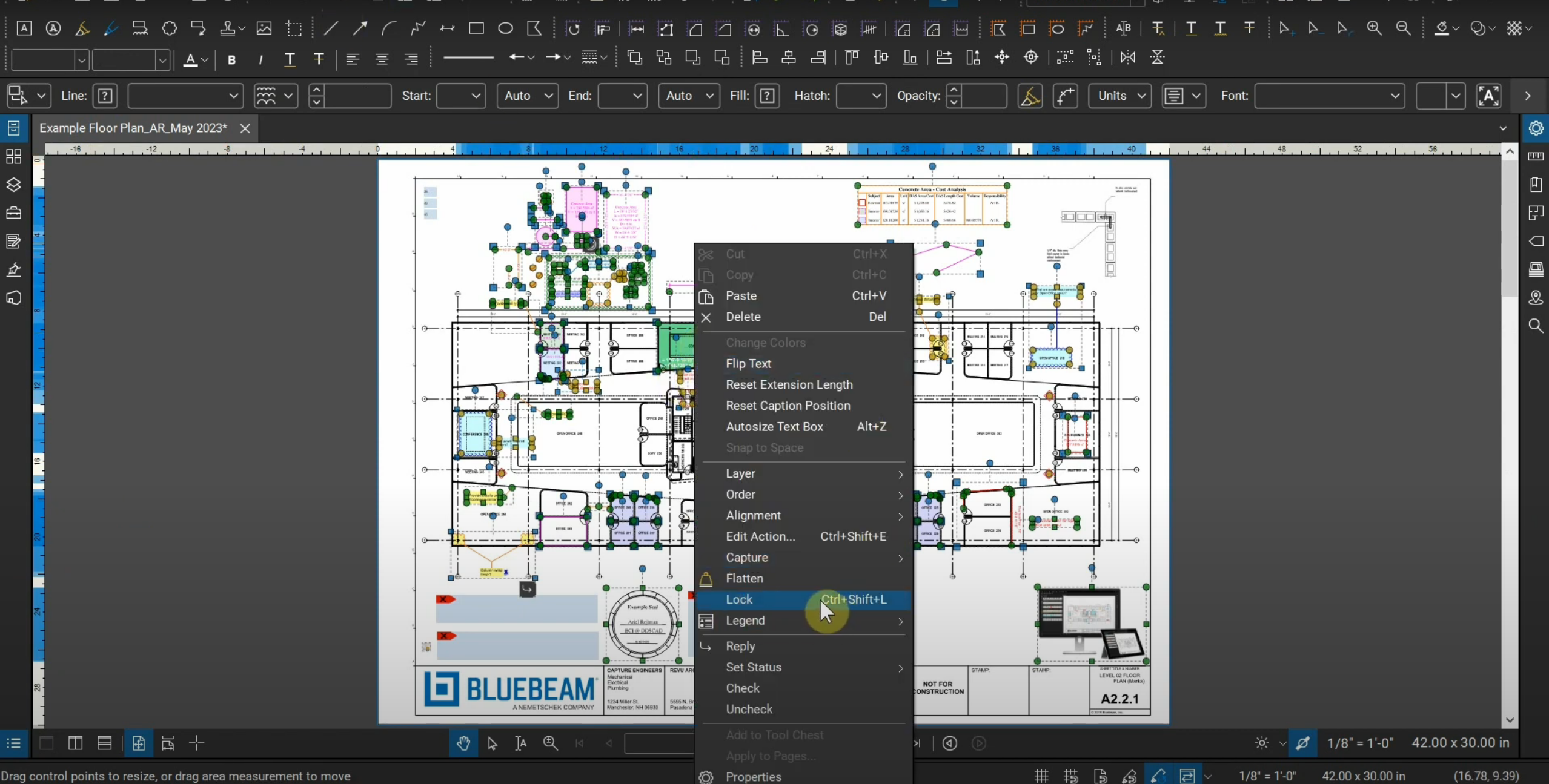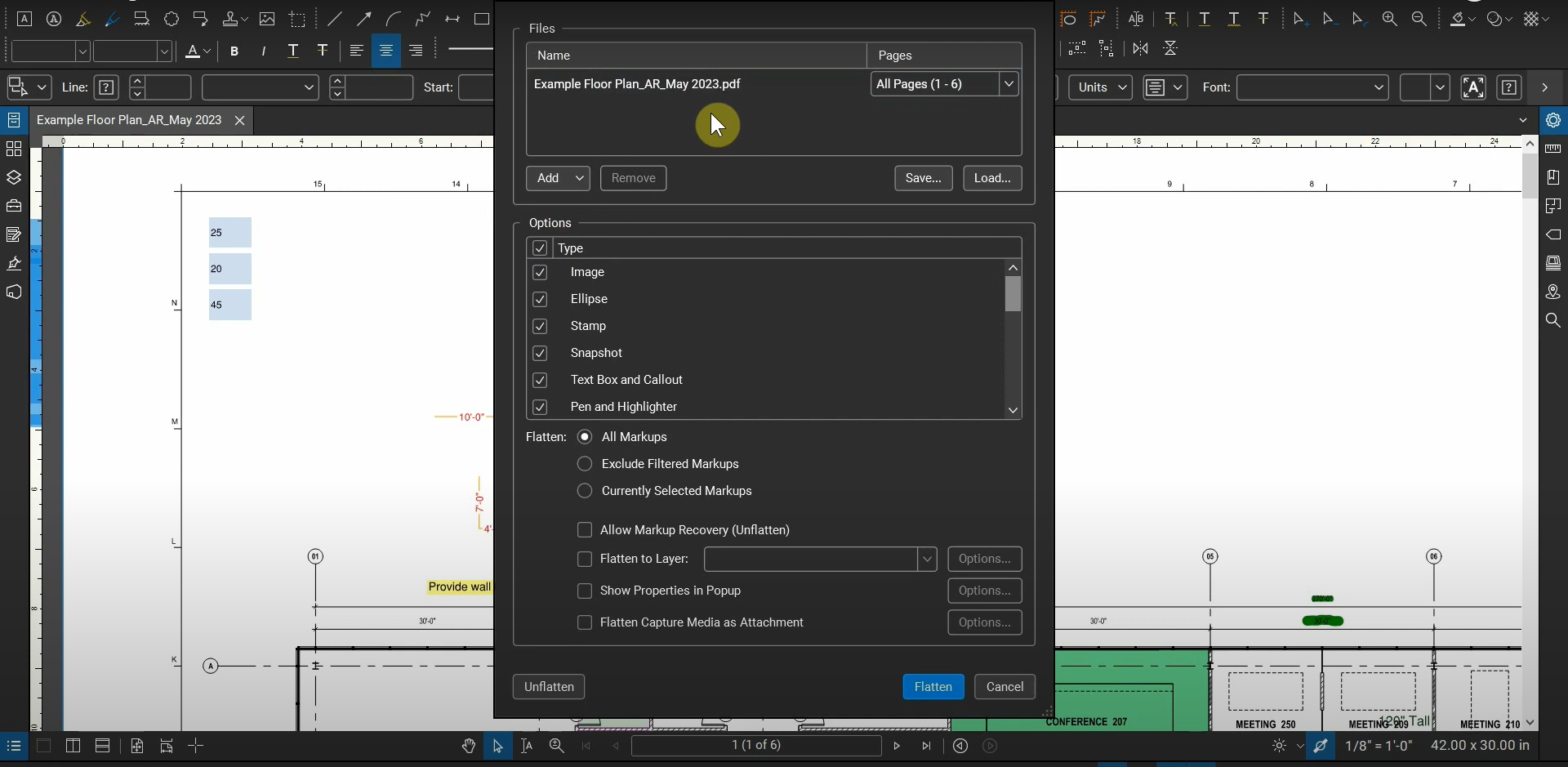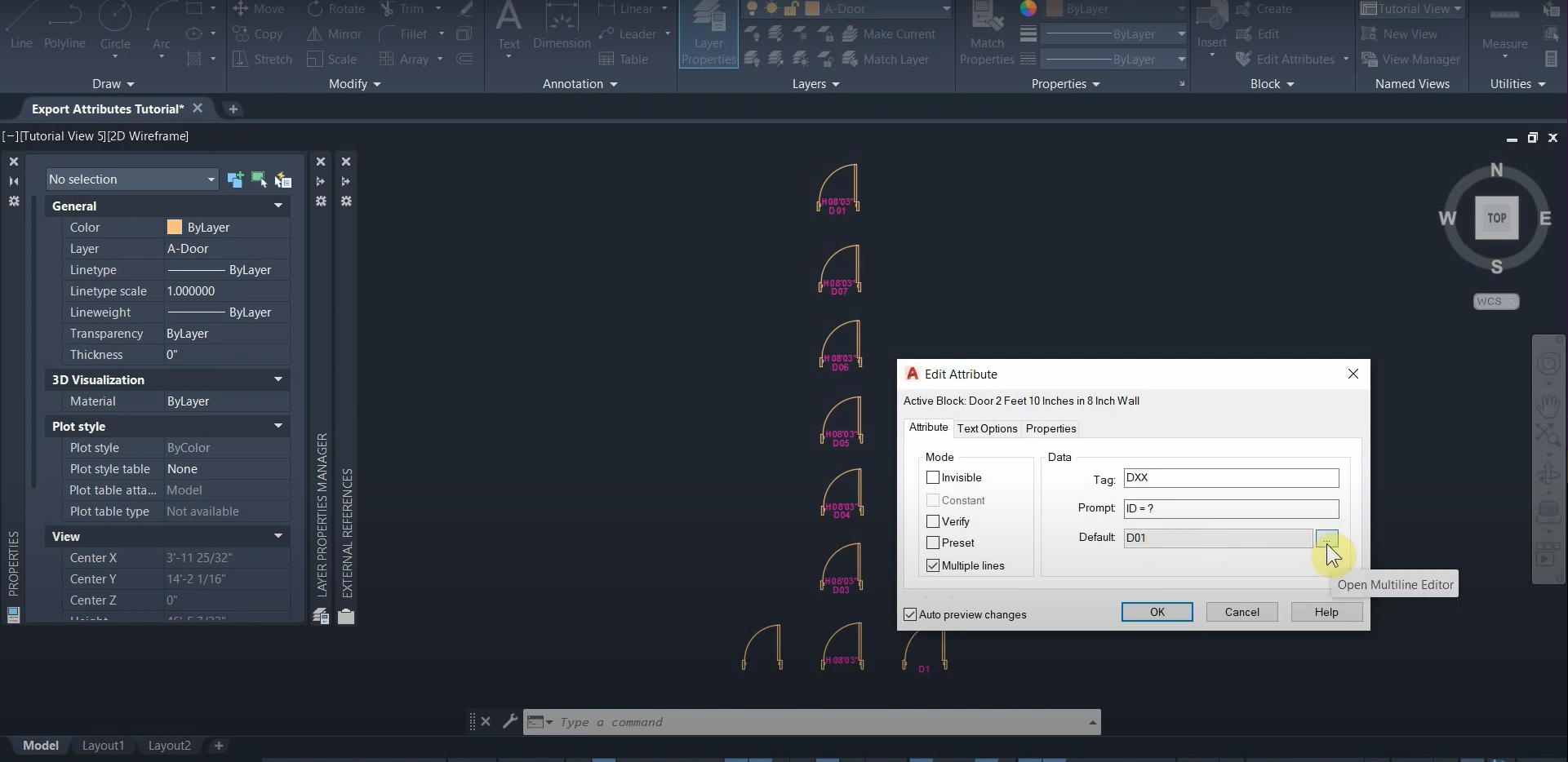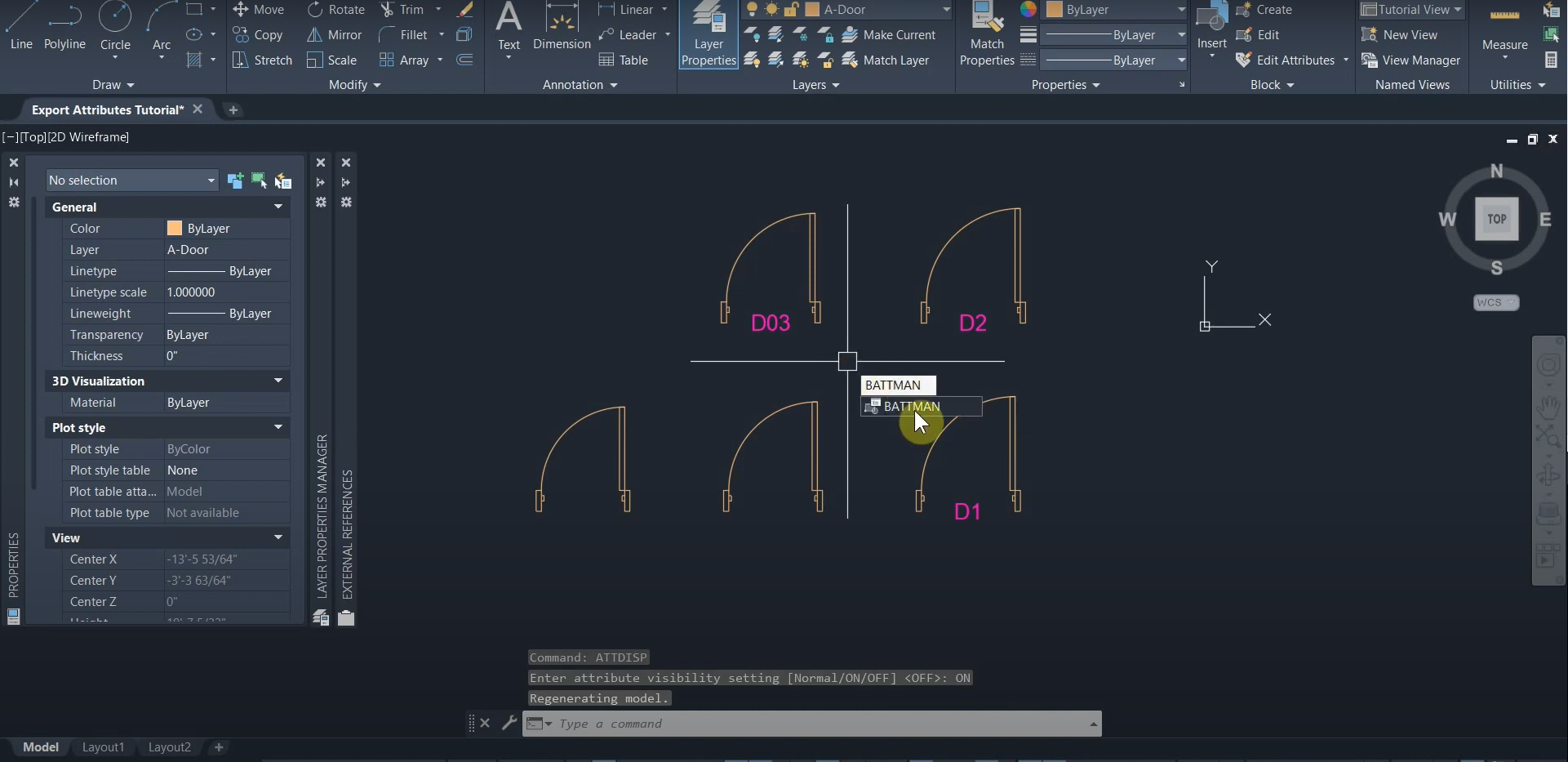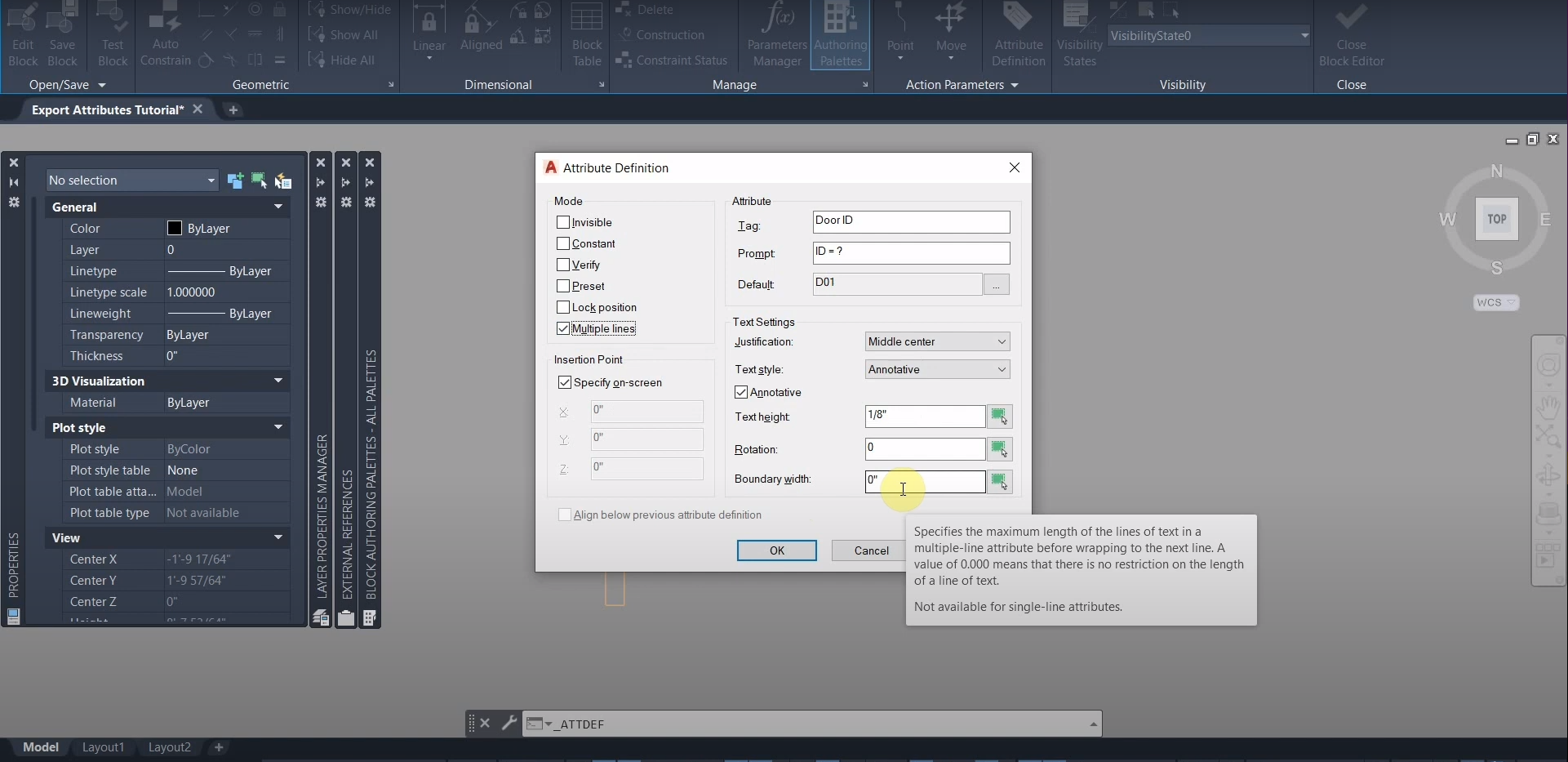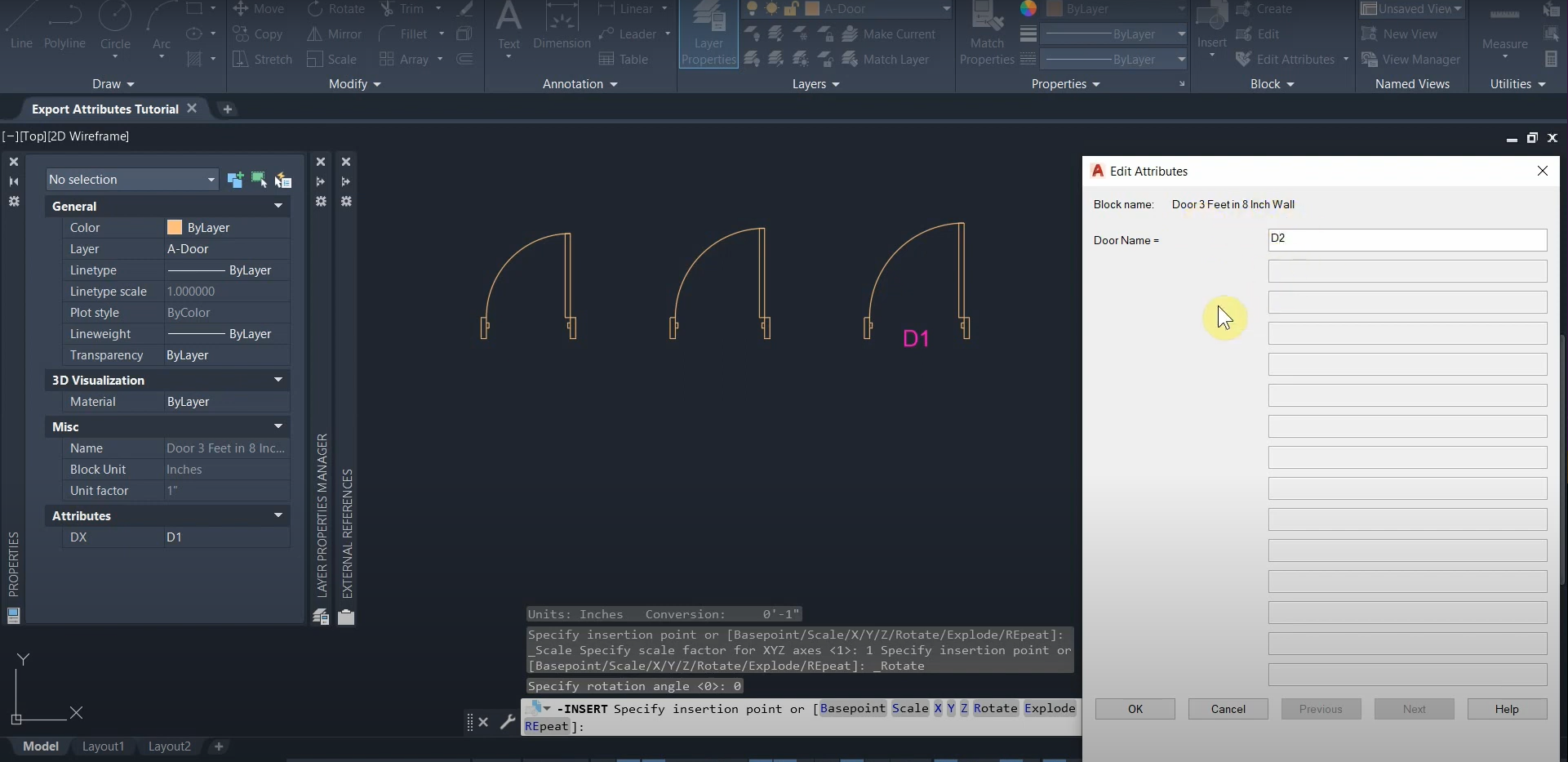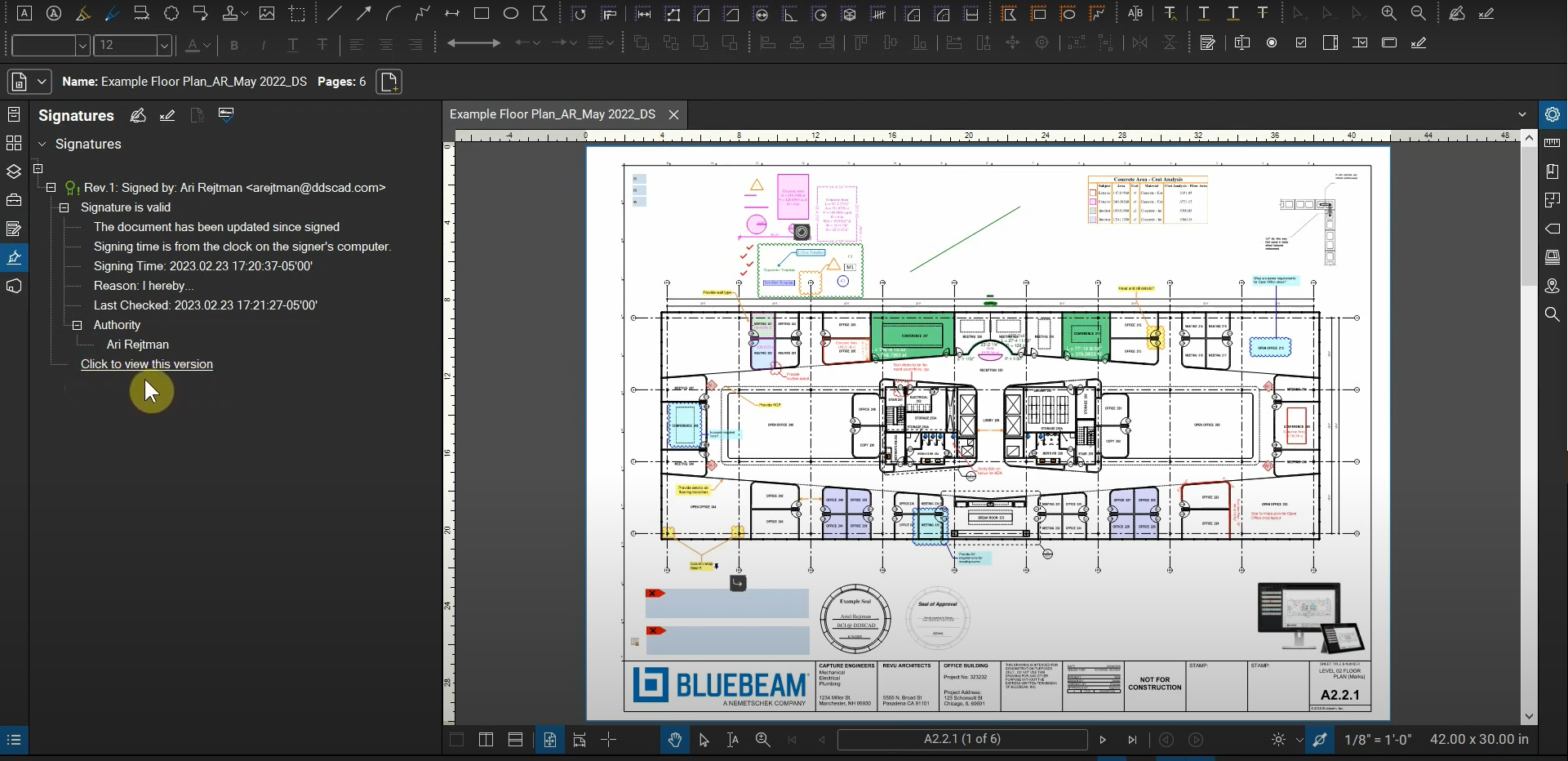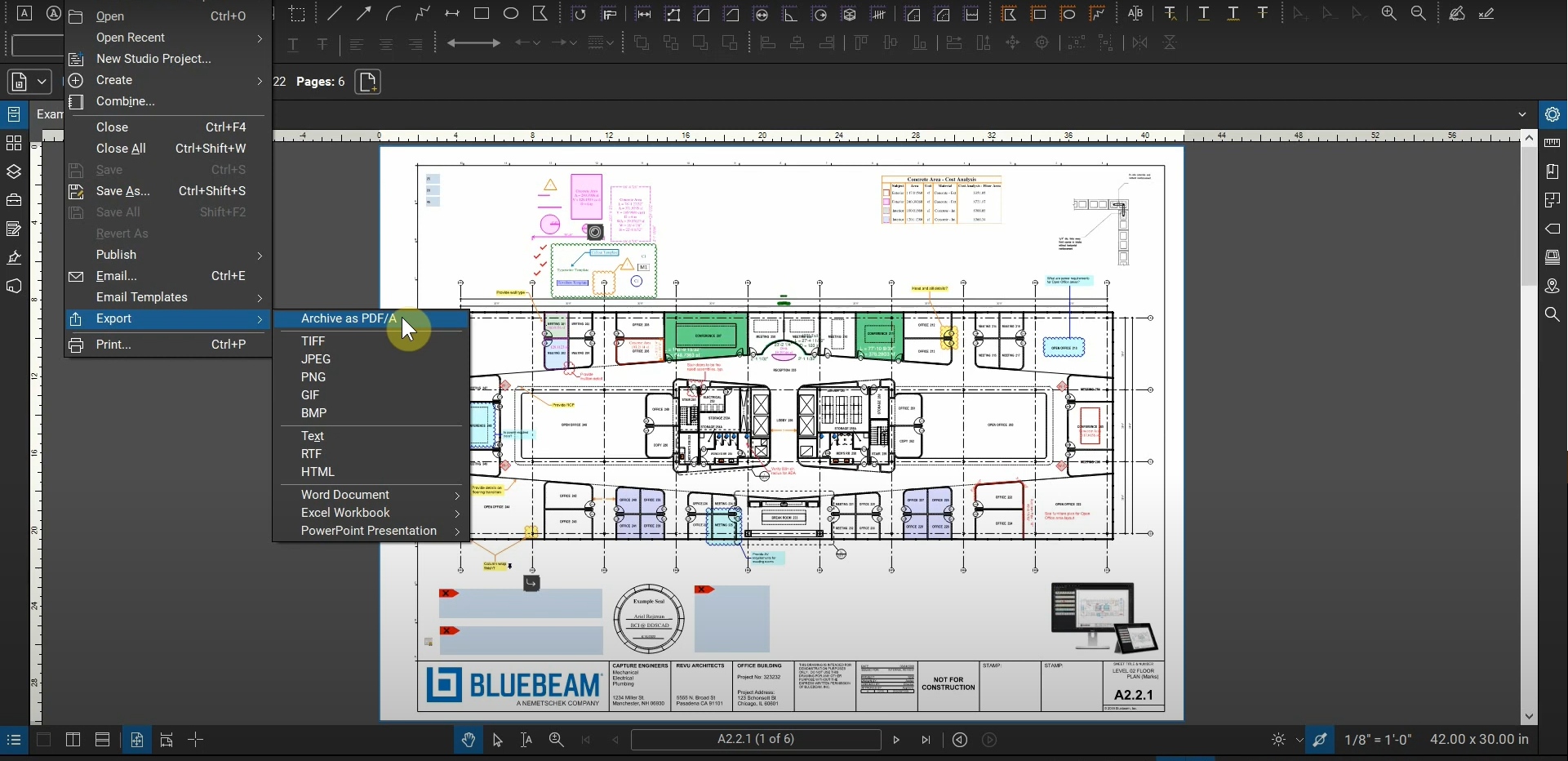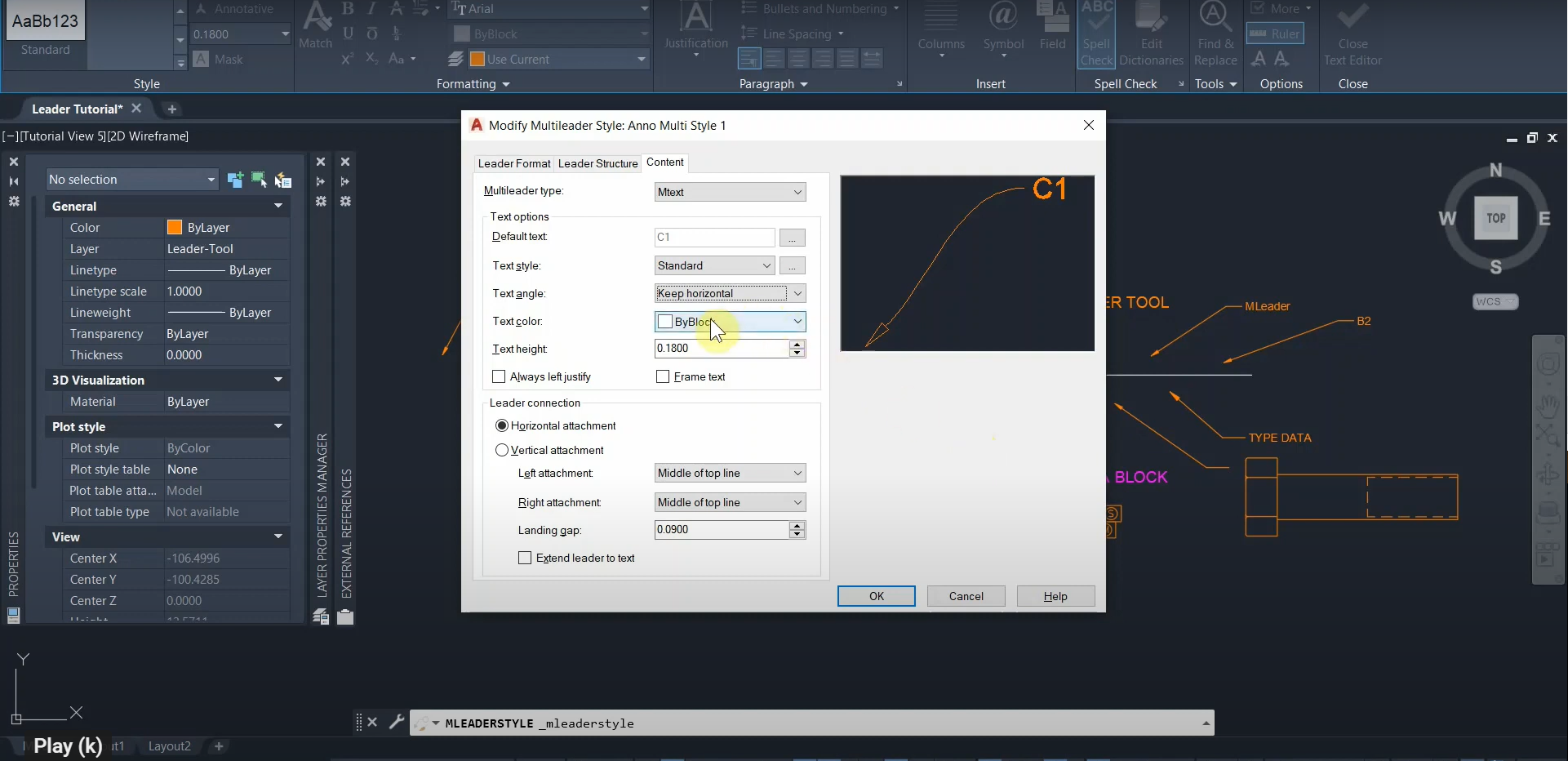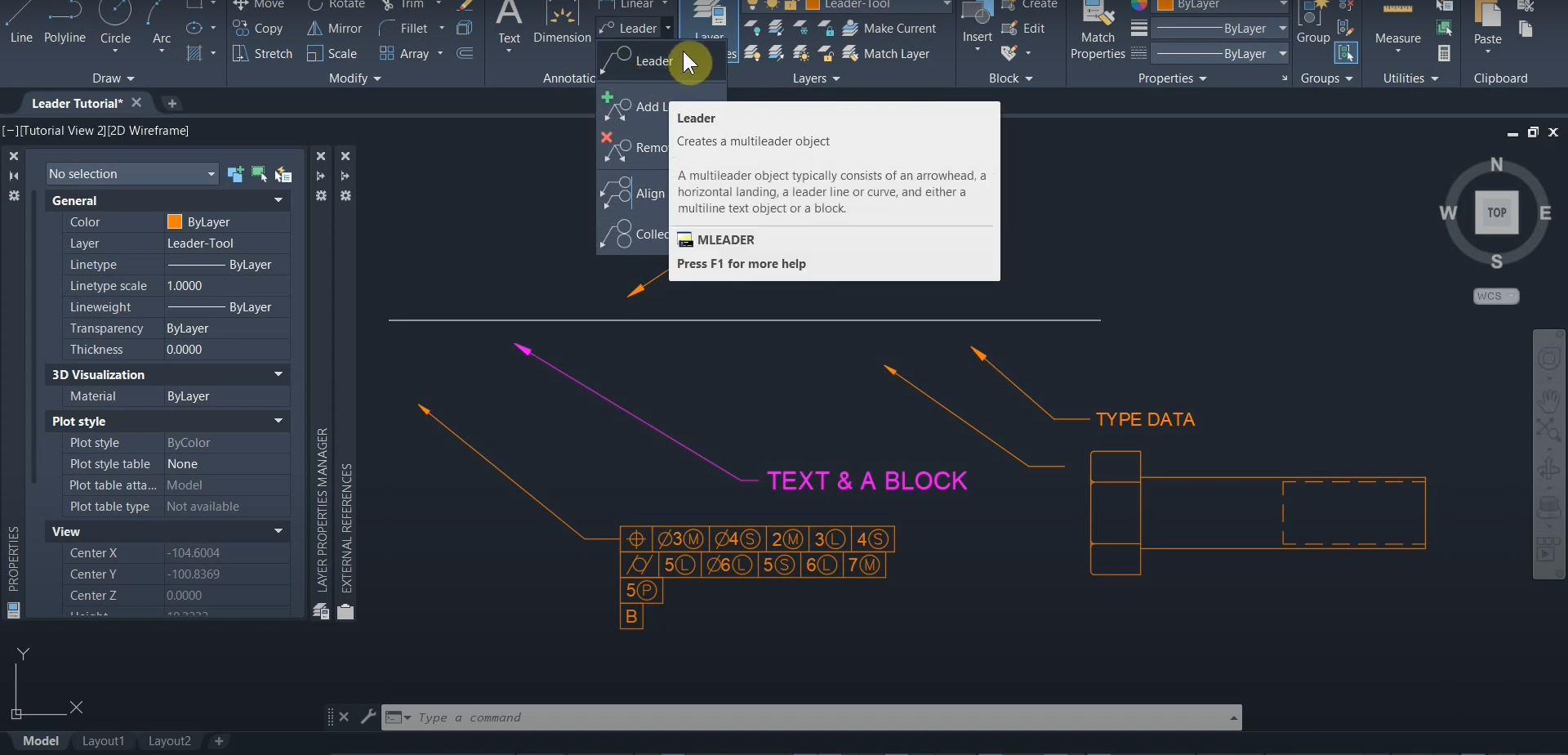Locking Markups with Bluebeam Revu
Not only can we flatten markups and “stick” them onto a page, but we can also temporarily lock them to prevent them from being changed. This has many benefits in numerous scenarios. Individual markups can be locked, and it’s very easy to lock groups of markups and all markups with efficient keyboard shortcuts. We can…
Read morePOSTED BY
Ariel Rejtman
Flattening with Bluebeam Revu
Lines, objects, and text from many programs are retained when exporting/printing to a PDF. These assets are “pressed” (Flattened) onto a page and can’t be selected or modified without using specialized “Edit PDF Content” tools (We made a tutorial for this a couple of years ago. Here’s a link: https://ddscad.com/edit-pdf-content-with-bluebeam-revu). Before sharing official correspondence and/or…
Read morePOSTED BY
Ariel Rejtman
Create Attributes with AutoCAD – Part 4
There are numerous ways to utilize blocks with attributes. Multiple attributes can be created within a block, and this will increase the amount of potential prompts that are displayed when placing a block in our drawing. Titleblock data can be populated efficiently and without needing to modify individual objects. Door and Window schedules can be…
Read morePOSTED BY
Ariel Rejtman
Create Attributes with AutoCAD – Part 3
Within an attribute definition are several “modes” that control how an attribute is viewed and placed onto a drawing. Likewise, we can modify existing attributes with an incredibly powerful and heroic command called “BATTMAN”. The “Invisible” mode allows us to hide attribute data on our drawing. It still exists, so its data can still be…
Read morePOSTED BY
Ariel Rejtman
Create Attributes with AutoCAD – Part 2
Attribute definitions are comprised of three primary components: Tags, Prompts, and “Default” text. A tag identifies the attribute and allows us to categorize it “behind the scenes”. Prompts can act as a set of instructions and ask us to input unique data that relates to the attribute itself. Default text can be used as the…
Read morePOSTED BY
Ariel Rejtman
Create Attributes with AutoCAD – Part 1
Blocks in AutoCAD can contain many objects, parameters, and actions that allow us to expedite tedious drafting processes and enhance our drawings. We can add more text-based data to our blocks by creating attribute definitions within them. Each attribute definition can contain a multitude of settings and modes that change how the attribute is displayed…
Read morePOSTED BY
Ariel Rejtman
Click to View this Version with Bluebeam Revu
After we digitally sign PDF documents, it’s reassuring to know that there’s a way to see them without any subsequent changes made by anyone. If a stamp or other markup is added, the “Click to view this version” function is available. After selecting it, a new file opens with your signature and no modifications made.…
Read morePOSTED BY
Ariel Rejtman
Exporting PDFs with Bluebeam Revu
Our PDFs can be converted into numerous file formats with Bluebeam Revu. Each of them change markups, text, measurements, photos, and other data into compatible content that can be read/used in other programs. For example, Revu is able to convert our files into PDF Archive files for preservation and compatibility. We can also use Revu…
Read morePOSTED BY
Ariel Rejtman
The Multileader Style Manager in AutoCAD
Preparing our Multileaders with specific fonts, sizes, appearances, and other formatting options is a great way to save time and guarantee that our MLeaders are consistent. Many options can change how your MLeader functions and displays data. This is the third part of our three-part series on Leaders, MLeaders, and The Multileader Style Manager. For…
Read morePOSTED BY
Ariel Rejtman
Creating MLeaders with AutoCAD
The original Leader tool was primarily used for many years, yet seems to be superseded by a new tool called the Multileader in later iterations of AutoCAD. With more options to group leaders and control their properties via the “Multileader Style Manager”, Multileaders improved our efficiency when creating callouts and annotations. We can use the…
Read morePOSTED BY