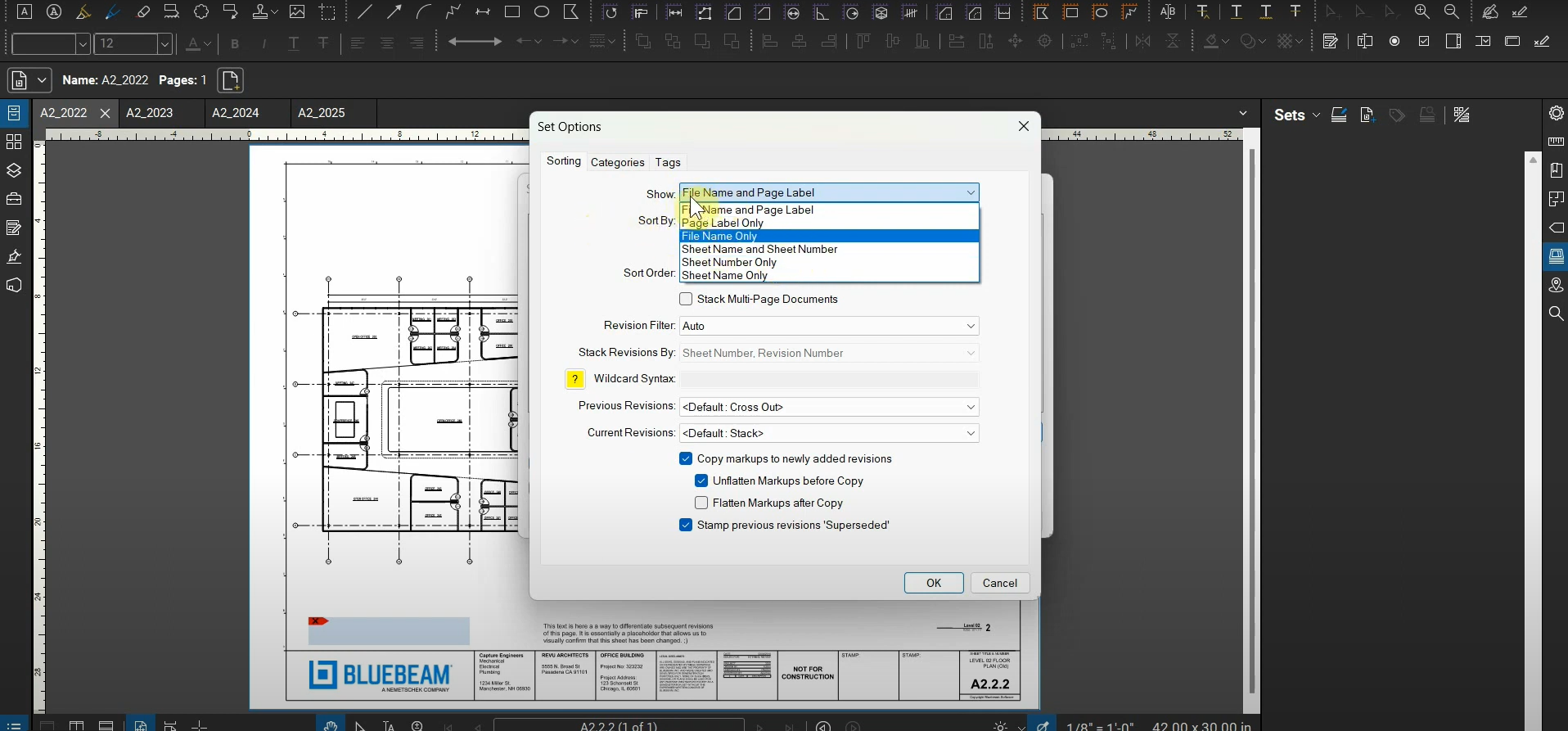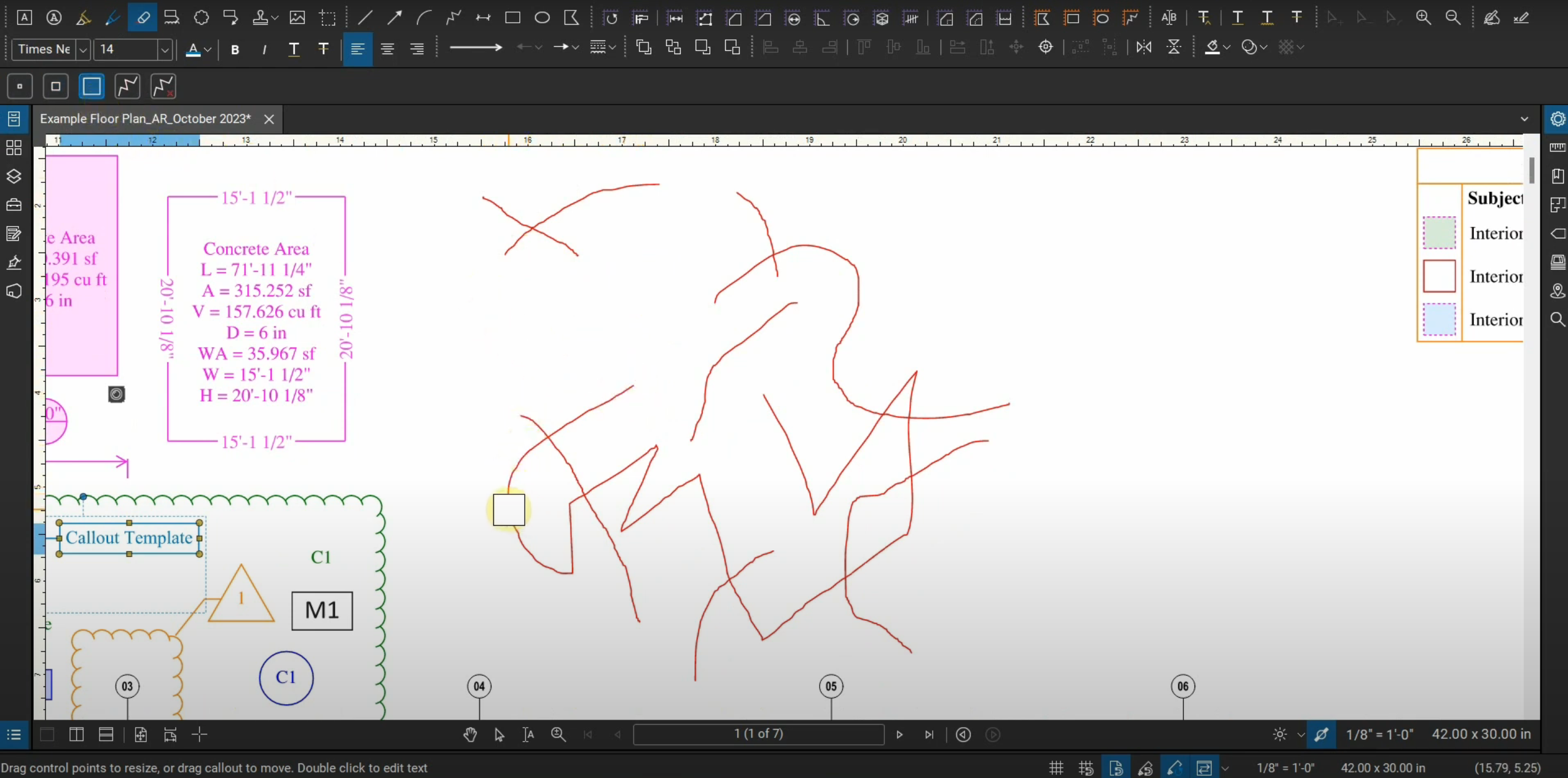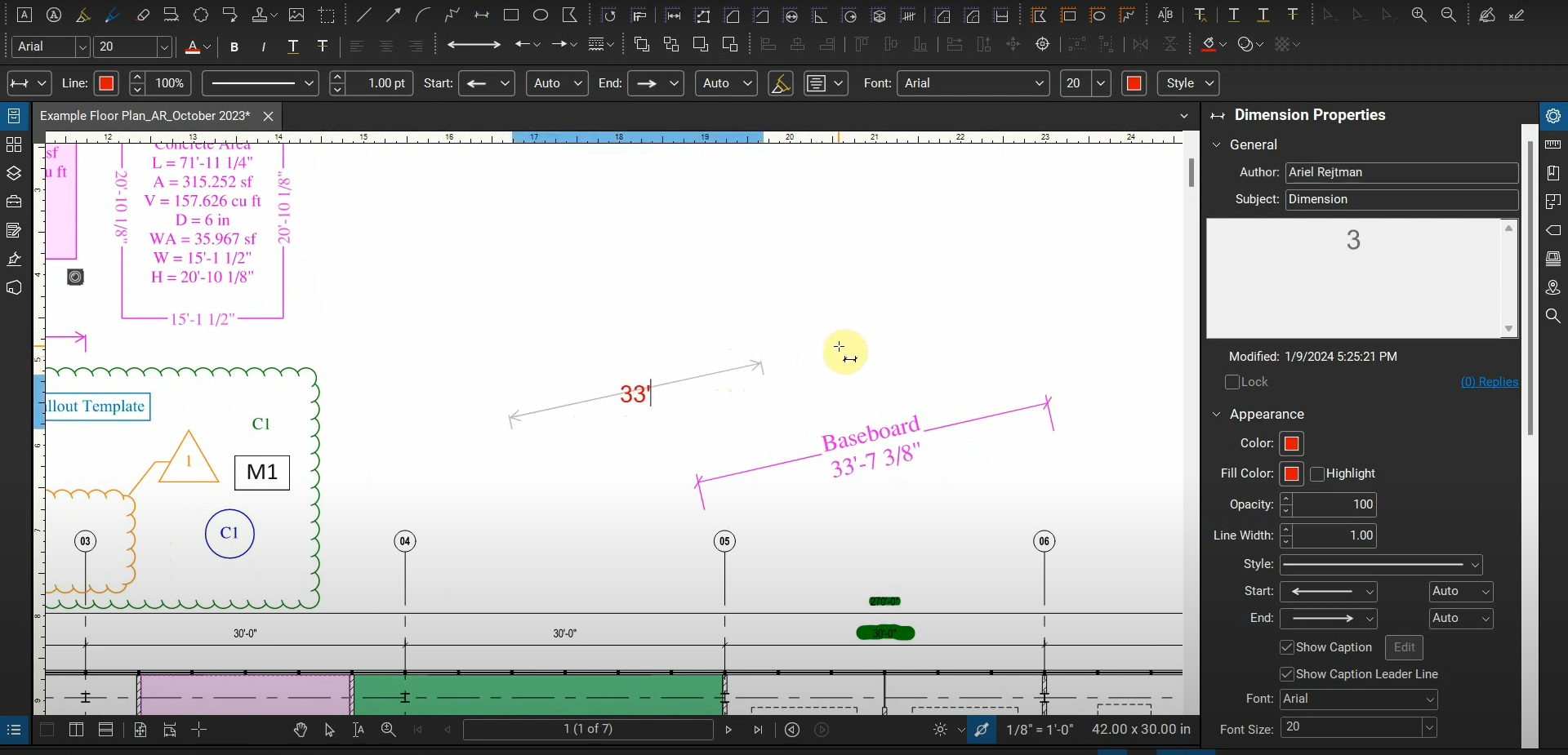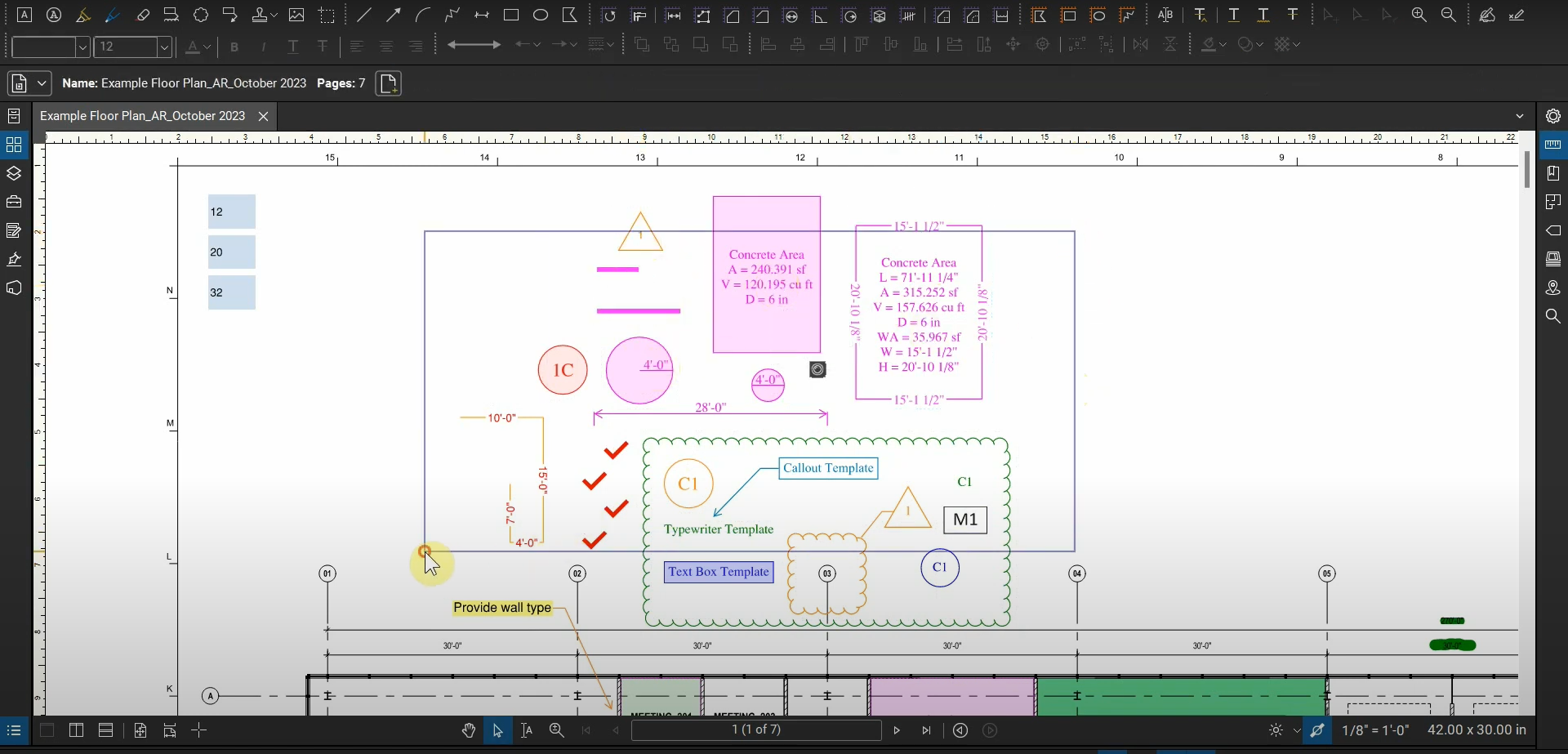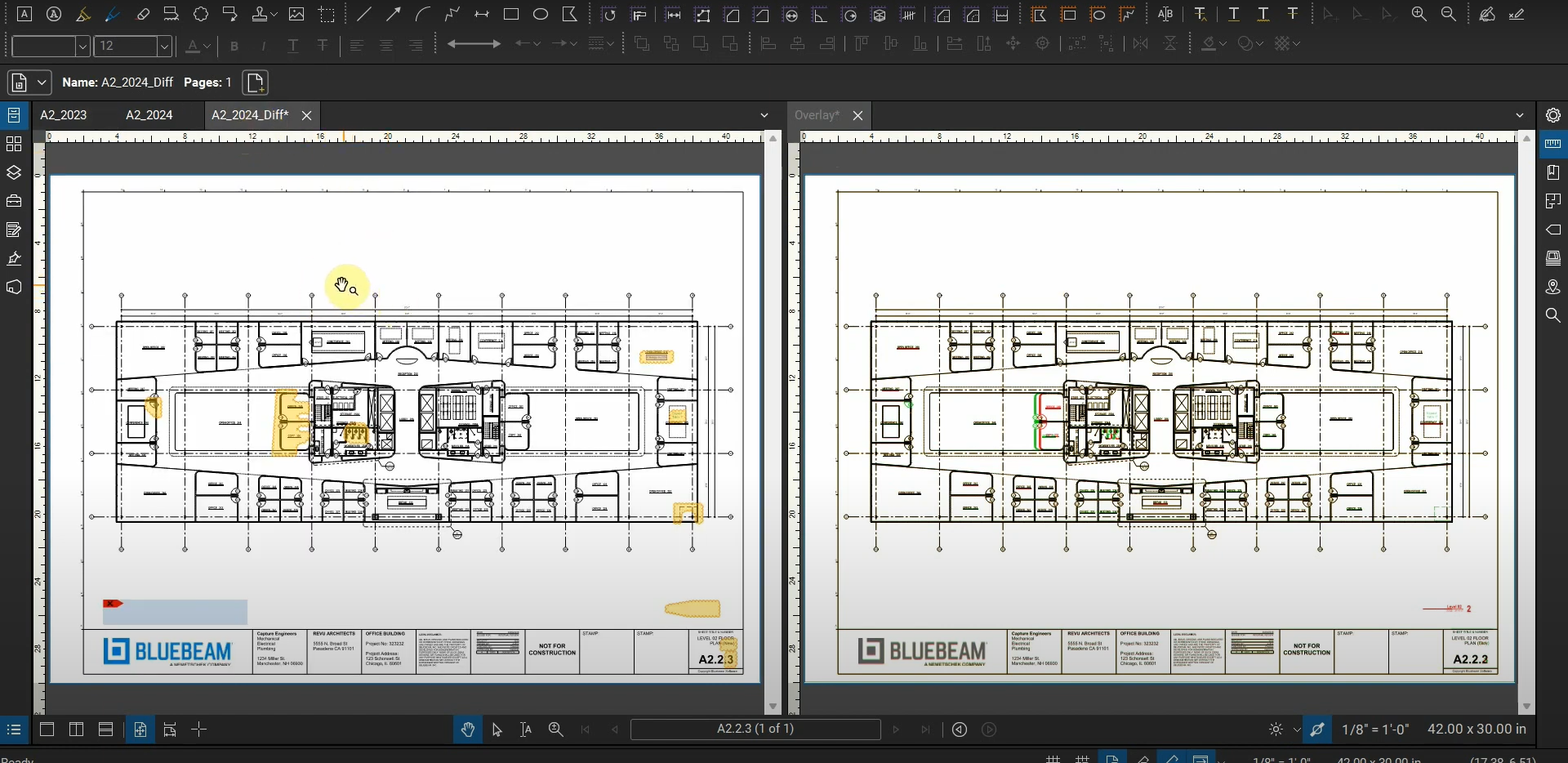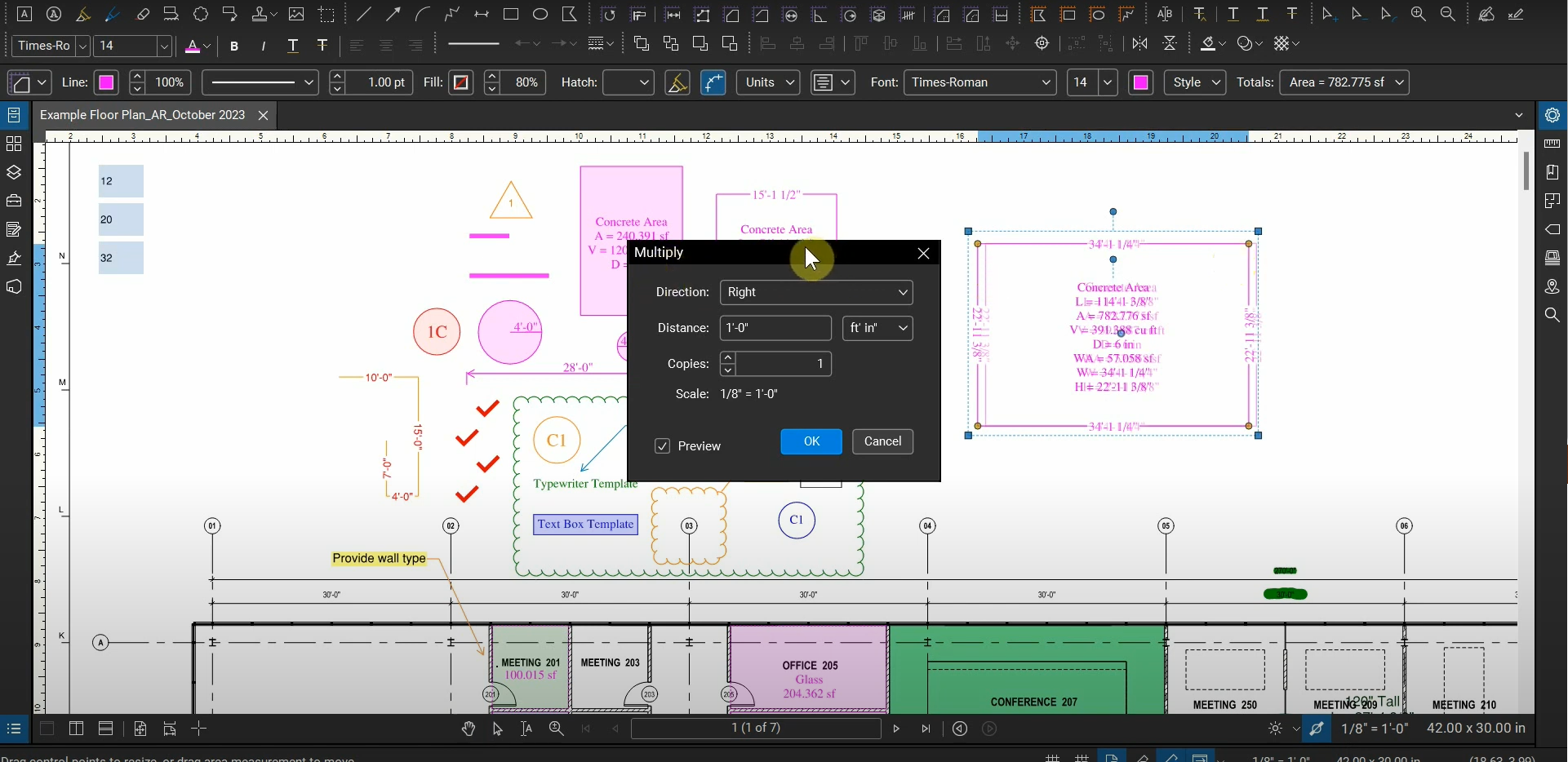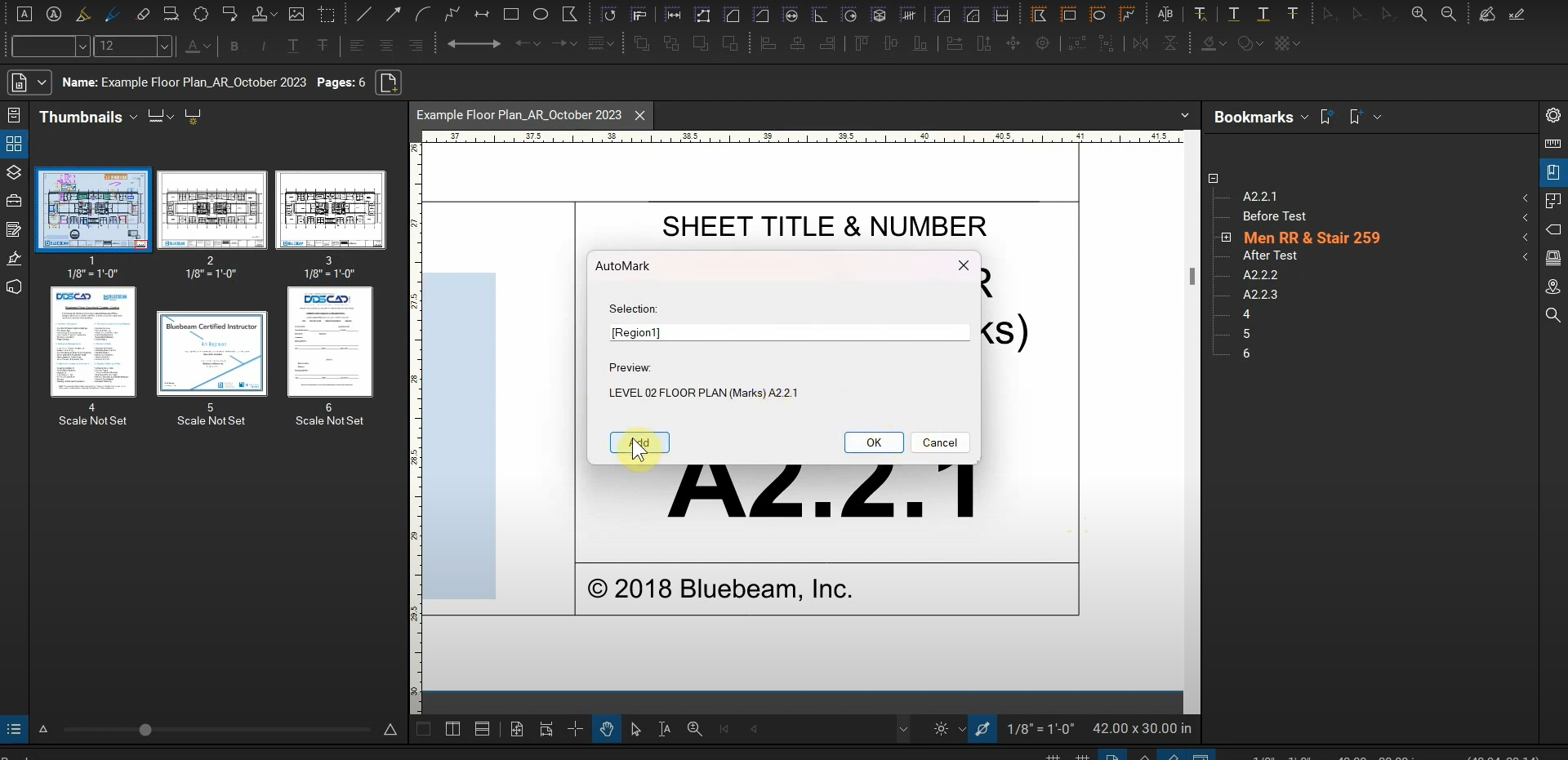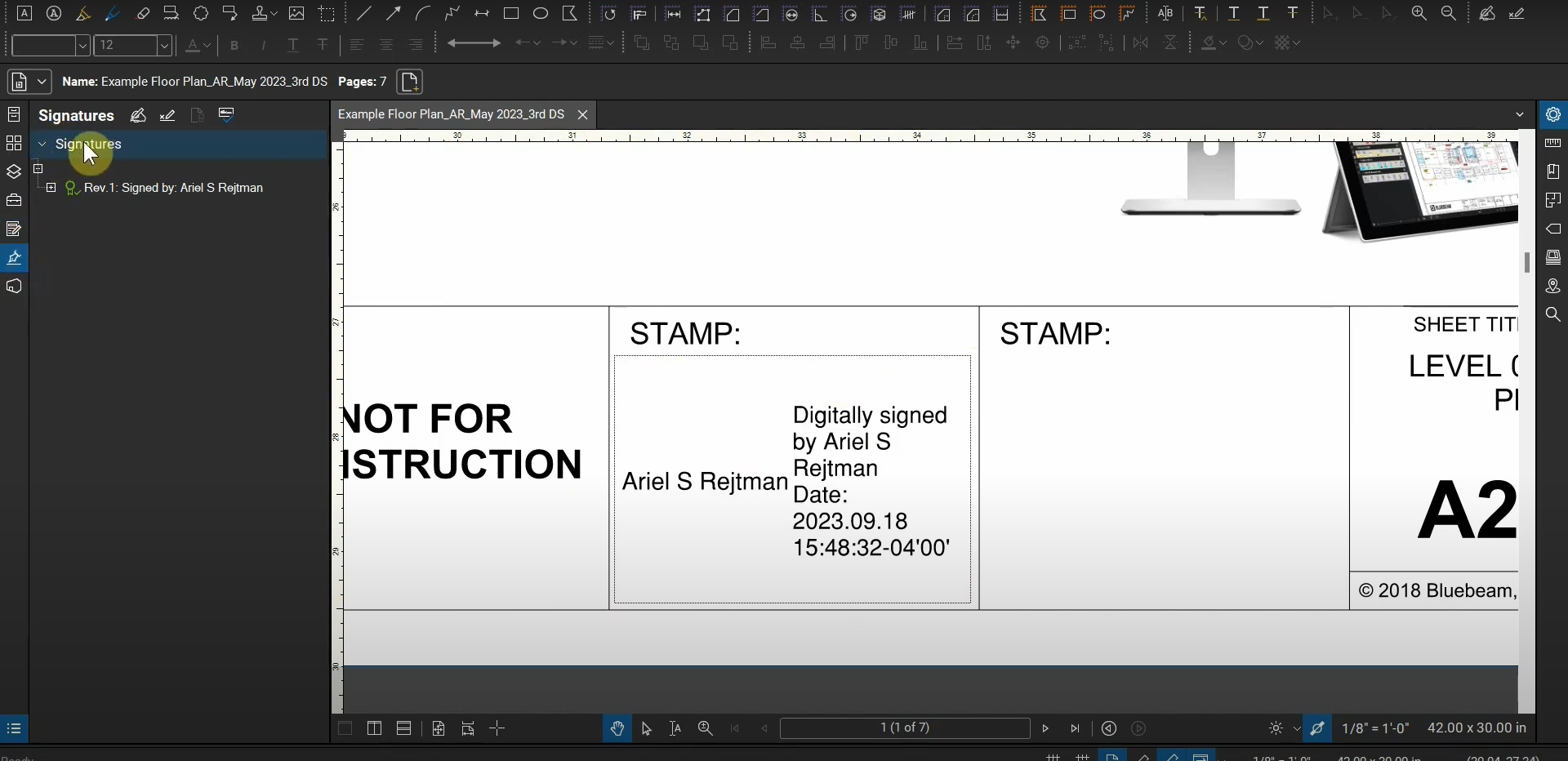Sets with Bluebeam Revu
While we can manage multiple revisions of our PDF projects by renaming them with different dates and using other naming conventions, this method becomes tedious and can generate extra efforts. Instead, we can use a more robust and automated system within Bluebeam Revu called “Sets”. Each revision of the same “set” of pages can be…
Read morePOSTED BY
Ariel Rejtman
Erasing Pens & Highlighters with Bluebeam Revu
While creating “hand-written” pen and highlighter markups in Revu is simple and flexible, removing portions of each tool can be a bit tricky without the Eraser tool. Not only can we remove small, medium, and large portions of our pen and highlighter tools, but we can also remove “segments” that are determined by sharp angle…
Read morePOSTED BY
Ariel Rejtman
The Length & Dimension Tools in Bluebeam Revu
Interchangeable tools can help us adjust markups when needed instead of deleting them and creating new ones. In Bluebeam Revu, there’s a markup and measurement that are beyond interchangeable: They can look identical to each other. The “Dimension” markup can look like the “Length” measurement, yet we’re able to input custom data into the text…
Read morePOSTED BY
Ariel Rejtman
The Pan & Select Tools in Bluebeam Revu
When using a program like Bluebeam Revu “out of the box”, we tend to utilize features that are more “obvious” and “default” before delving into the alternatives and possibilities that these in-depth programs offer. One of these dualities involves the “Pan” and “Select” tools. By default, the Pan tool is always enabled when we open…
Read morePOSTED BY
Ariel Rejtman
Compare = Where, Overlay = What in Bluebeam Revu
Changes between revisions can be extensive and detailed, yet quite subtle. Tracking these changes could take tons of time and require us to carefully scan at least two sets of documents to confirm that specific changes were made. Luckily, Bluebeam Revu contains two functions that can cut down this comparison process into a few minutes:…
Read morePOSTED BY
Ariel Rejtman
Multiply with Bluebeam Revu
Bluebeam Revu 21 introduced a new feature in patch 21.0.50 called the “Multiply” tool! It allows us to create offset copies of our Markups and Measurements. Not only can we specify a Markup’s rotational direction, but we’re also able to make multiple copies at specific distances from the original markup. We can see a preview…
Read morePOSTED BY
Ariel Rejtman
Dynamic Bookmark Structures in Bluebeam Revu
Not only can we import bookmarks from PDFs created from CAD and BIM programs, but we can also create them for hundreds of pages by using page regions and Dynamic Bookmark Structures in Bluebeam Revu. Each bookmark can “teleport” you to a specific page or location. If you want them to automatically populate numerically, then…
Read morePOSTED BY
Ariel Rejtman
Cutouts in Bluebeam Revu
After creating areas and other enclosed measurements, we sometimes need to remove portions of those measurements. This applies to engineers that are calculating the area of a wall while trying to exclude windows. We can do this by using the Polygon and Ellipse Cutout tools. They allow us to remove portions of our volumes and…
Read morePOSTED BY
Ariel Rejtman
Batch Signatures & Third-Party Authentication with Bluebeam Revu
Signing an individual document can take less than a minute if our signature’s appearance is prepared. However, this relatively small portion of time can be compounded exponentially when we need to sign tens of hundreds of PDFs. Thankfully, we have a batch signature tool in Bluebeam Revu that can reclaim hours of lost time on…
Read morePOSTED BY
Ariel Rejtman
Signatures and Certifications with Bluebeam Revu
Preparing our PDFs for third-party authenticated digital signatures is important when submitting them to cities and municipalities. Our markups can be flattened before signing the PDF, and we have two options: We can digitally sign our files with a visual signature. Likewise, we can use Document Certification to provide three different kinds of extra security…
Read morePOSTED BY