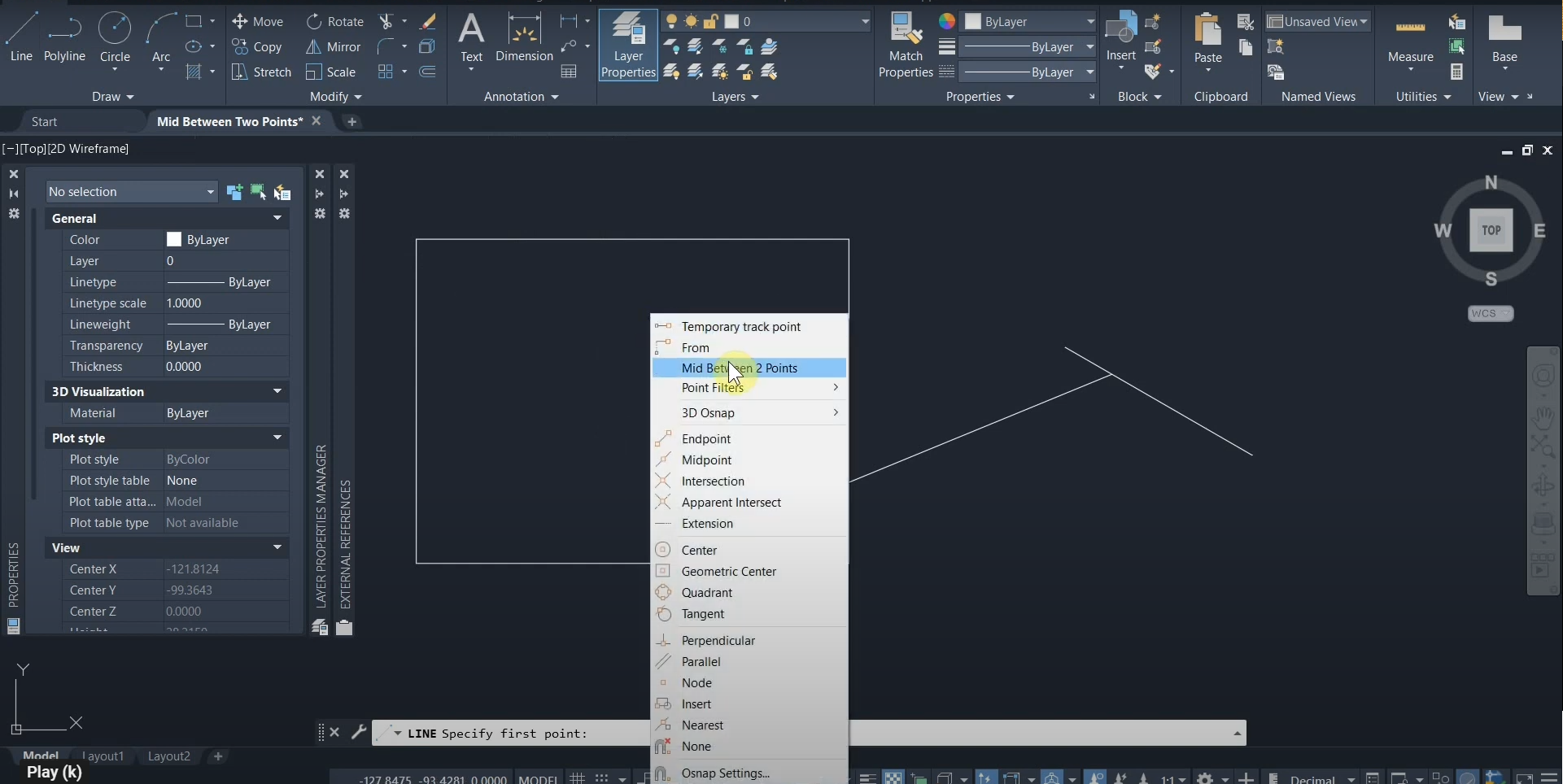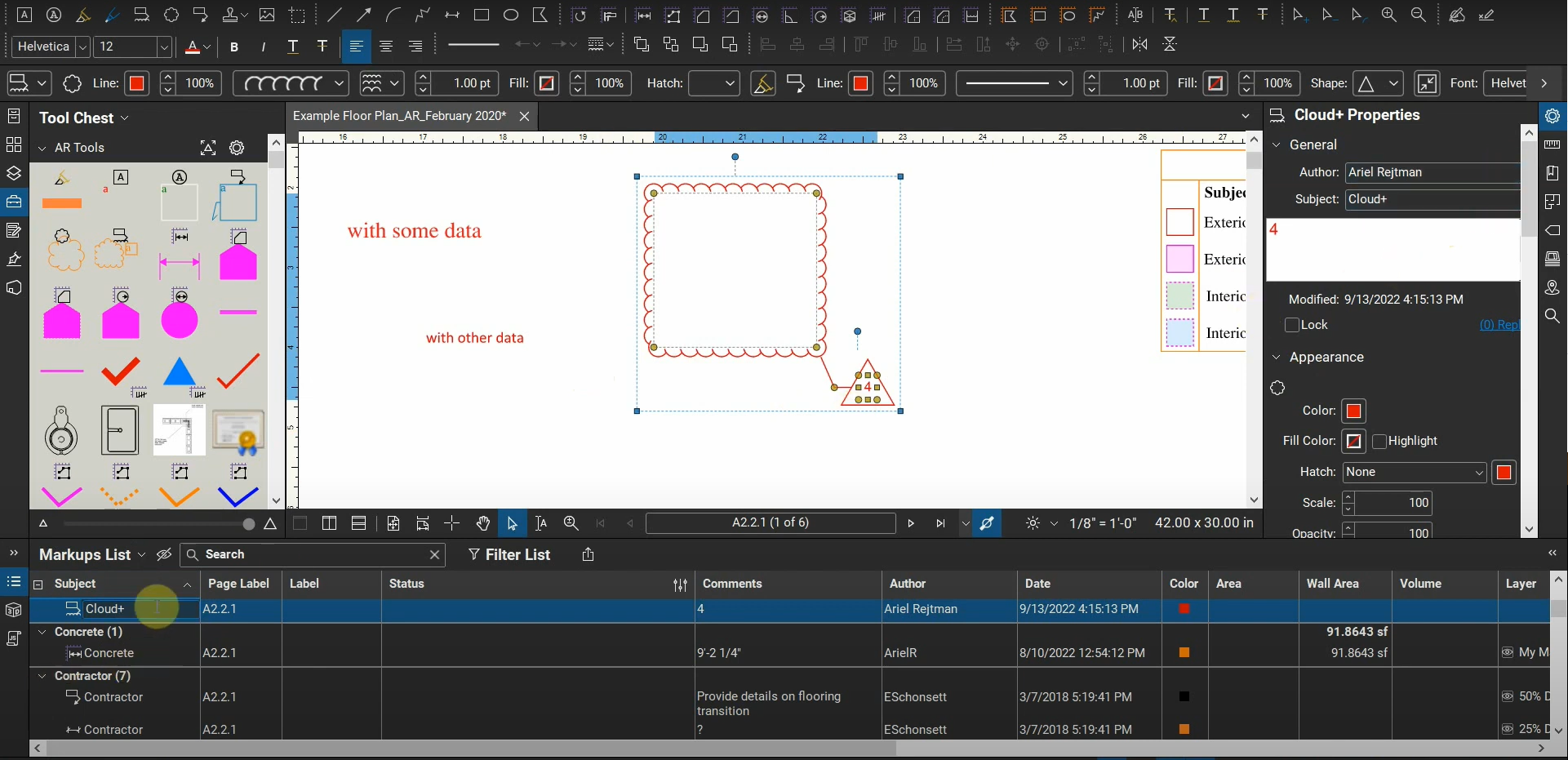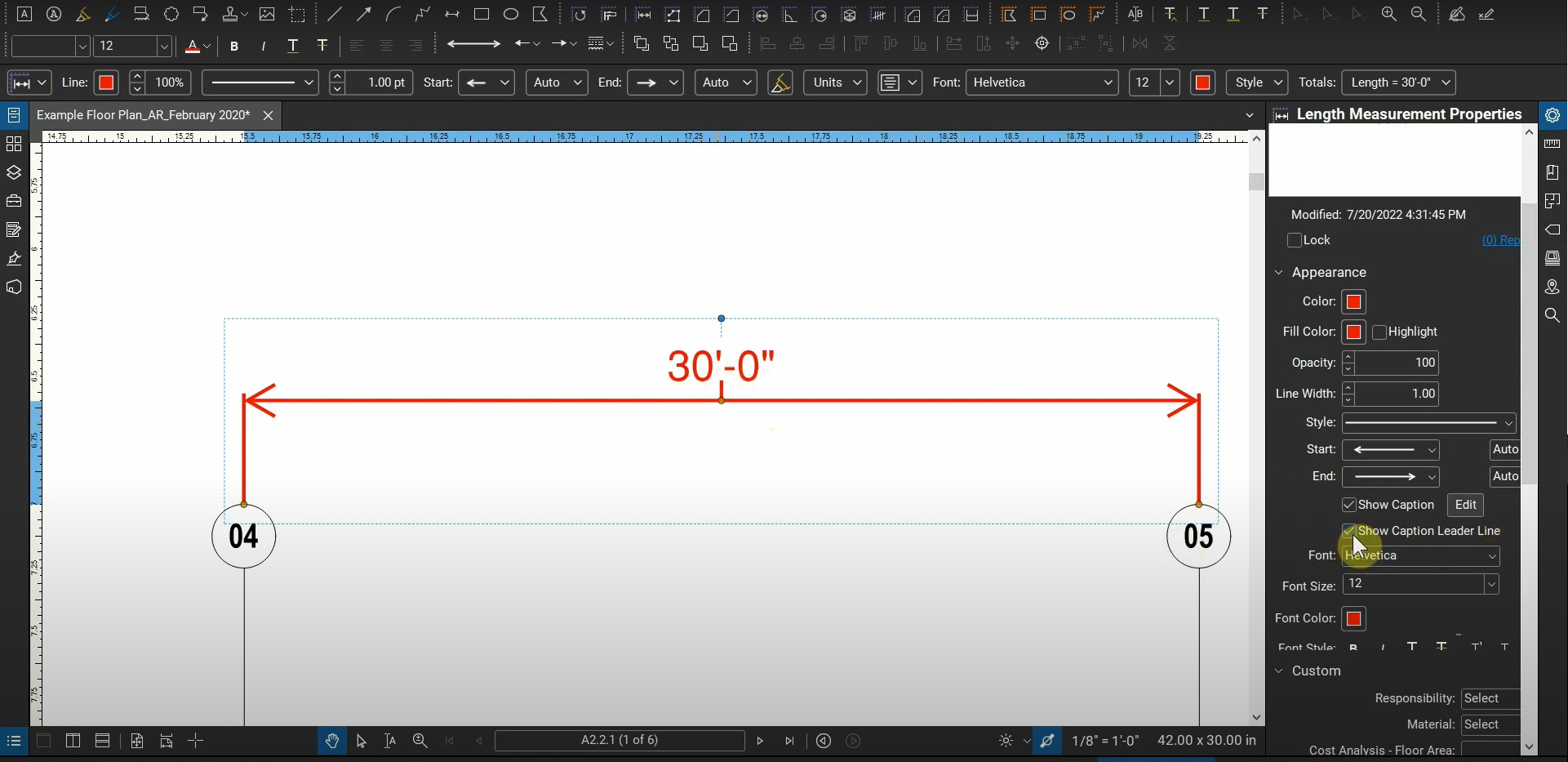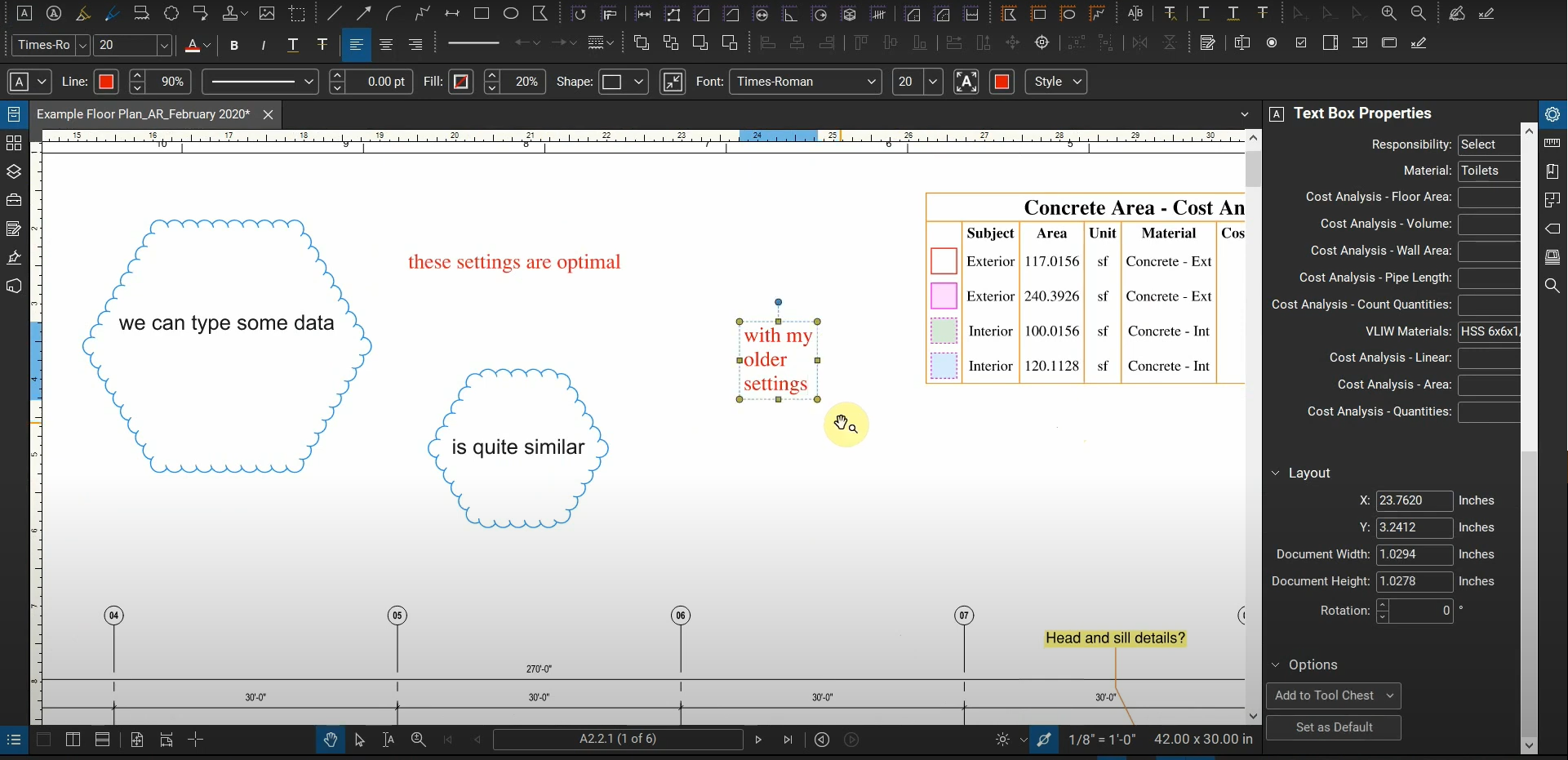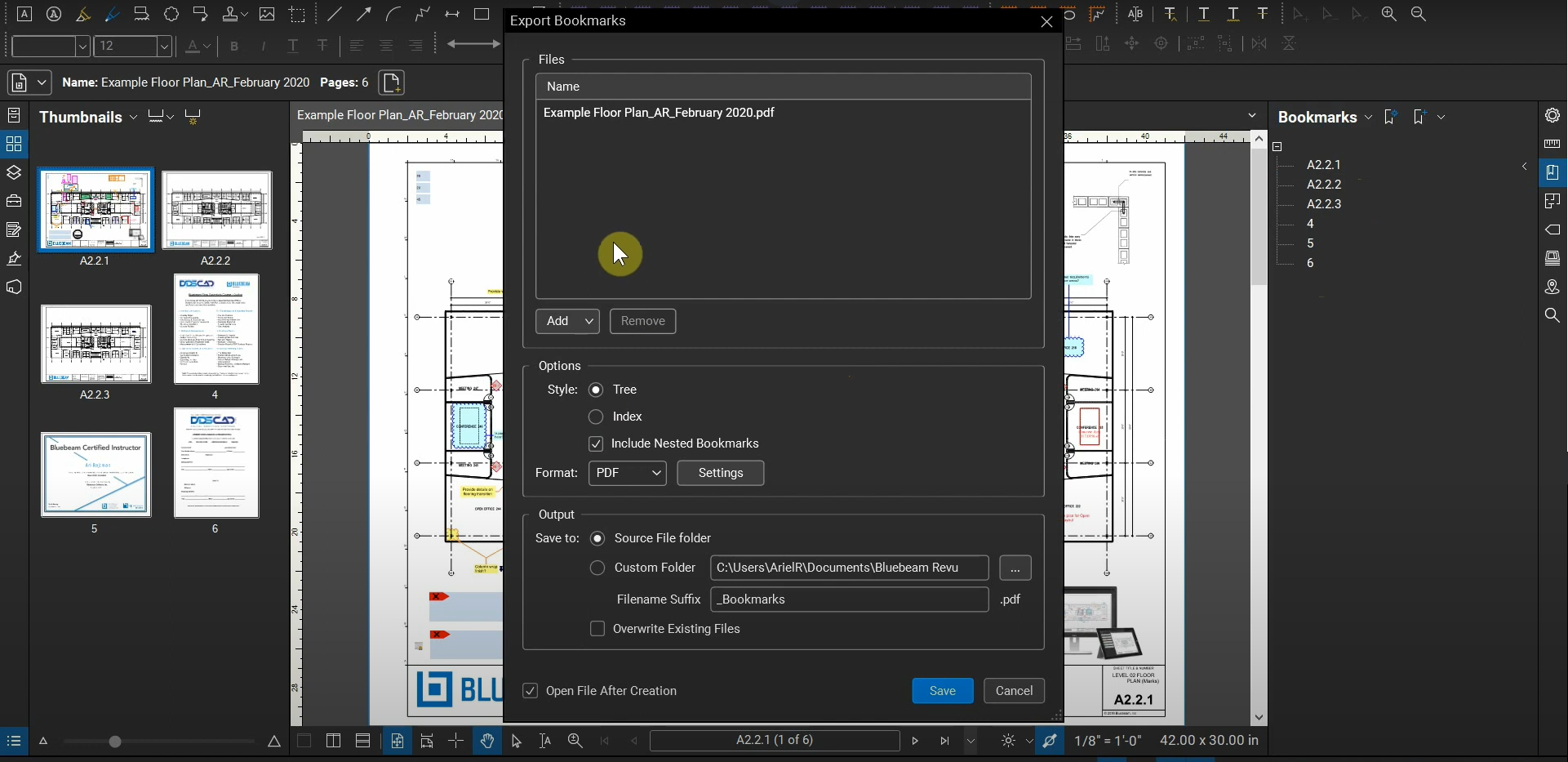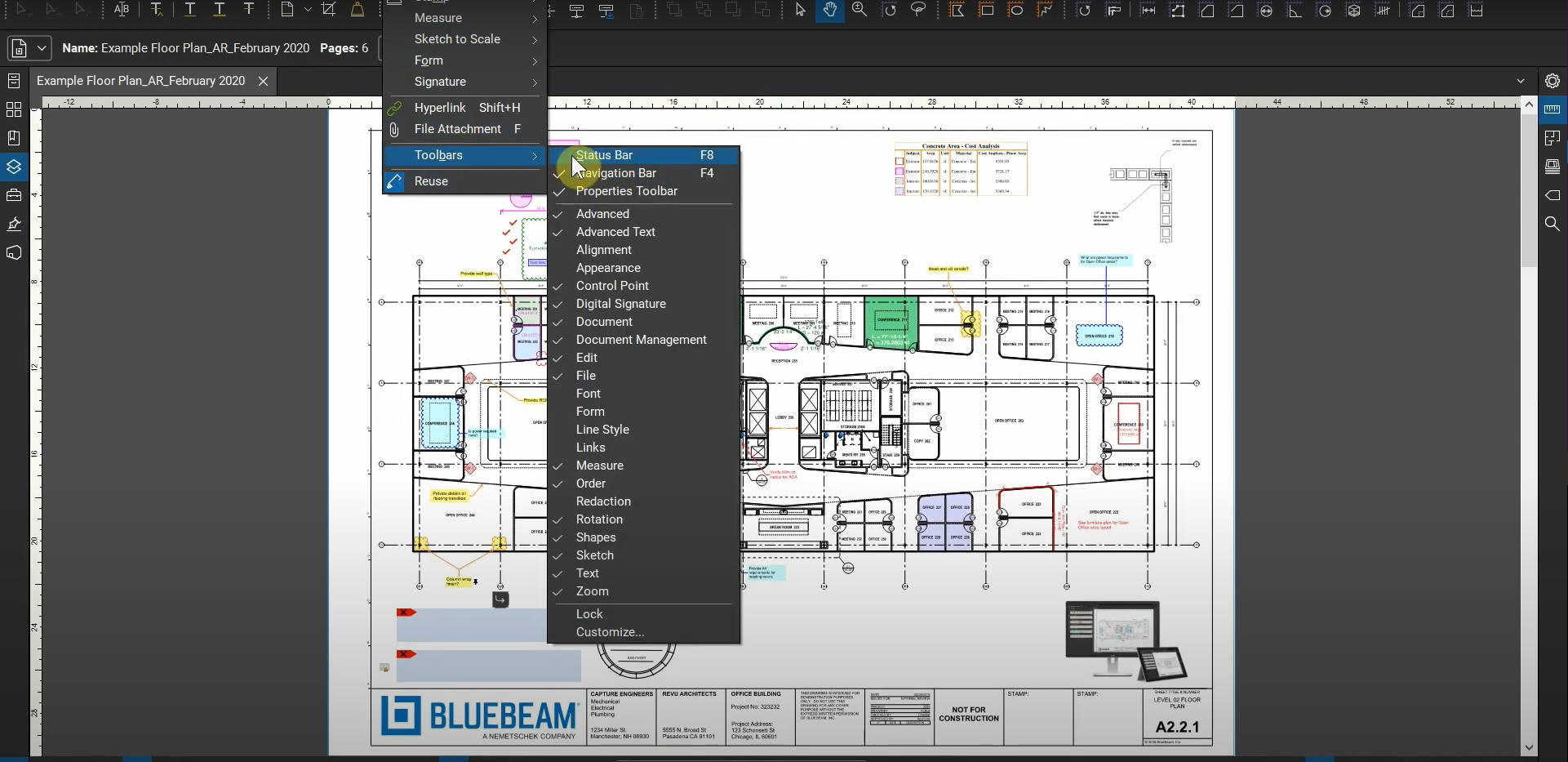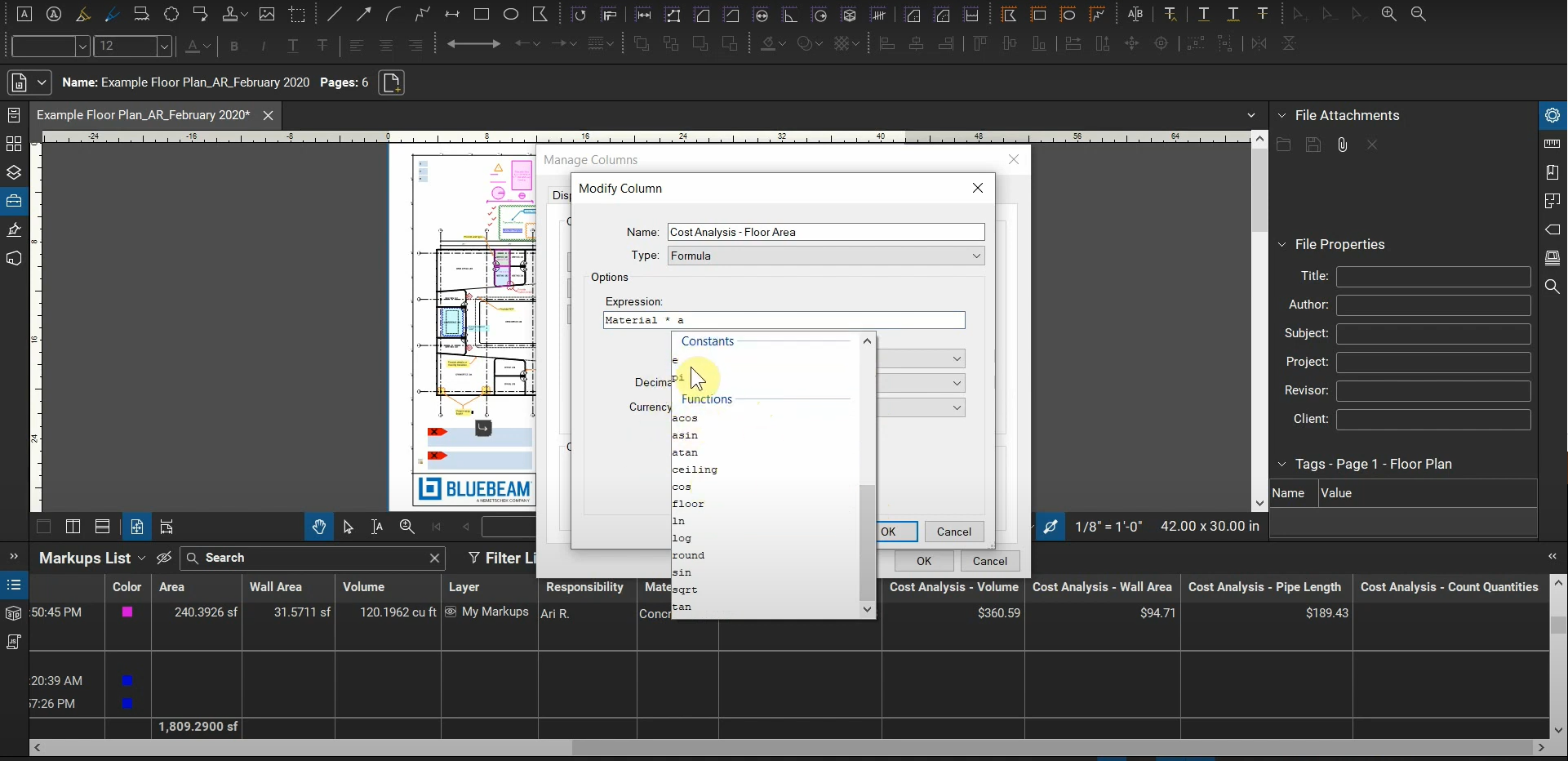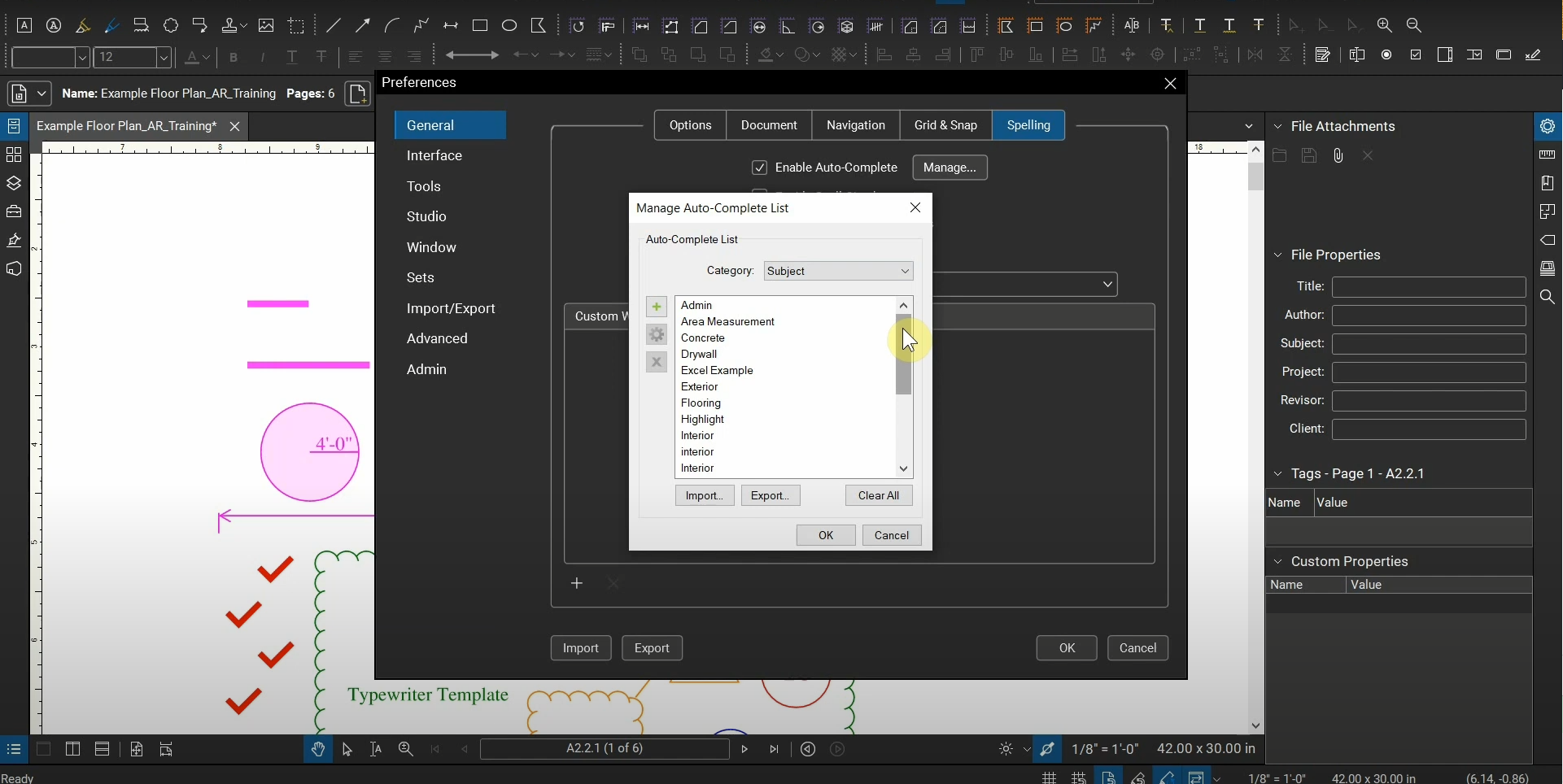Mid Between Two Points with AutoCAD
When drafting, we sometimes need to find the center of two points that isn’t a Midpoint or other “Snap”. By holding down the “Shift” key and right-clicking, we can activate a unique menu that has the “Mid Between Two Points” command. This useful tool allows us to find the exact location between two other points.…
Read morePOSTED BY
Ariel Rejtman
The Markups List in Bluebeam Revu
In larger projects, we need to manage hundreds of markups and organize them based on their discipline, author, and other identifying data. Bluebeam Revu’s Markups List automatically quantifies our markups and groups them based on certain data that we can modify and automate. We can find specific markups by the using the “Filter” function, and…
Read morePOSTED BY
Ariel Rejtman
Measurements with Bluebeam Revu 20
Whether you’re quickly trying to measure distances or managing hundreds of categorized annotations, Bluebeam Revu can help you expedite your calculations. Default shortcuts can be customized with commonly used materials, color associations, and cost-analysis associations. Measurements are similar to Markups in that they can be stored in our Tool Chests. Thus, they can be easily…
Read morePOSTED BY
Ariel Rejtman
Markups & The Tool Chest in Bluebeam Revu 20
Optimizing the creation and organization of our markups is vital when preparing for deadlines and communicating effectively with our clients. Bluebeam Revu has many customizable settings that allow us to save specific types of markups and use the properties of our markups to create new annotations. Each type of markups has a shortcut associated with…
Read morePOSTED BY
Ariel Rejtman
Exporting Page Labels to Excel with Bluebeam Revu
We can create Page Labels and Bookmarks from each other in Bluebeam Revu, and it would be quite useful to export that data into an Excel spreadsheet for a multitude of purposes. Luckily, Revu can export our bookmarks directly into a .csv file. By using the “Create Page Labels” function and utilizing the “Page Regions”…
Read morePOSTED BY
Ariel Rejtman
Navigating Bluebeam Revu 20
After managing our preferences, we can apply our new settings to our workflow and use them to navigate Revu efficiently. For example, the “middle-mouse-wheel” and “CTRL” key give us flexibility and alternate functions. This is the third part of our three-part series titled “The Interface & Navigation of Bluebeam Revu 20”. Please find links for…
Read morePOSTED BY
Ariel Rejtman
Preferences in Bluebeam Revu 20
After we customize our interface, we can adjust our preferences to expedite our workflow. There’s a setting for nearly every aspect of Revu, including one that automatically resizes a text’s box around its text. This is the second part of our three-part series titled “The Interface & Navigation of Bluebeam Revu 20”. Please find links…
Read morePOSTED BY
Ariel Rejtman
The Interface of Bluebeam Revu 20
When using Bluebeam Revu for your first time, your interface (Profile) will be missing some key features and useful shortcuts. This tutorial is a guide for new users of Revu that want to understand how to modify their side-panels, shortcuts, and toggle between key features of Revu. This is the first part of our three-part…
Read morePOSTED BY
Ariel Rejtman
Cost Analysis & Quantity Takeoffs with Bluebeam Revu
Quantifying hundreds of items and determining the cost of multiple measurements can be time-consuming and daunting. In Bluebeam Revu, we can use our Markups List and Custom Columns to automatically calculate, organize, and keep track of thousands of markups. Our markups contain tons of data that allow us to categorize them and “sort” them into…
Read morePOSTED BY
Ariel Rejtman
Manage your Auto-Complete Entries in Bluebeam Revu
When we type data for “Subjects”, Labels, Authors, and other categorizations, the entries are stored in a special function called the “Auto-Complete List”. We can find this in our Preferences, and this list can save us time when assigning certain information to our markups. Since categories are case-sensitive, we can accidentally add extra spaces or…
Read morePOSTED BY