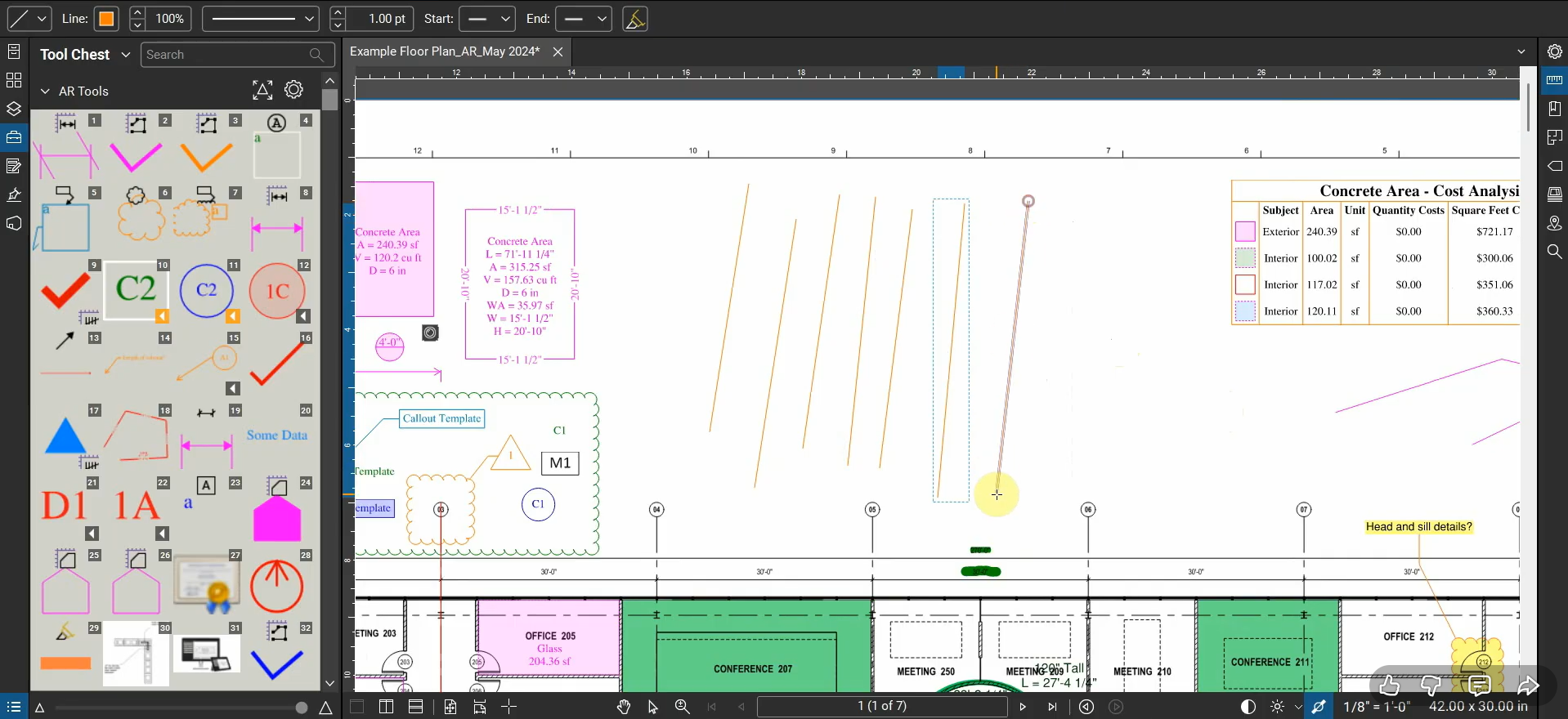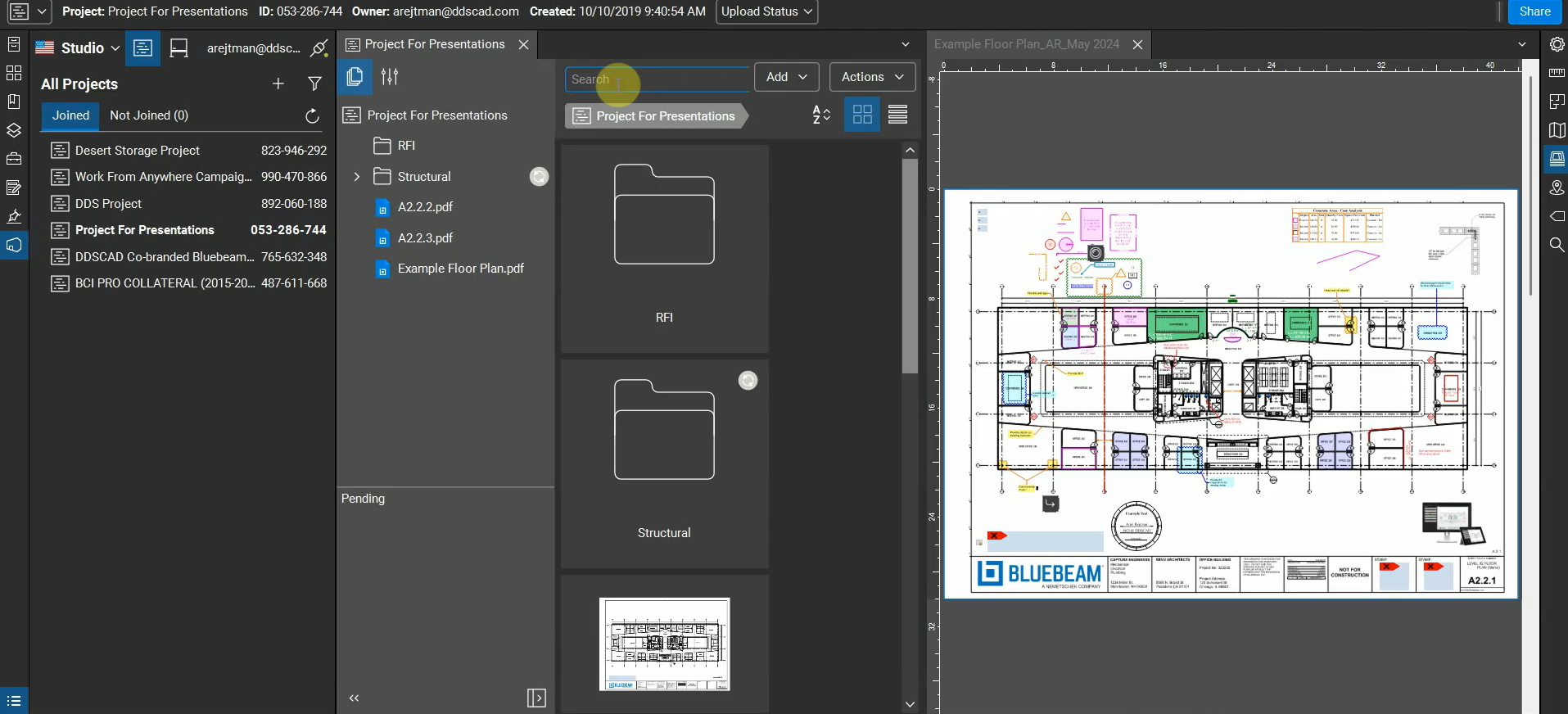When we install and use Bluebeam Revu for our first time, the program's interface is set up to maximize our viewing space and minimize clutter. As we begin to use more functions and tools, it benefits us to make some adjustments and include more 1-click buttons to improve our efficiency.
Revu's "Profiles" let us switch between different customized interfaces. After turning on things like the "Status Bar", "Paste-In-Place", and even "Save As", we can expedite our workflows.
Setting up Bluebeam Revu with a robust and efficient Profile can help us complete work faster. For more information, please contact us at info@ddscad.com.
Related Posts
Reuse Markup Tools with Bluebeam Revu
When we create a Markup in Revu, our cursor automatically de-selects the tool, so if…
What’s New with Bluebeam Revu 21.7
Bluebeam Revu’s new 21.7 update has been released! It includes a few new features and…
Manage Auto-Complete Entries with Bluebeam Revu
When we type anything in our Subject, Label, and Search sections, they’re automatically added to…
Custom Punchkeys with Bluebeam Revu
Bluebeam Revu is an excellent program to use for custom and sequential Punchkeys. We can…