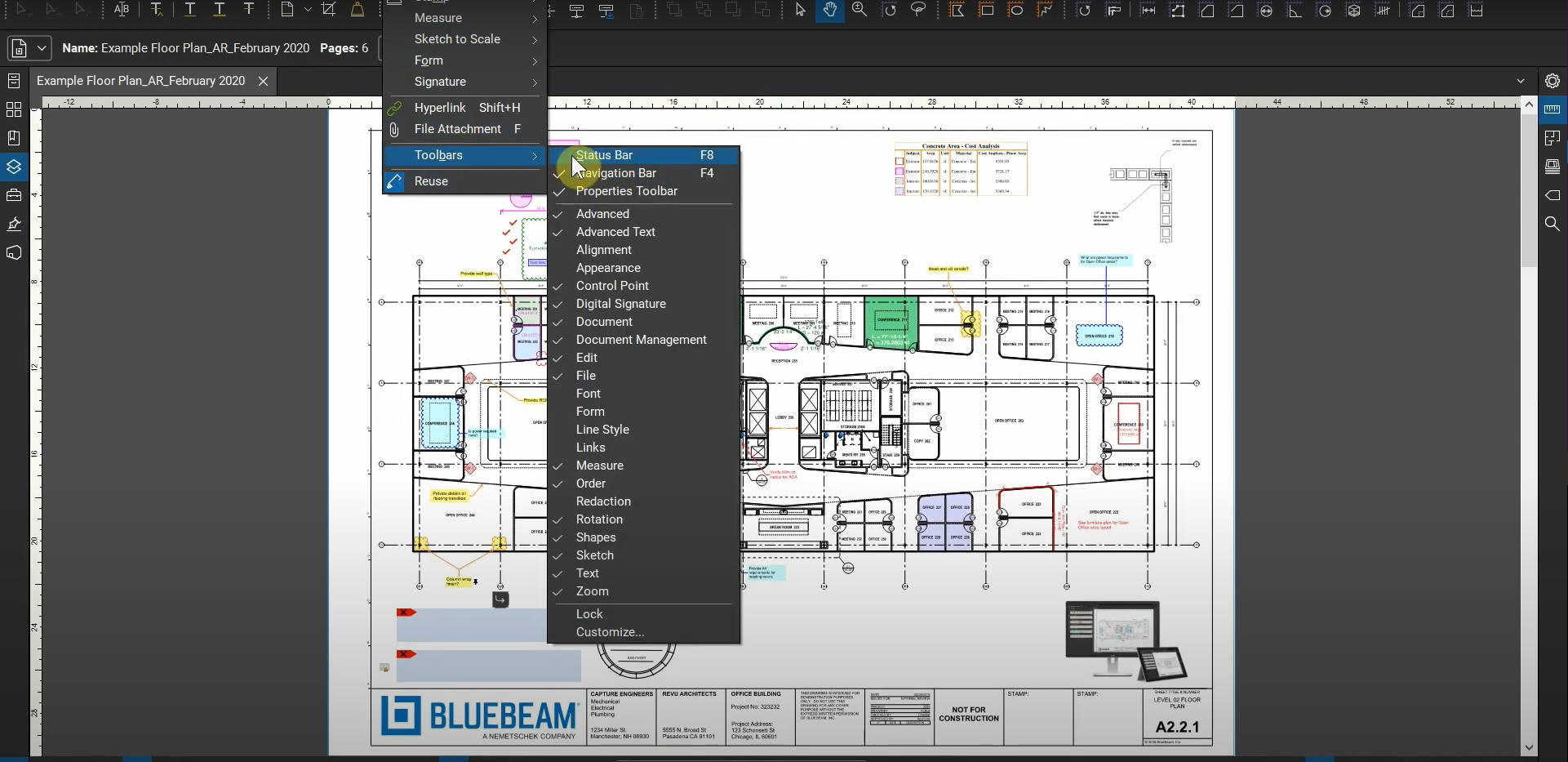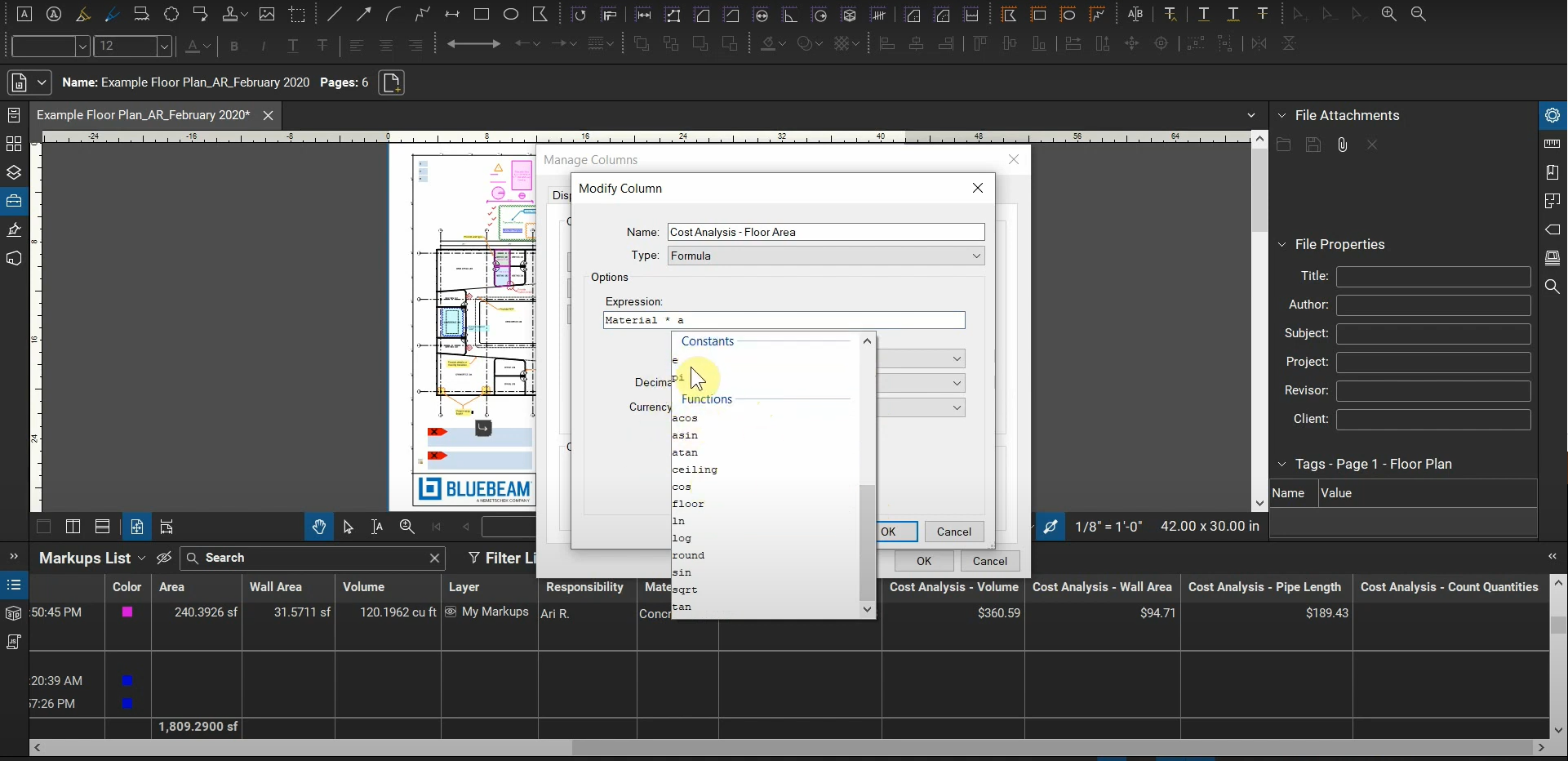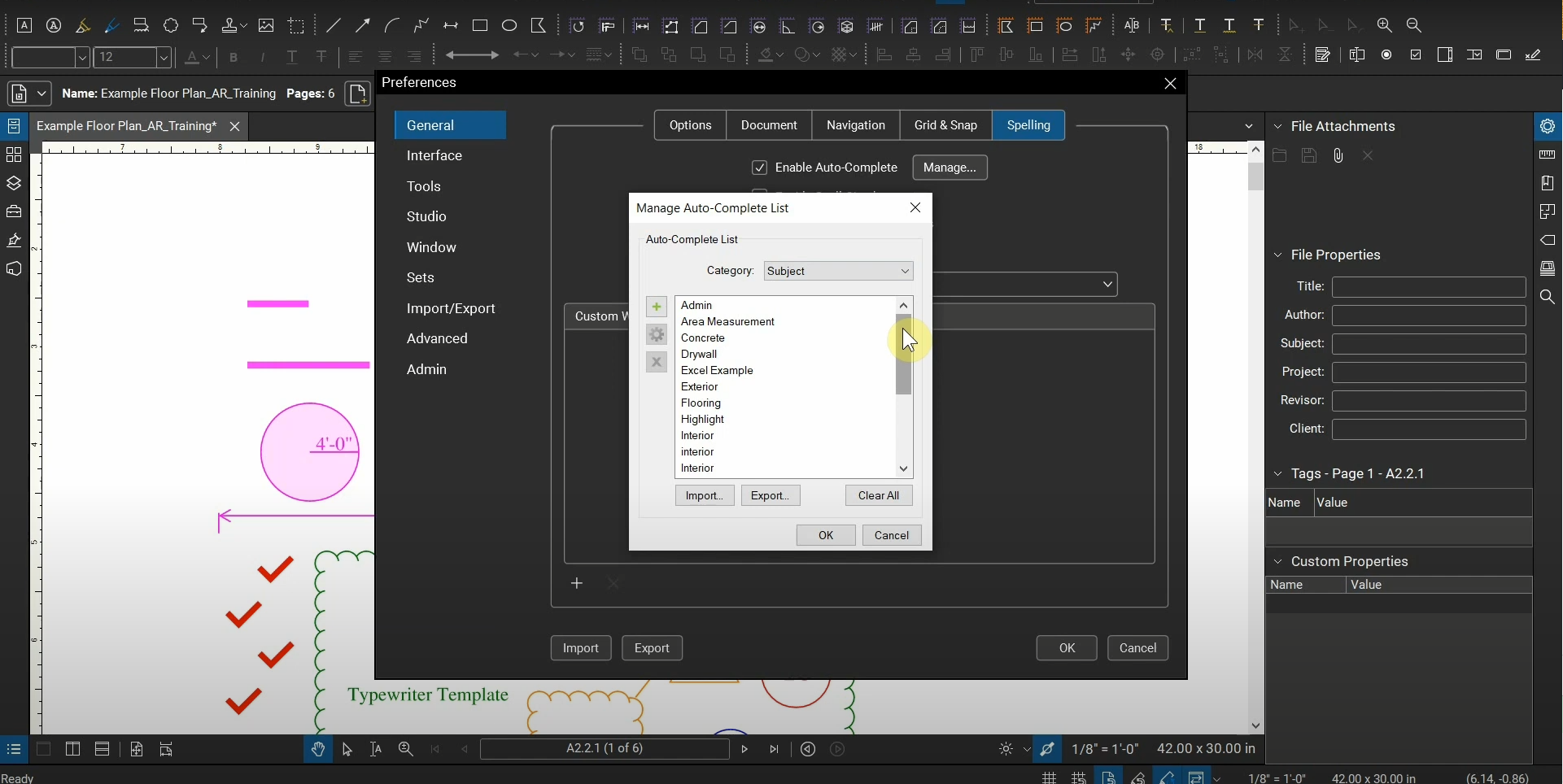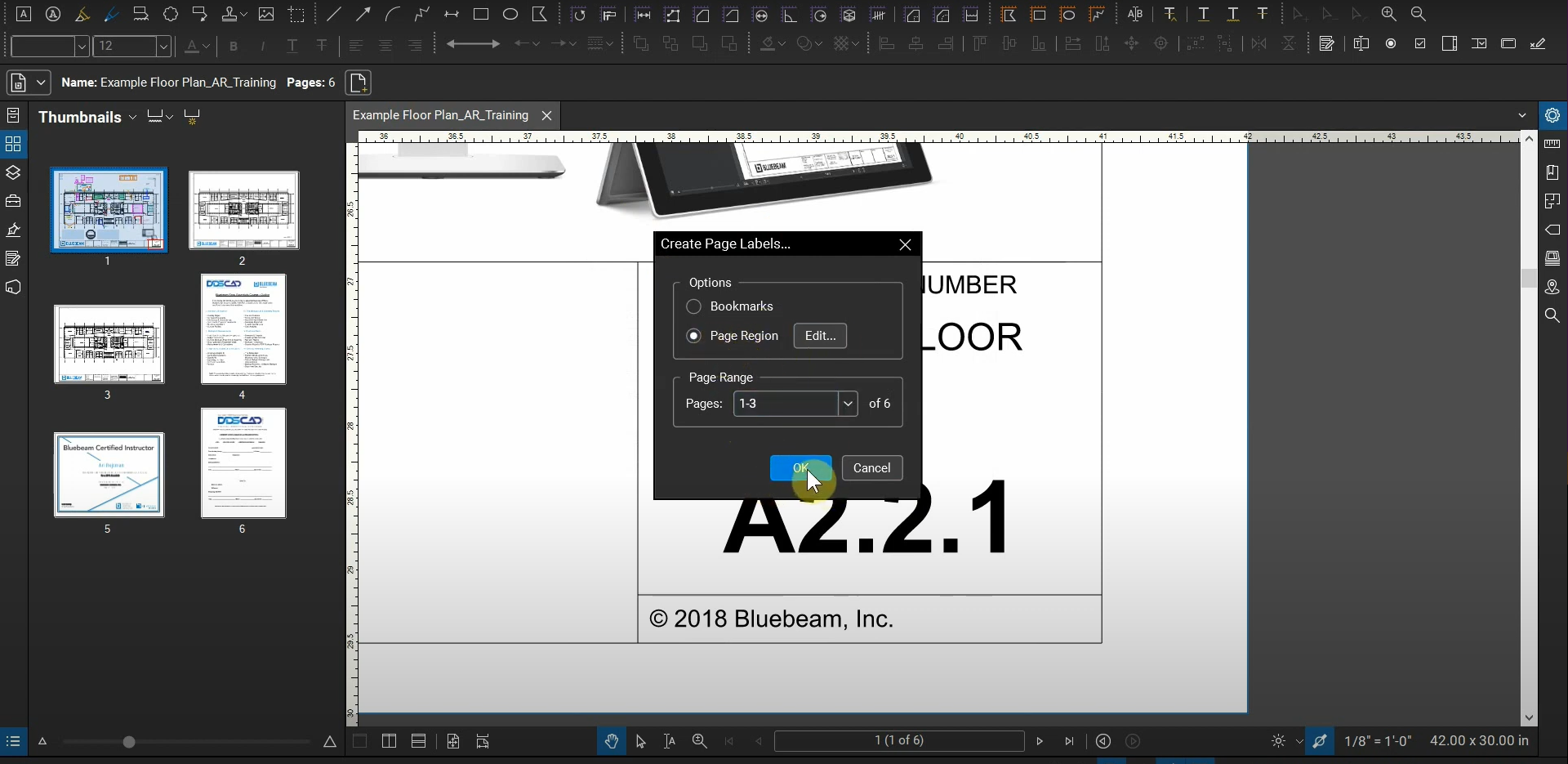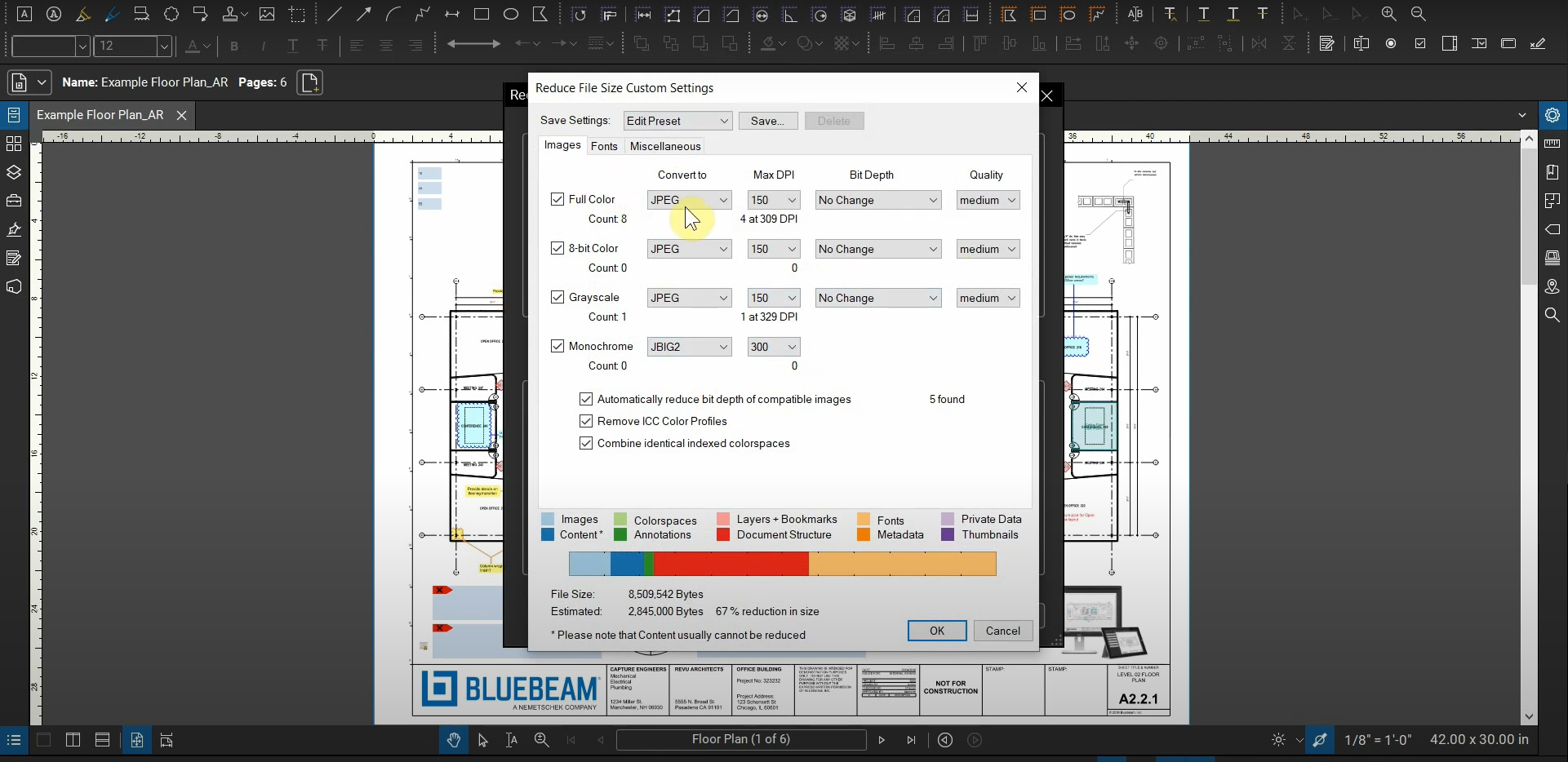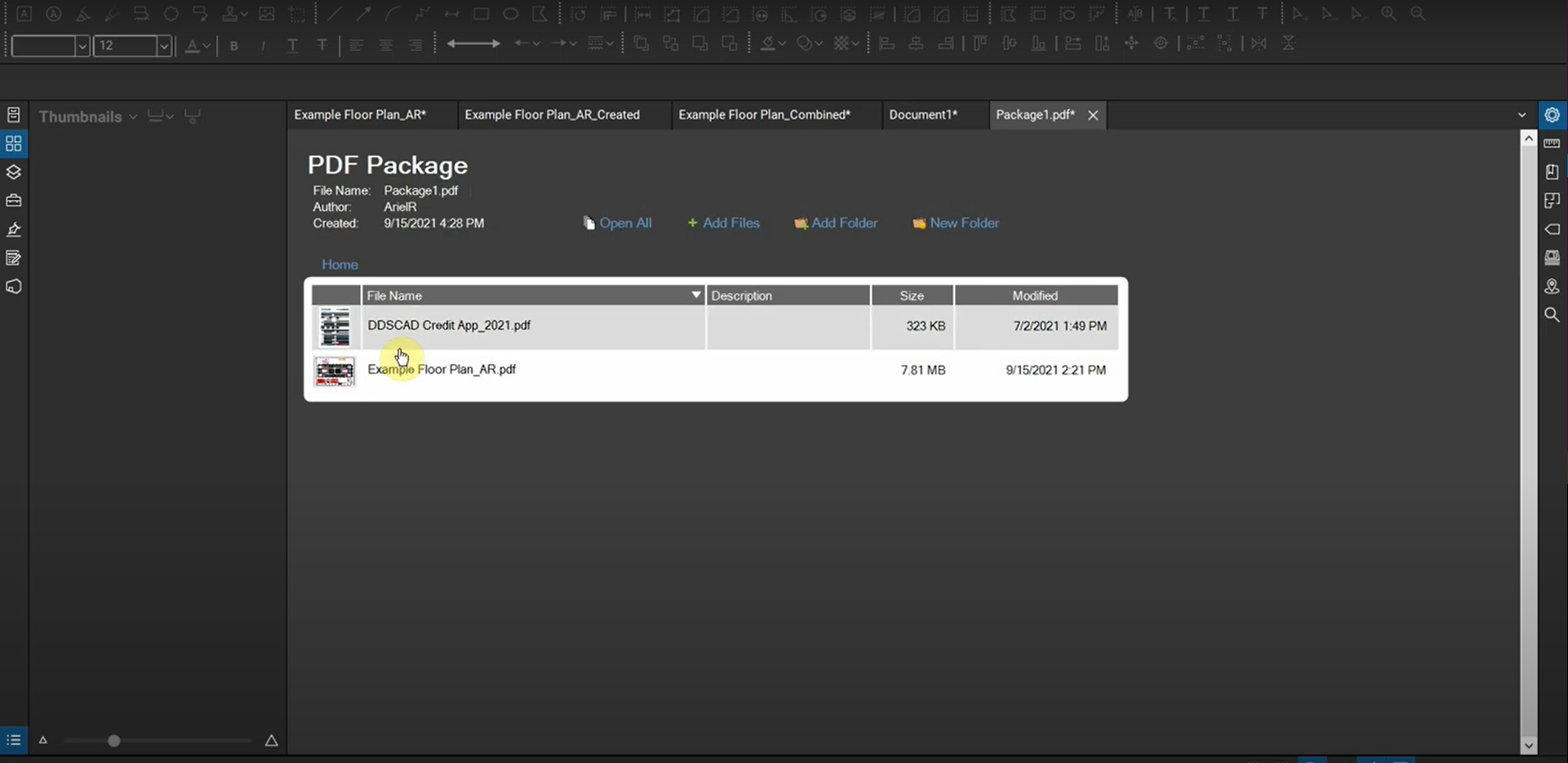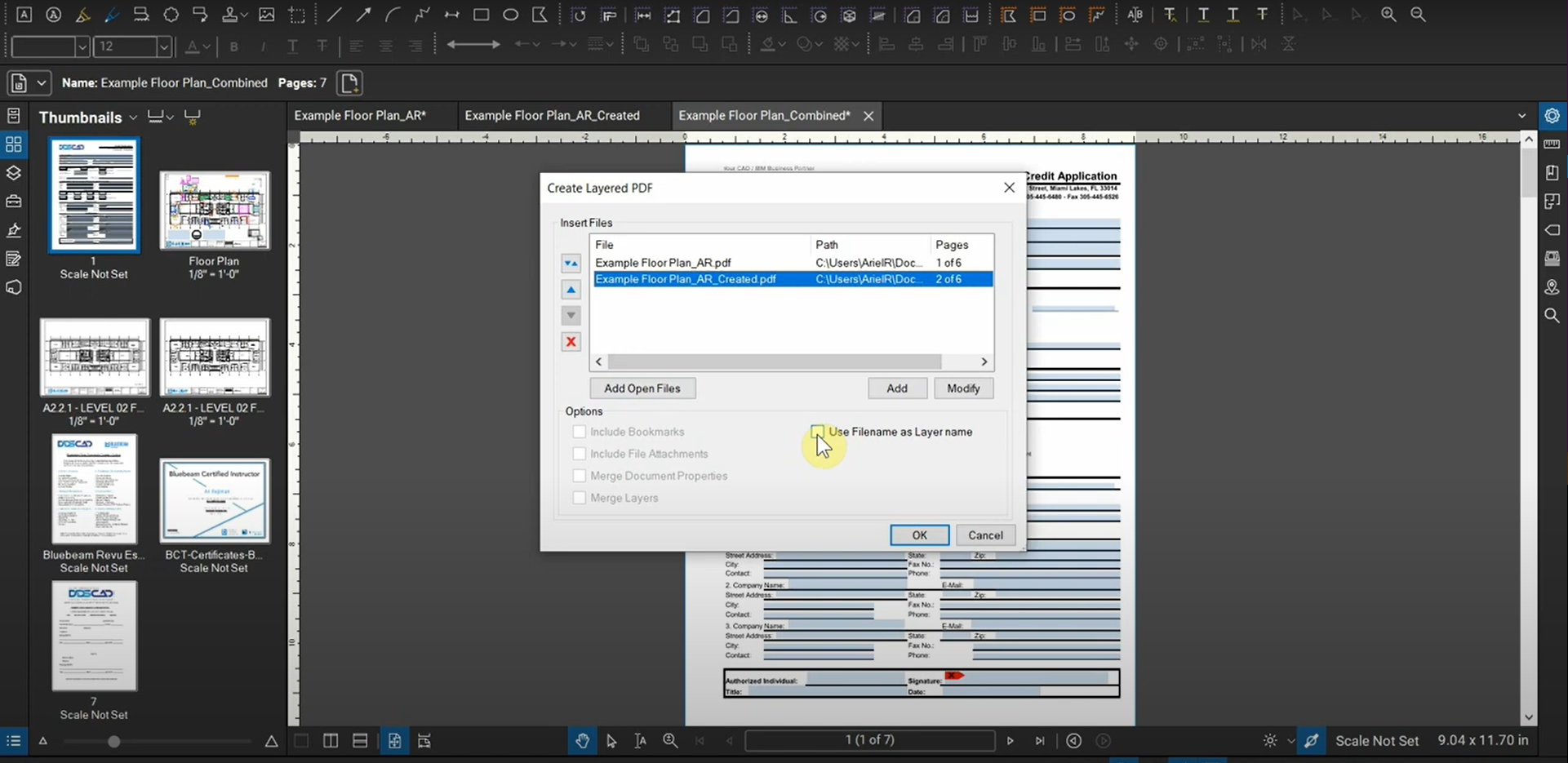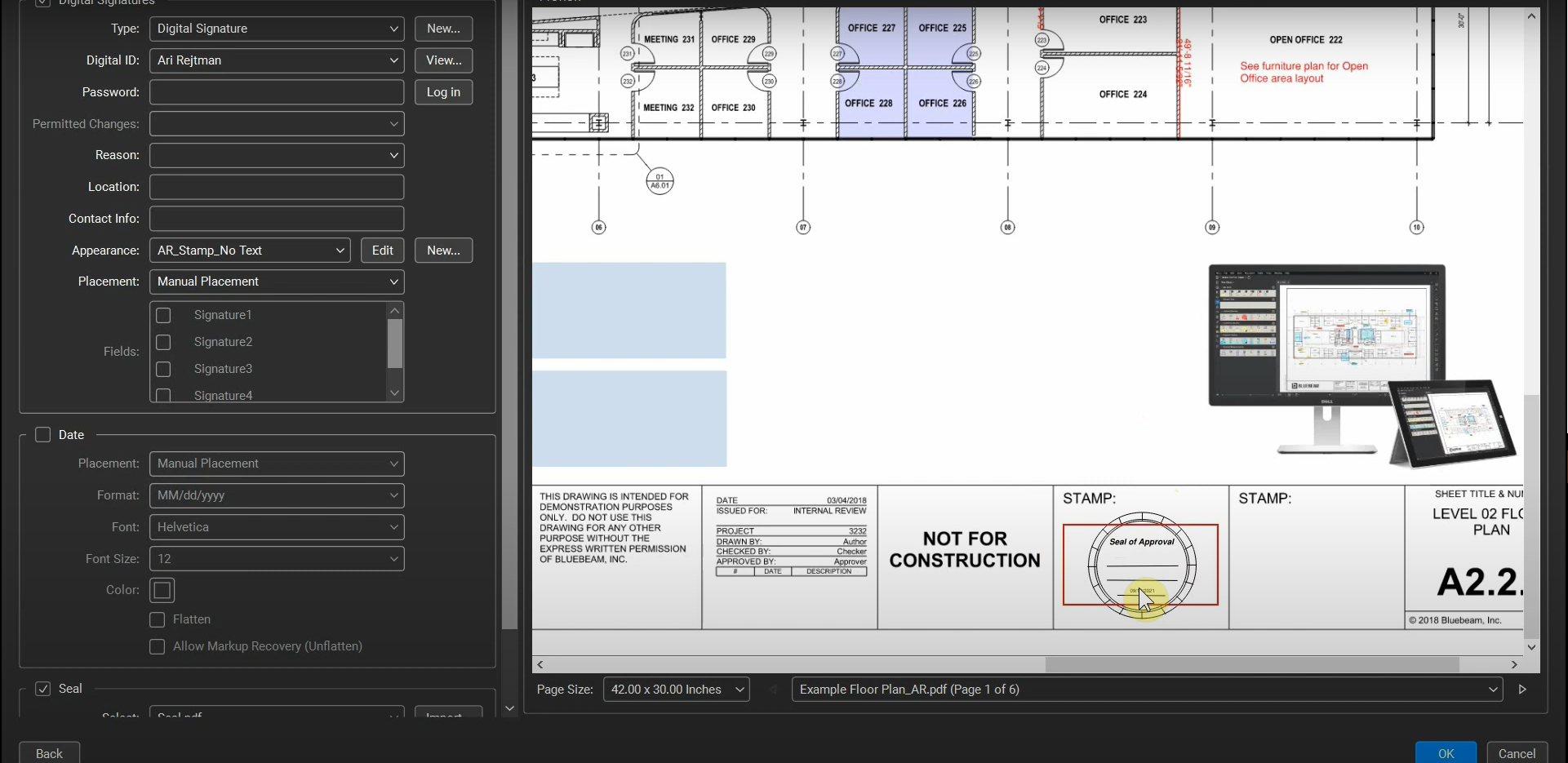The Interface of Bluebeam Revu 20
When using Bluebeam Revu for your first time, your interface (Profile) will be missing some key features and useful shortcuts. This tutorial is a guide for new users of Revu that want to understand how to modify their side-panels, shortcuts, and toggle between key features of Revu. This is the first part of our three-part…
Read morePOSTED BY
Ariel Rejtman
Cost Analysis & Quantity Takeoffs with Bluebeam Revu
Quantifying hundreds of items and determining the cost of multiple measurements can be time-consuming and daunting. In Bluebeam Revu, we can use our Markups List and Custom Columns to automatically calculate, organize, and keep track of thousands of markups. Our markups contain tons of data that allow us to categorize them and “sort” them into…
Read morePOSTED BY
Ariel Rejtman
Manage your Auto-Complete Entries in Bluebeam Revu
When we type data for “Subjects”, Labels, Authors, and other categorizations, the entries are stored in a special function called the “Auto-Complete List”. We can find this in our Preferences, and this list can save us time when assigning certain information to our markups. Since categories are case-sensitive, we can accidentally add extra spaces or…
Read morePOSTED BY
Ariel Rejtman
Create Page Labels with Bluebeam Revu
If our projects have hundreds of pages, it can be tedious to label each page manually. Luckily, Bluebeam Revu has a powerful tool called “Create Page Labels”. It allows us to use our existing bookmarks or a common region on our pages to automatically detect vector data and label each page accordingly. If we simply…
Read morePOSTED BY
Ariel Rejtman
Decrease your PDF’s Size with Bluebeam Revu
Sending PDFs and submittals via email can be complex and tedious if you’re sending files larger than 20mb. Instead of sending multiple emails or using a file-sharing website/program, you can reduce the size of your PDFs with Bluebeam Revu. Not only can you compress your PDFs based on a simple quality slider, but you can…
Read morePOSTED BY
Ariel Rejtman
Change your Bluebeam ID in Revu
When we initially create our Bluebeam ID and login to Bluebeam Studio, we can choose our username. We might want to change it to reflect our company’s standards, and we can do so from within Revu’s Preferences. We can easily change our Bluebeam ID in Revu. For more information, please contact us at info@ddscad.com.
Read morePOSTED BY
Ariel Rejtman
PDF Packages in Bluebeam Revu
While we can create PDF files and sent them separately to a client, we can also combine them into a special PDF called a “PDF Package”. Found within the “Create” group of tools, this function combines our PDFs into a special file and allows them to be sent together while still being separate files. PDF…
Read morePOSTED BY
Ariel Rejtman
Layered PDFs in Bluebeam Revu
If you’ve used the Overlay tool in Bluebeam Revu, you’ll know what it’s like to place an old and new version of a drawing on top of each other. Comparing documents that have been overlaid is easier than looking at both documents to carefully determine what changed. In a similar fashion, we can combine multiple…
Read morePOSTED BY
Ariel Rejtman
The Create Tool in Bluebeam Revu
When we use Bluebeam Revu to open PDFs created from other programs like Microsoft Word, AutoCAD, and Revit, we might notice that some lines, markups, images, and other objects are either different or not visible at all. To fix this, we can use a function called the “Create” tool. This tool allows us to make…
Read morePOSTED BY
Ariel Rejtman
Batch Signing with Stamps in Bluebeam Revu
The “Batch Sign & Seal” function in Bluebeam Revu is extremely useful and saves us tons of time when signing hundreds of PDFs and PDFs with hundreds of pages. Instead of attaching an image to our signature’s appearance directly, we can ensure that our seal’s size is controlled independently from our signature. We can do…
Read morePOSTED BY