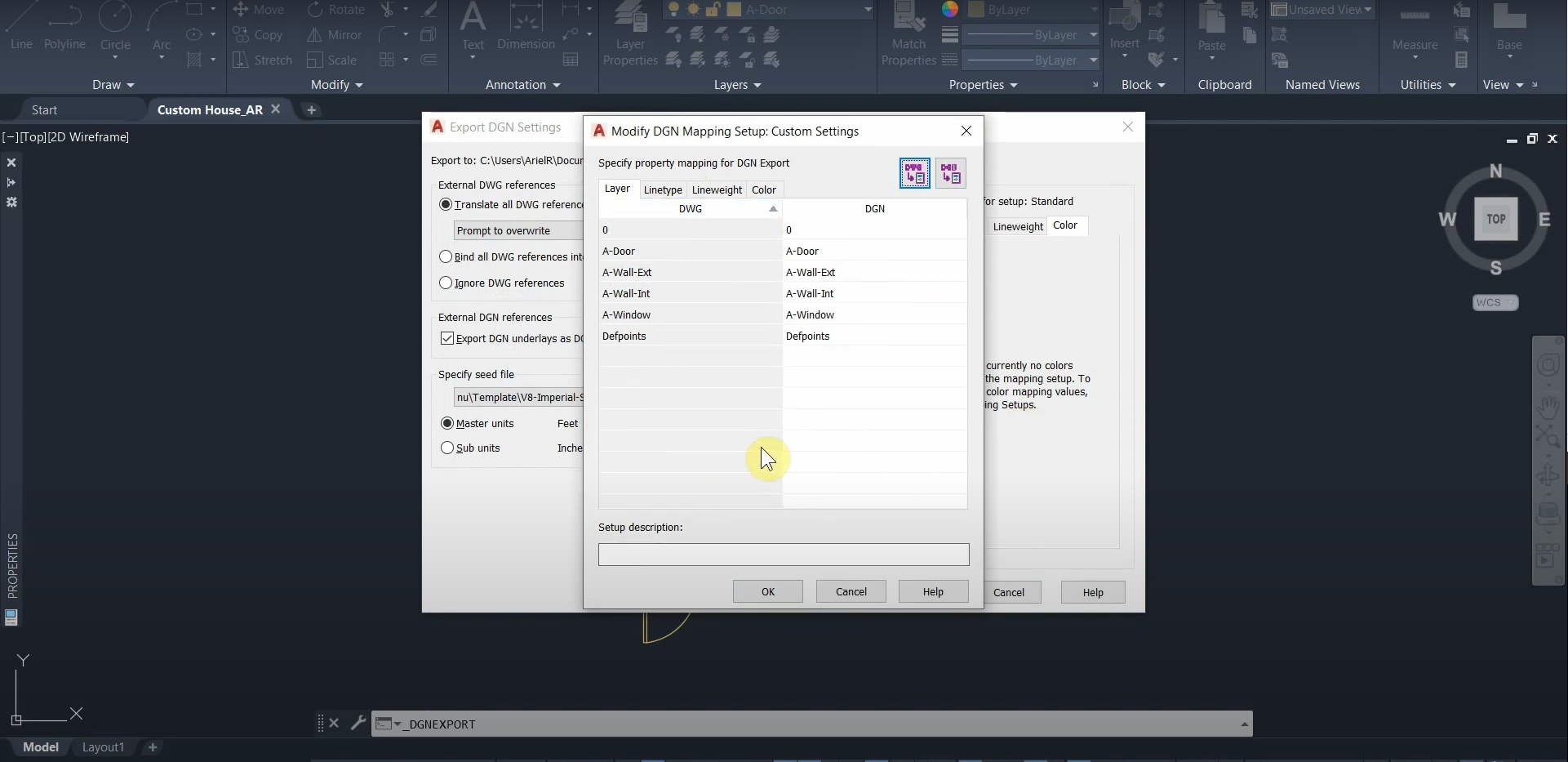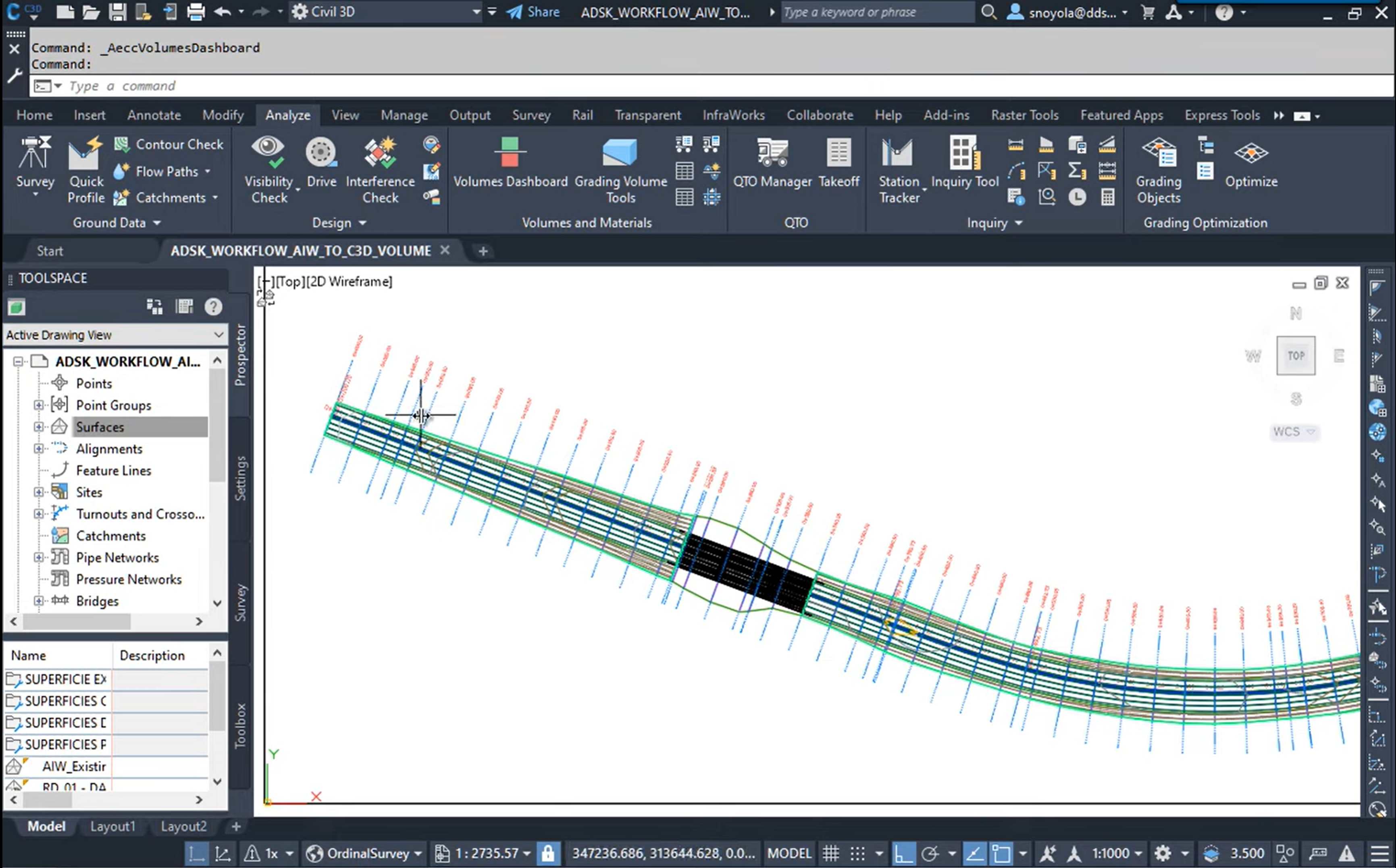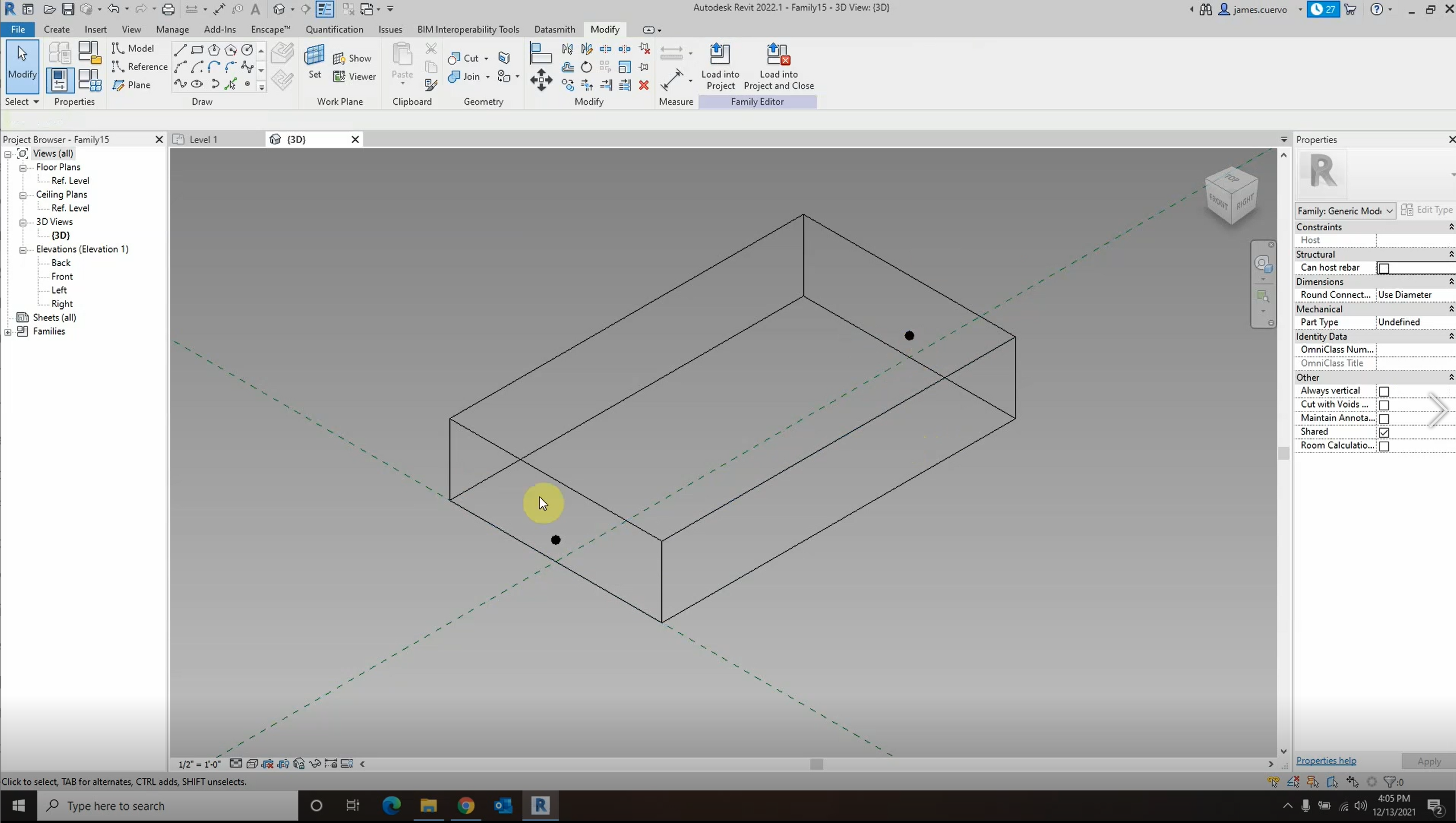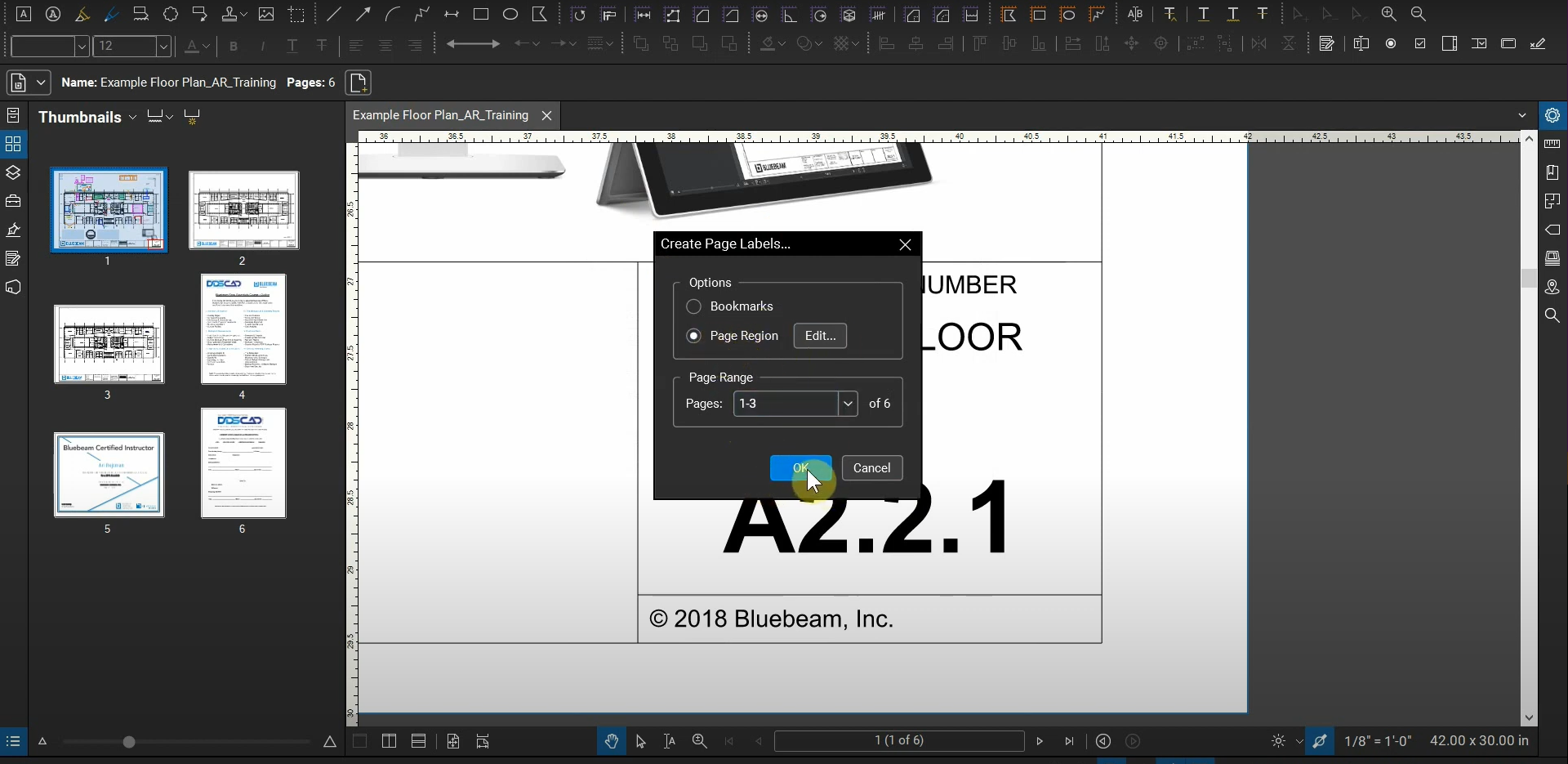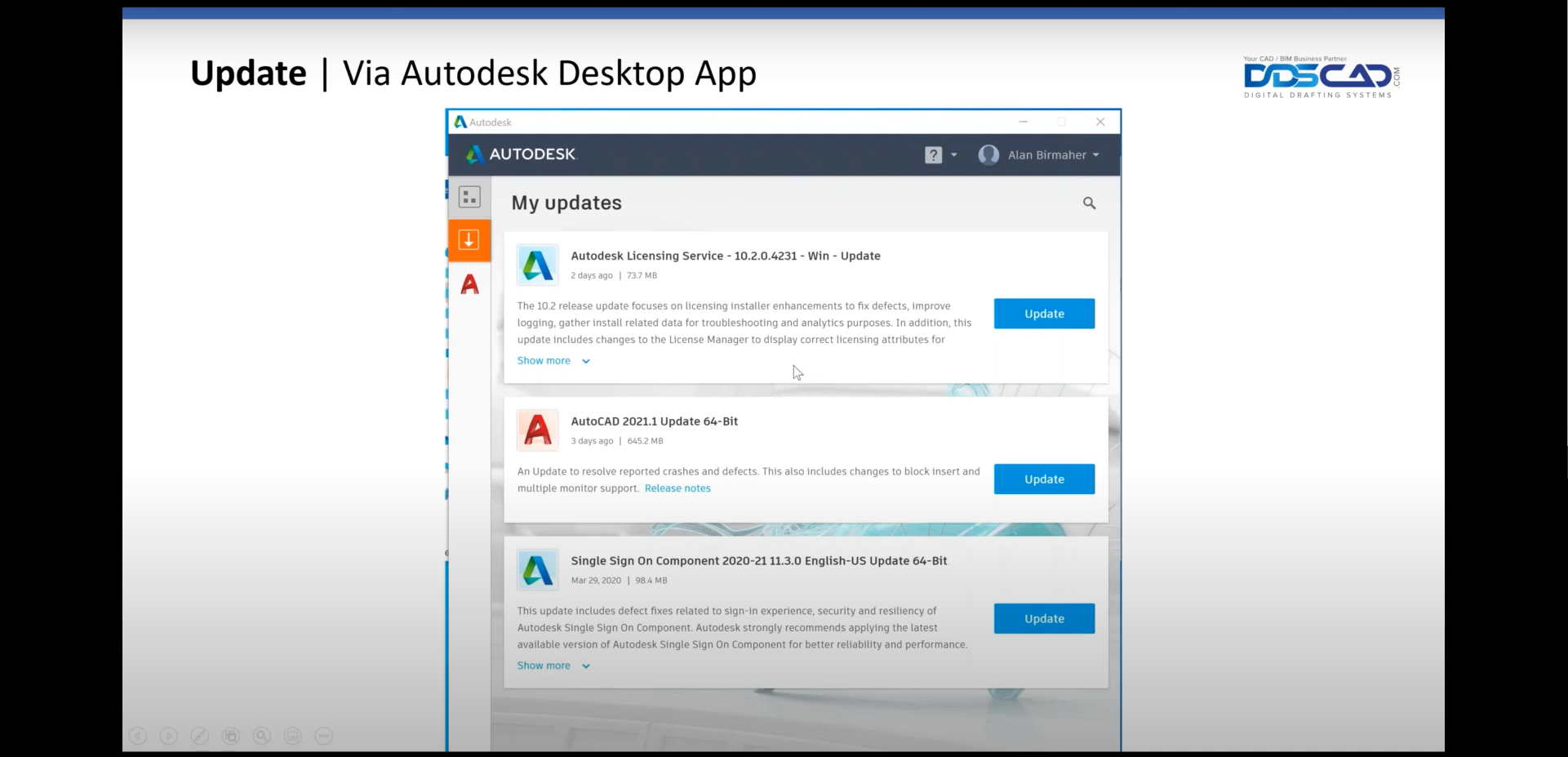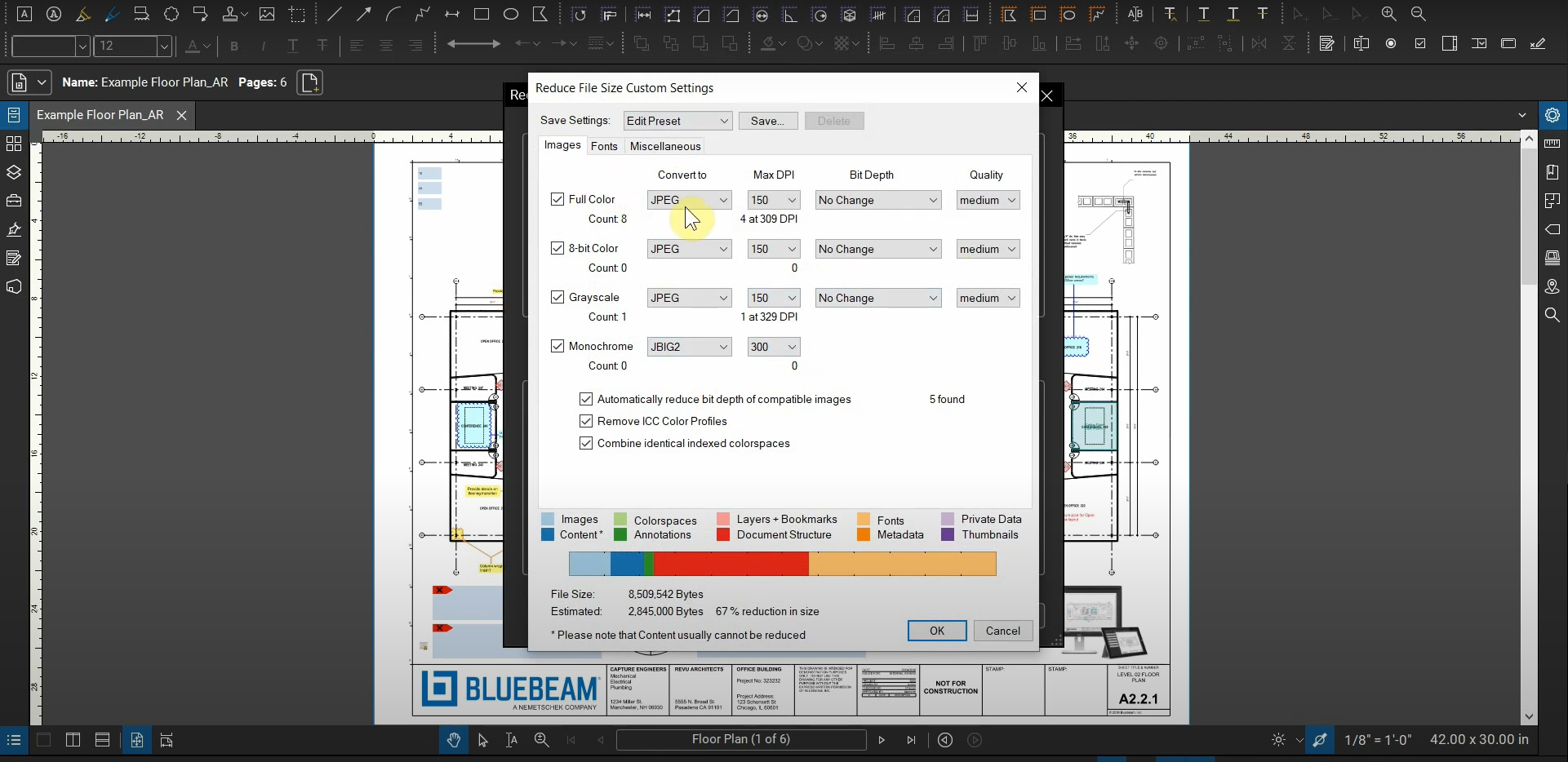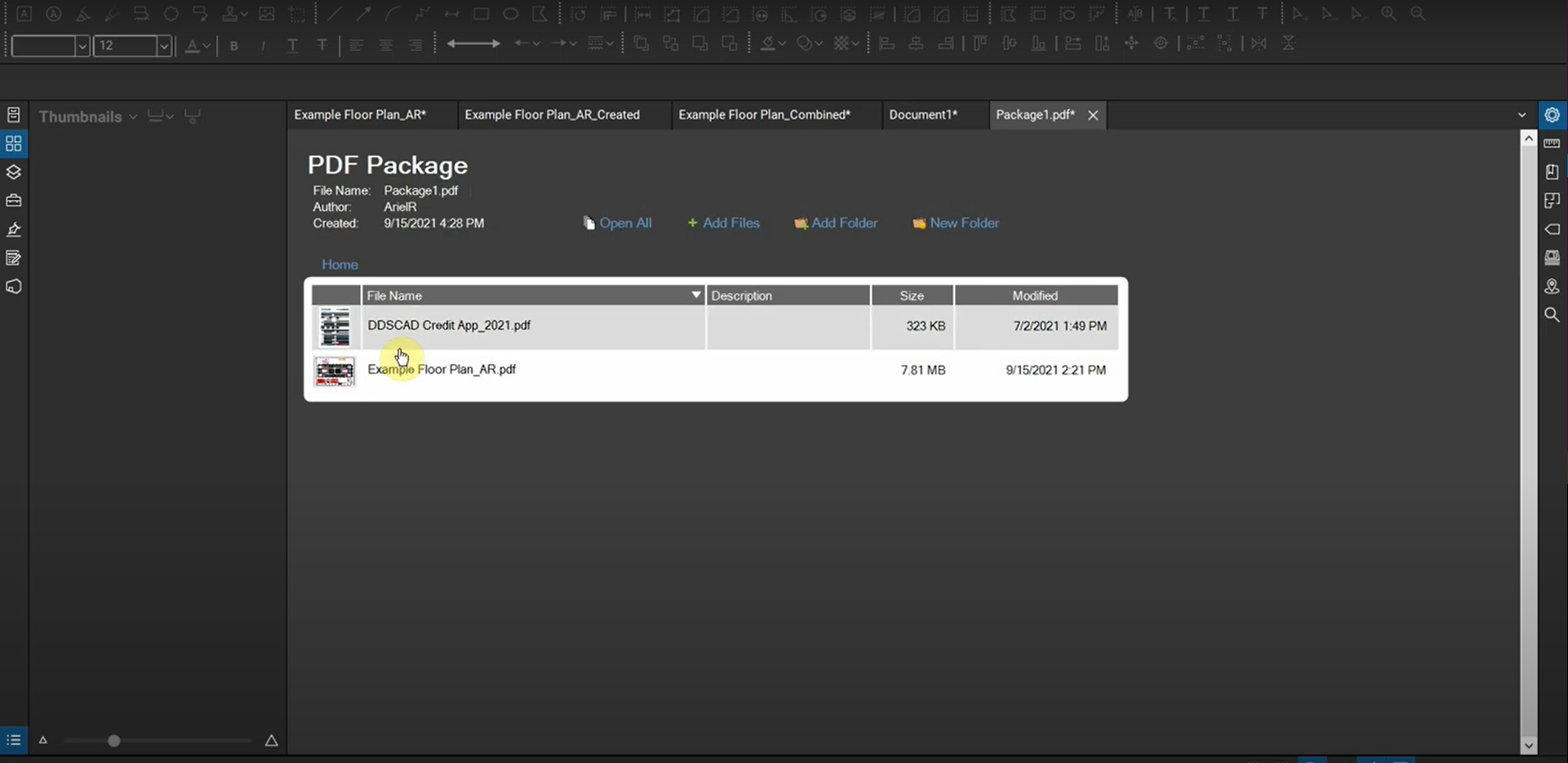Convert DWGs into DGNs with AutoCAD
While AutoCAD allows us to work with DWG files, there are times when we need to convert our DWGs into DGN files in order for them to be compatible with other CAD programs. The “Export” tool allows us to do this with tons of customization and keeps a lot of our data. References can be…
Read morePOSTED BY
Ariel Rejtman
Duplicating Parameters in Revit 2022.1
Hello, #revit users. In this video I try and review the new “Duplicate Parameters” tool in the family editor of Revit 2022.1 . I use an example in which I need four parameters of the same kind, for visibility. Instead of creating each parameter one by one, now I can duplicate a parameter to create a set…
Read morePOSTED BY
Alfredo Medina
Autodesk Volume Check Infraworks vs. Civil 3D
In this example I will show a practical flow and volume check between transportation projects, using Infraworks and Civil 3D 2022. I hope this tip is helpful! En este ejemplo voy a mostrar un flujo practico y comprobación de volúmenes entre los proyectos de transportación, utilizando Infraworks y Civil 3D 2022. Yo espero sea de…
Read morePOSTED BY
Simon Noyola
How to Create Path Arrays in Revit
This workflow allows us to create path arrays in Revit more easily than you might expect. In this post, James Cuervo shows us how it’s done. For more information, please contact us at info@ddscad.com
Read morePOSTED BY
James Cuervo
Create Wipeouts with AutoCAD
After drawing and compiling thousands of objects that constitute our construction documents, there are instances in which we need to hide certain portions of our sheets without deleting their contents. We can do this with Wipeouts in AutoCAD. While it’s quick to create wipeouts from scratch, it’s actually more efficient to use existing polylines and…
Read morePOSTED BY
Ariel Rejtman
Create Page Labels with Bluebeam Revu
If our projects have hundreds of pages, it can be tedious to label each page manually. Luckily, Bluebeam Revu has a powerful tool called “Create Page Labels”. It allows us to use our existing bookmarks or a common region on our pages to automatically detect vector data and label each page accordingly. If we simply…
Read morePOSTED BY
Ariel Rejtman
Autodesk reveals new logo, look, and feel
Today we’re excited to introduce a new look and feel for Autodesk, including a new logo, colors, and imagery. This change is the first of several bold moves we’re making as a company to reimagine the Autodesk brand—one that underscores our belief that a better world can be designed and made for all. Dynamic, modern, and…
Read morePOSTED BY
Alan Birmaher
Decrease your PDF’s Size with Bluebeam Revu
Sending PDFs and submittals via email can be complex and tedious if you’re sending files larger than 20mb. Instead of sending multiple emails or using a file-sharing website/program, you can reduce the size of your PDFs with Bluebeam Revu. Not only can you compress your PDFs based on a simple quality slider, but you can…
Read morePOSTED BY
Ariel Rejtman
Change your Bluebeam ID in Revu
When we initially create our Bluebeam ID and login to Bluebeam Studio, we can choose our username. We might want to change it to reflect our company’s standards, and we can do so from within Revu’s Preferences. We can easily change our Bluebeam ID in Revu. For more information, please contact us at info@ddscad.com.
Read morePOSTED BY
Ariel Rejtman
PDF Packages in Bluebeam Revu
While we can create PDF files and sent them separately to a client, we can also combine them into a special PDF called a “PDF Package”. Found within the “Create” group of tools, this function combines our PDFs into a special file and allows them to be sent together while still being separate files. PDF…
Read morePOSTED BY