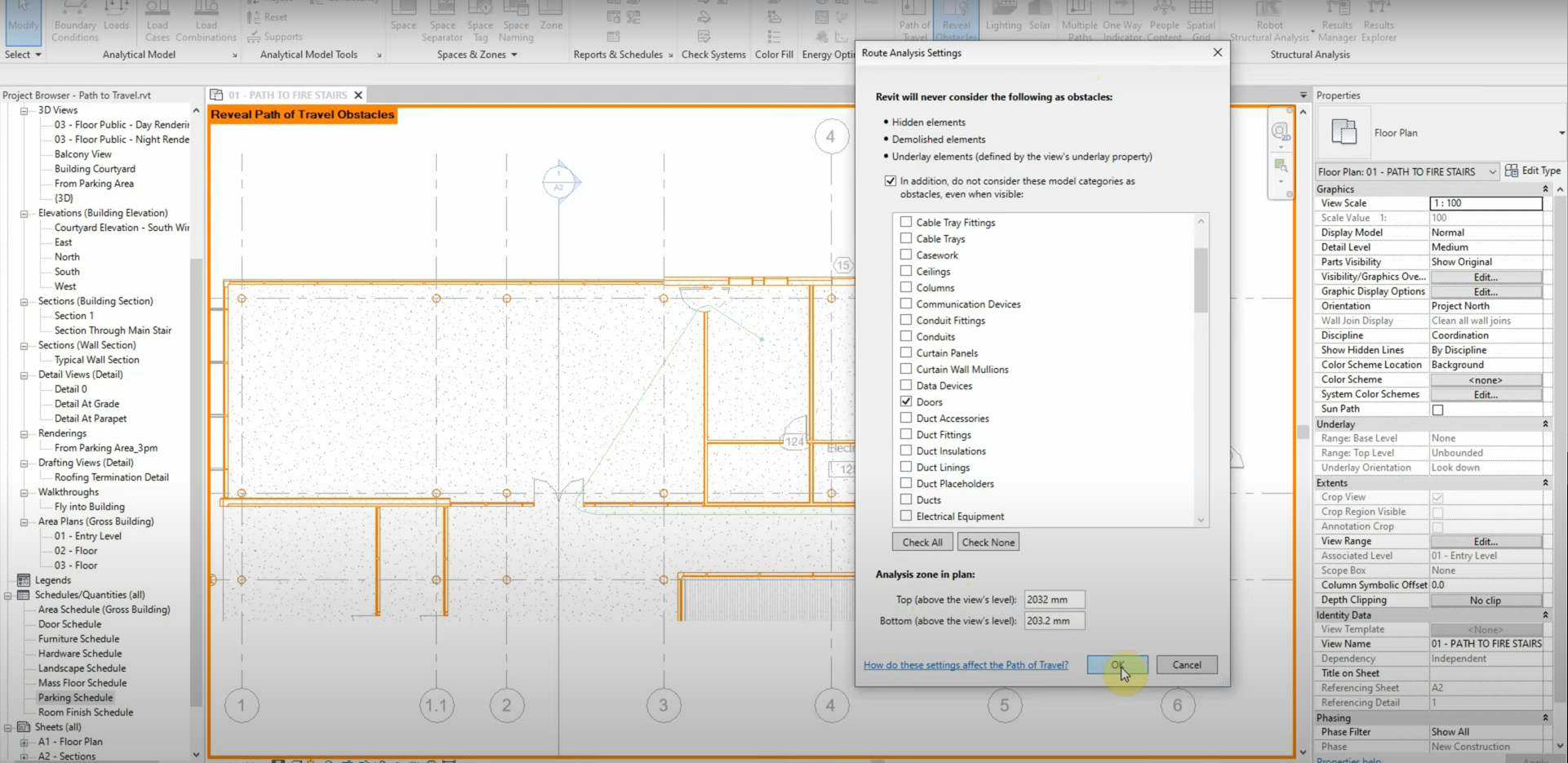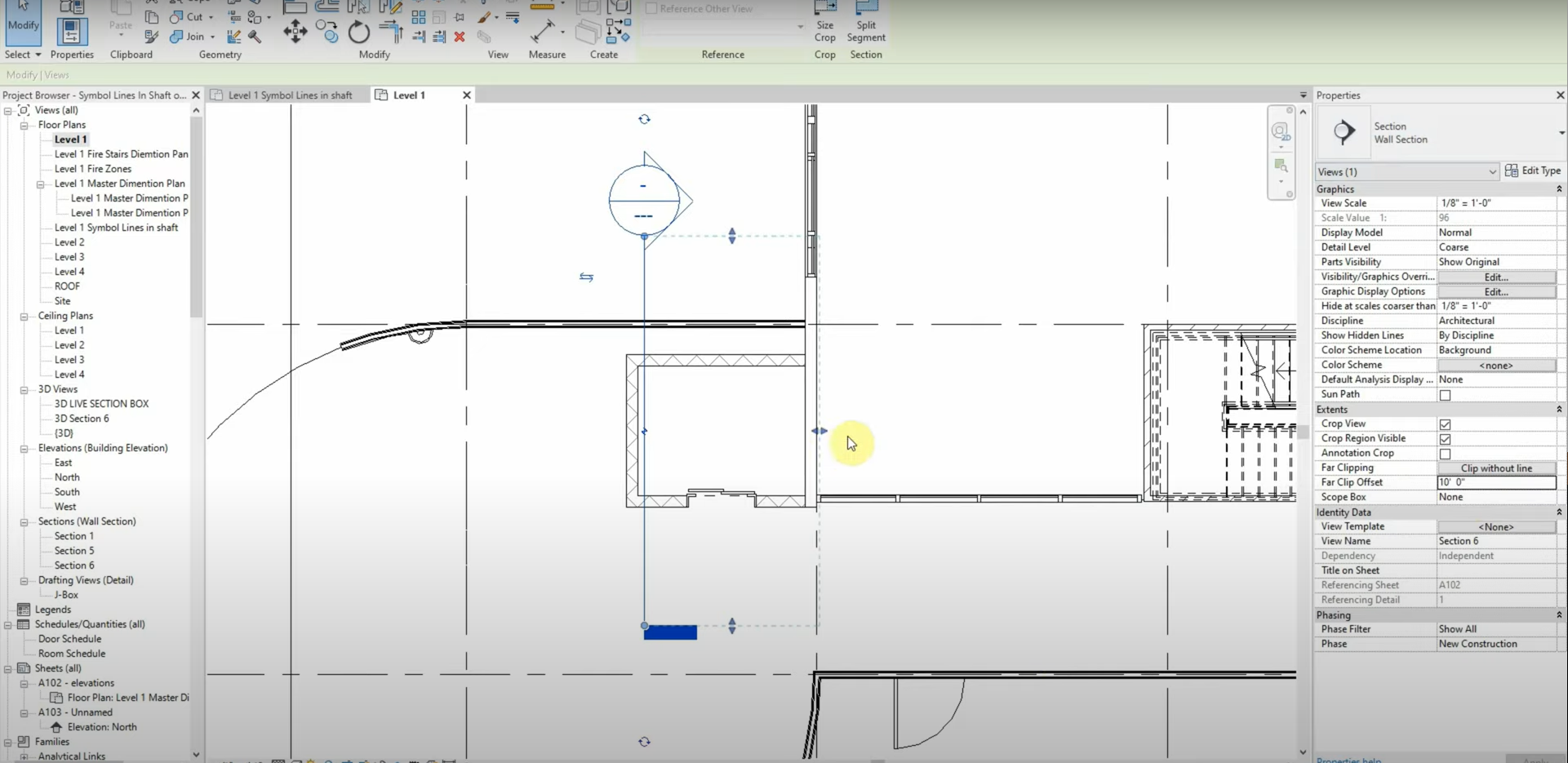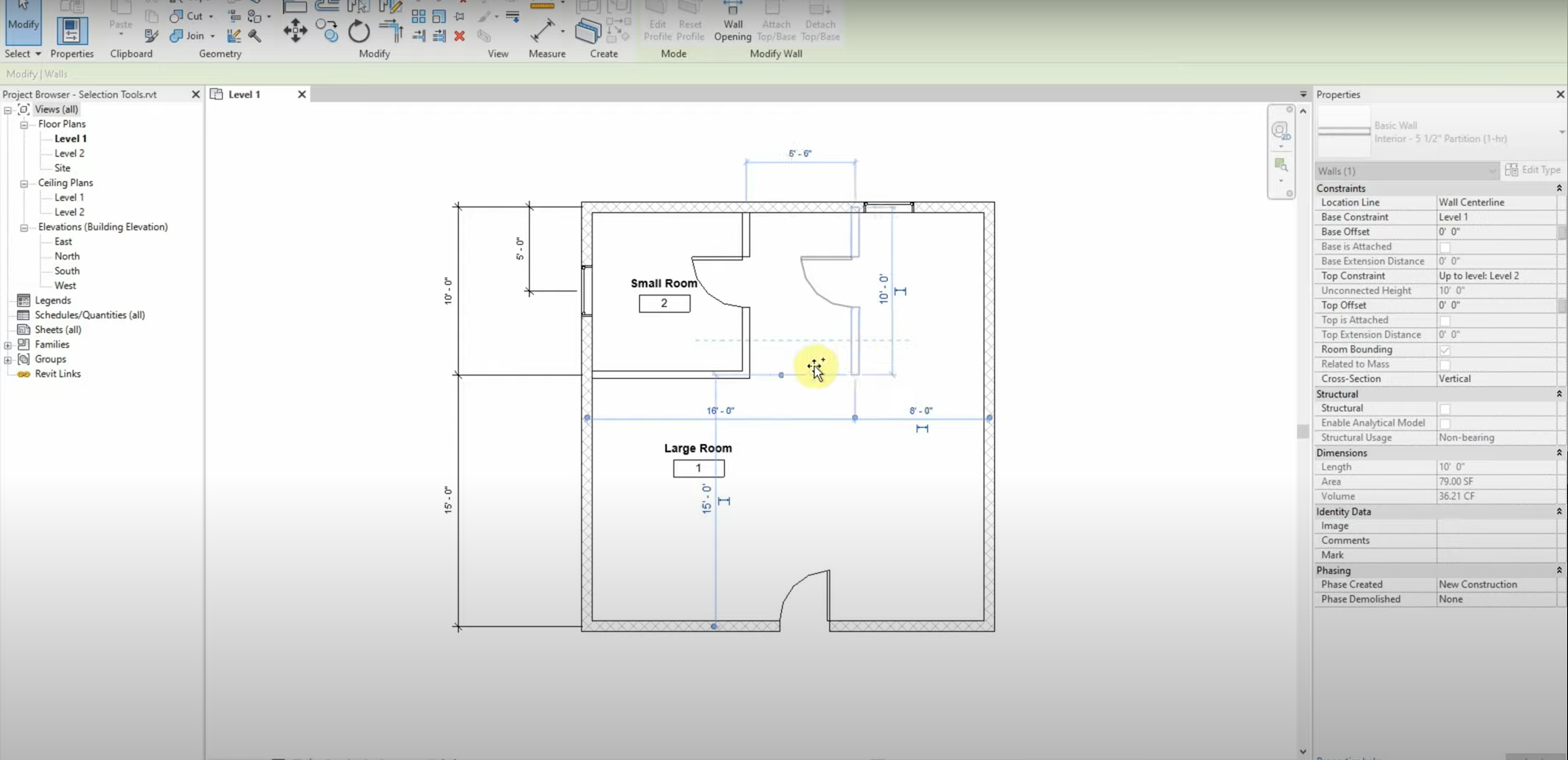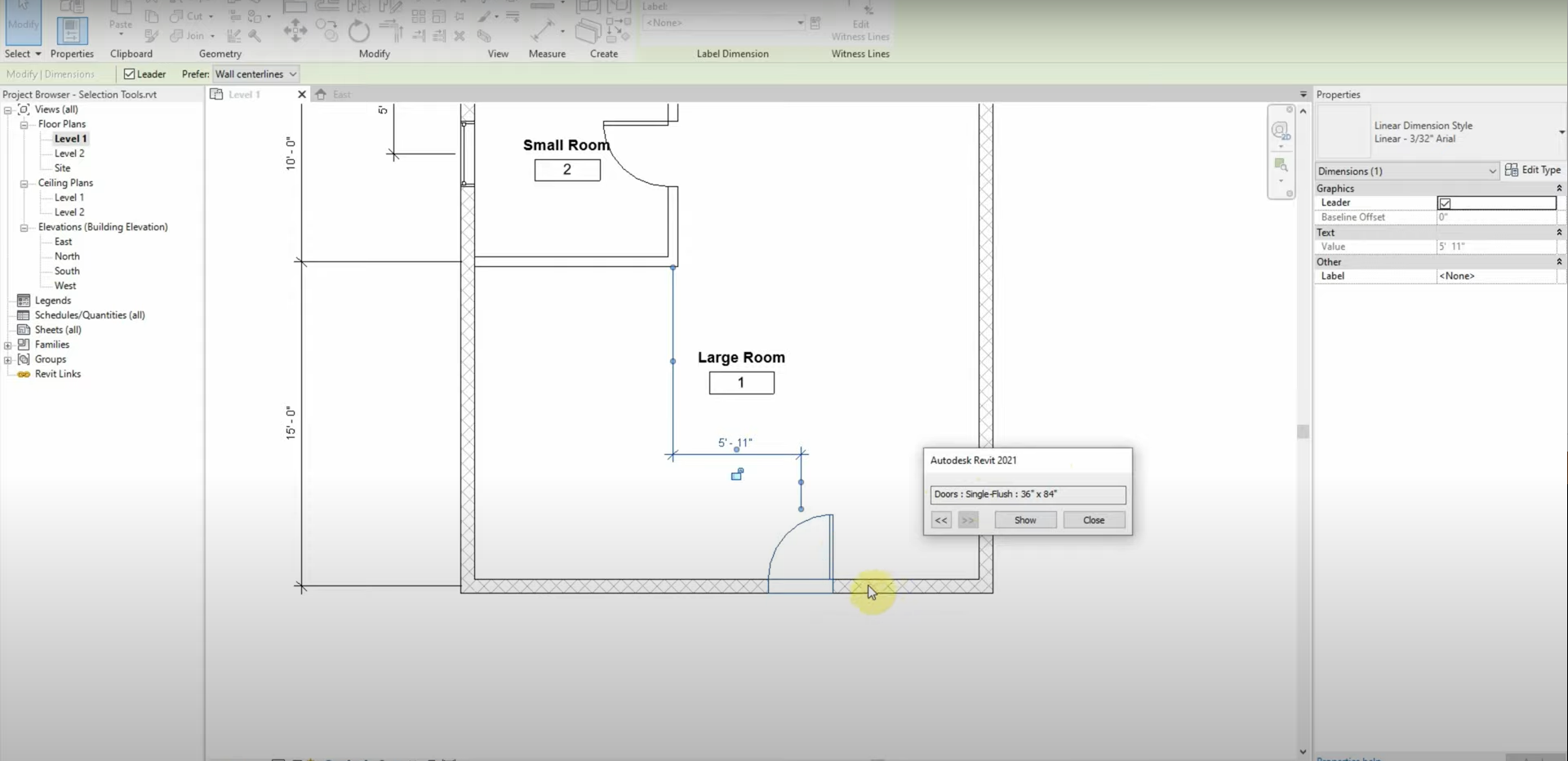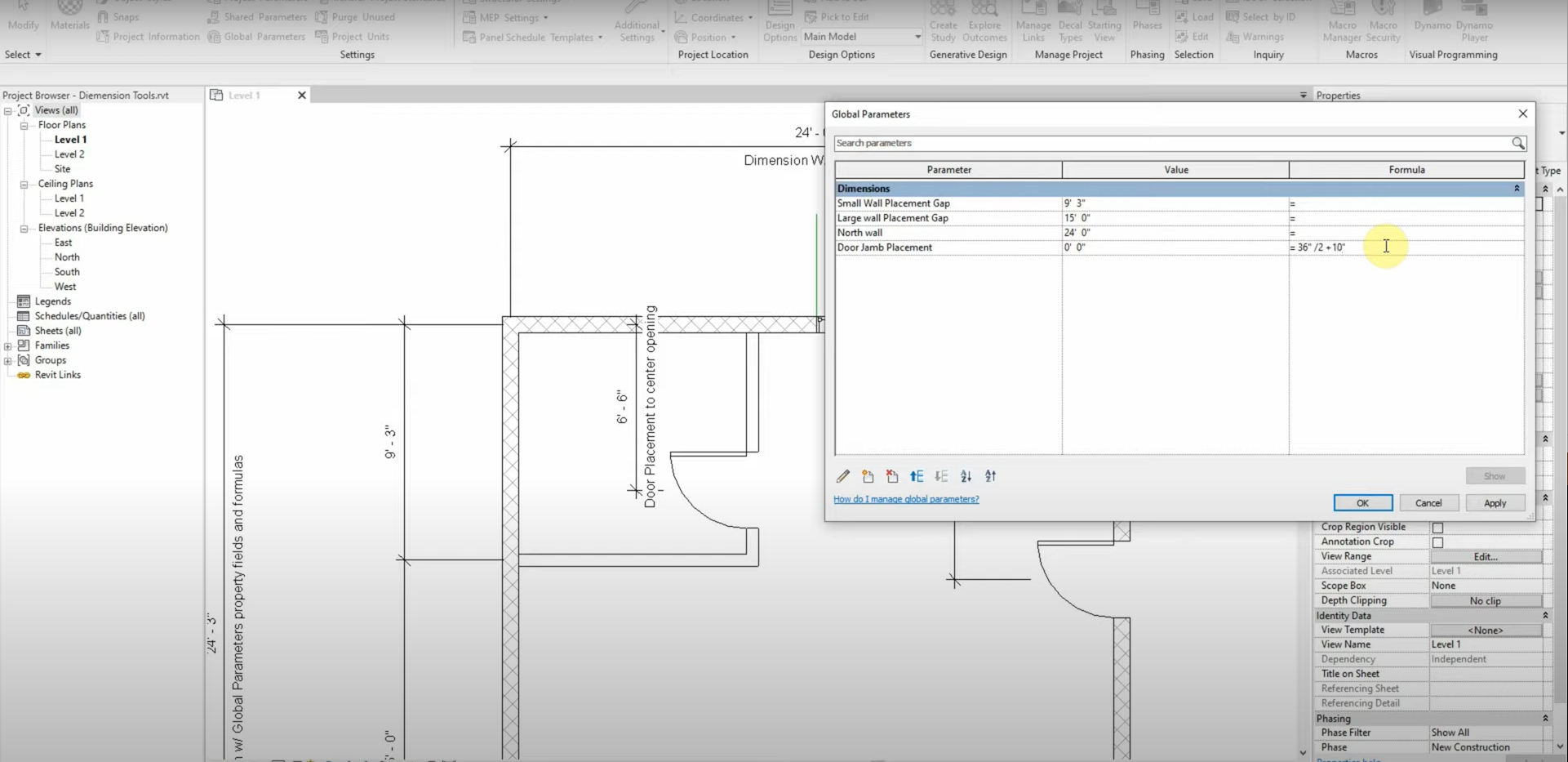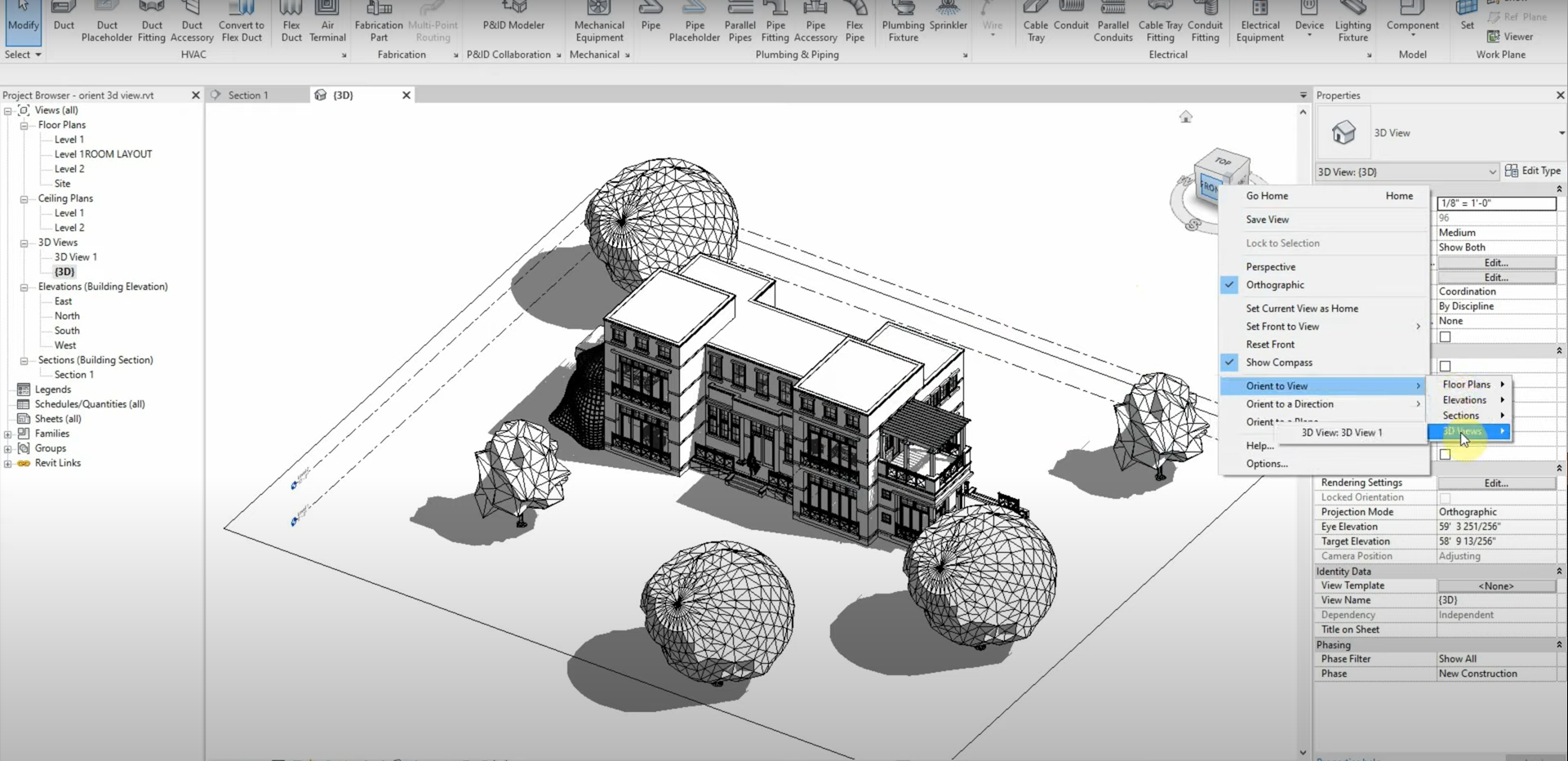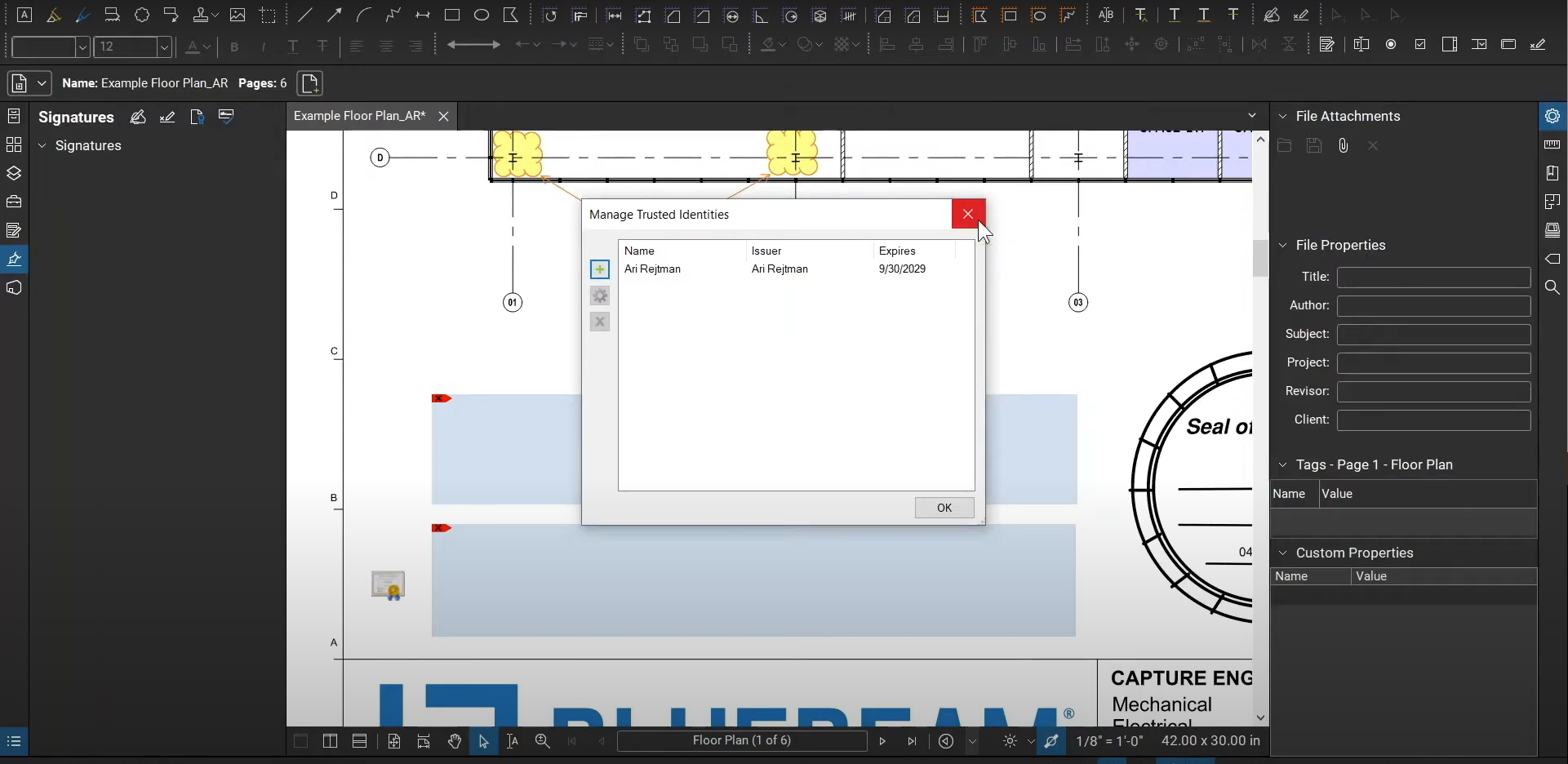Path of Travel in Revit
Manually calculating the walking distance between rooms can be time-consuming. We can use the “Path of Travel” function to calculate the shortest route between rooms. Walls, openings, and other objects are taken into account and shown with the “Reveal Obstacles” function. We can even change which object categories are considered obstacles and which ones are…
Read morePOSTED BY
James Cuervo
Section Extents & Symbolic Lines in Revit
Revit’s properties panel has an option to change the extents of a building section. The “Far Clip Offset” parameter changes the depth of our sections, and we can avoid dragging the section’s extents manually. When identifying an opening or symbol, we could use model lines and copy them throughout our levels. In order to save…
Read morePOSTED BY
James Cuervo
Select Previous & Drag Copy in Revit
The right-click menu in Revit has many tools that can save us time. One of these functions is called “Select Previous”, and it allows us to select the previous object before our currently selected object. Likewise, the control and shift keys can be used to drag and copy objects alongside a cardinal direction. These shortcuts…
Read morePOSTED BY
James Cuervo
Temporary Dimensions in Revit
We can reposition dimensions and change objects to match our dimensions with Temporary (Also called “Witness”) dimensions. The grips on these dimensions can be selected and shifted to specific points on their nested objects. Once we turn these temporary dimensions into permanent dimensions, we can lock them and see which families are related to these…
Read morePOSTED BY
James Cuervo
Dimensions & Parameters in Revit
We can input formulas into our dimensions while creating objects in Revit. This allows us to place objects in exact locations, and if we modify the size of connected objects, they automatically adjust themselves to maintain their position. Our models remain consistent, and we don’t need to manually adjust each object. Maintaining constraints among objects…
Read morePOSTED BY
James Cuervo
Orient to View in Revit
2D sections can help us see details and connections between 3D elements. The “Orient to View” command, found in the Navigation Cube, allows us to shift our 3D view and match our sectional 2D view. We can see our 2D sections in 3D by using the Orient to View command. For more information, please contact…
Read morePOSTED BY
James Cuervo
Bluebeam Revu for Government – Webinar
Join our Bluebeam Certified Instructor and AEC Technical Specialist, Ari Rejtman, as he demonstrates how to do the following: 1. Develop best practices for digital reviews.2. Improve paperless workflows.3. Sign and seal multiple pages in the same PDF set.4. Identify changes in revisions quickly.5. Communicate with clients efficiently.6. Save commonly used markups to tool sets…
Read morePOSTED BY
Ariel Rejtman
Edit PDF Content with Bluebeam Revu
Data that’s been flattened to our page seems to be difficult to modify. Revu’s “PDF Content” functions allow us to edit this “Vector Data”. We can turn this data into “Snapshots”, and these Snapshots can be saved to our Tool Chest for further use. We can also cut and paste content, along with simply deleting…
Read morePOSTED BY
Ariel Rejtman
Cut Profile Tool in Revit
Revit’s 3D geometry can overload our models. Luckily, we can use the “Cut Profile” tool to edit our models in 2D. This tool can be used to cut “boundaries” and “faces”. It allows us to properly modify typical features in our details. The “Cut Profile” allows us to edit 3D elements in 2D. For more…
Read morePOSTED BY
James Cuervo
Visual Search with Bluebeam Revu
Locating specific text and images can be difficult in dense documents with multiple sheets. Bluebeam Revu’s Visual Search function allows us to find copies of data and graphics very quickly. Not only can we search for text, but we can also search for vector data that’s been flattened to our sheet. Even if the data…
Read morePOSTED BY